- Configuration
- Language switcher
- Add translation
- Links translation
- Translation keys
- For Developers
- Translation REST API
- Java API
Translation keys
Learn how to translate Jira Customer Portal components with keys
Translation keys are used to indicate and translate entire components that are native for the customer portal. The keys automatically get original texts from the project configuration. It’s a more efficient alternative to manually inserting whole paragraphs to be translated.
Currently available keys
Announcement banner on the native Help Center page
| Header | $.announcement.header |
| Text | $.announcement.messageWiki |
Announcement banner on the native Customer portal
| Header | $.portal.announcement.header |
| Text | $.portal.announcement.messageWiki |
Field name and description on the Customer portal
| Field name | $.field[key=id].name |
| Field description | $.field[key=id].description |
Welcome message (Introduction text in Project settings)
$.portal[key=isd].description |
isd is the service project key |
The service project key must be the same as in other translation keys. Otherwise, the translation will not work even if you set a new project key across other translations.
The original text configured under Portal settings → Introduction text (welcome message):
Welcome to the Atlassian Team portal. Please note that our team is now responsible for the following products: _Jira, Confluence, Bitbucket, GFDT (Tempo Timesheets, Tempo Teams, Tempo Planner, RTI Report) and Initiative Sheets._ \\ \\ 👉 +For requests regarding other products, please refer to the+ *[Jira Service Desk NBC Portal|https://jira.bnc.ca/servicedesk/customer/portals]*.👈 \\ ⇨ [{color:red}Catalogue de formation Atlassian (GRATUIT)! | Atlassian Training Catalog (FREE)!{color} |https://training.atlassian.com/free-training-catalog]
Translation key configured under Project settings → Translation:
$.portal[key=isd].description
Translation value (in French):
Bienvenue sur le portail de l'équipe Atlassian. Veuillez noter que notre équipe est maintenant responsable des produits suivants: _Jira, Confluence, Bitbucket, GFDT ("Tempo Timesheets", "Tempo Teams", "Tempo Planner", Rapport RTI) et les Fiches Initiatives._ \\ \\ 👉 +Pour demandes concernant toutes autres produits, veuillez-vous référer au+ *[Portail BNC _Jira Service Desk_|https://jira.bnc.ca/servicedesk/customer/portals]*.👈 \\ ⇨ [{color:red}Catalogue de formation Atlassian (GRATUIT)! | Atlassian Training Catalog (FREE)!{color} |https://training.atlassian.com/free-training-catalog]
With the above configuration, the welcome message translates correctly in both languages:
English
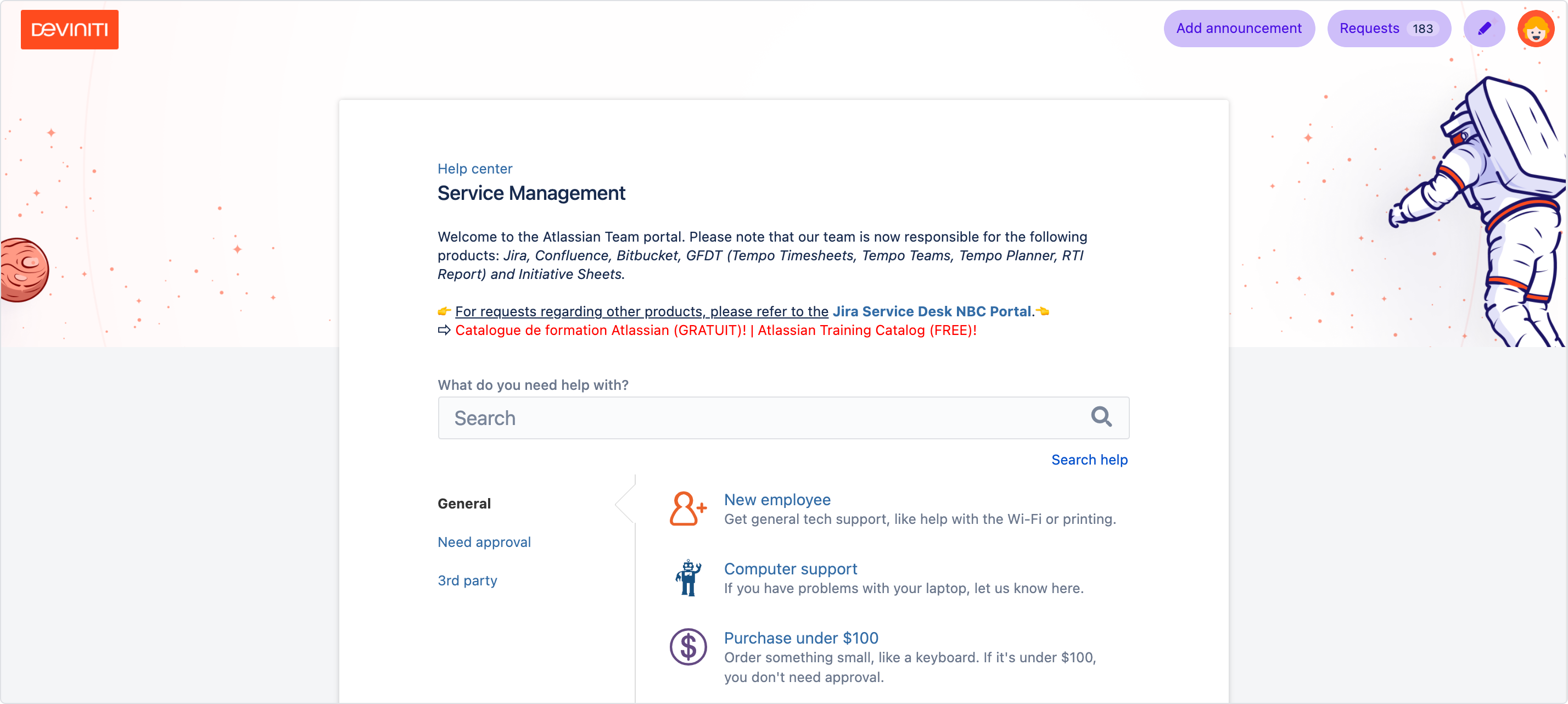
French
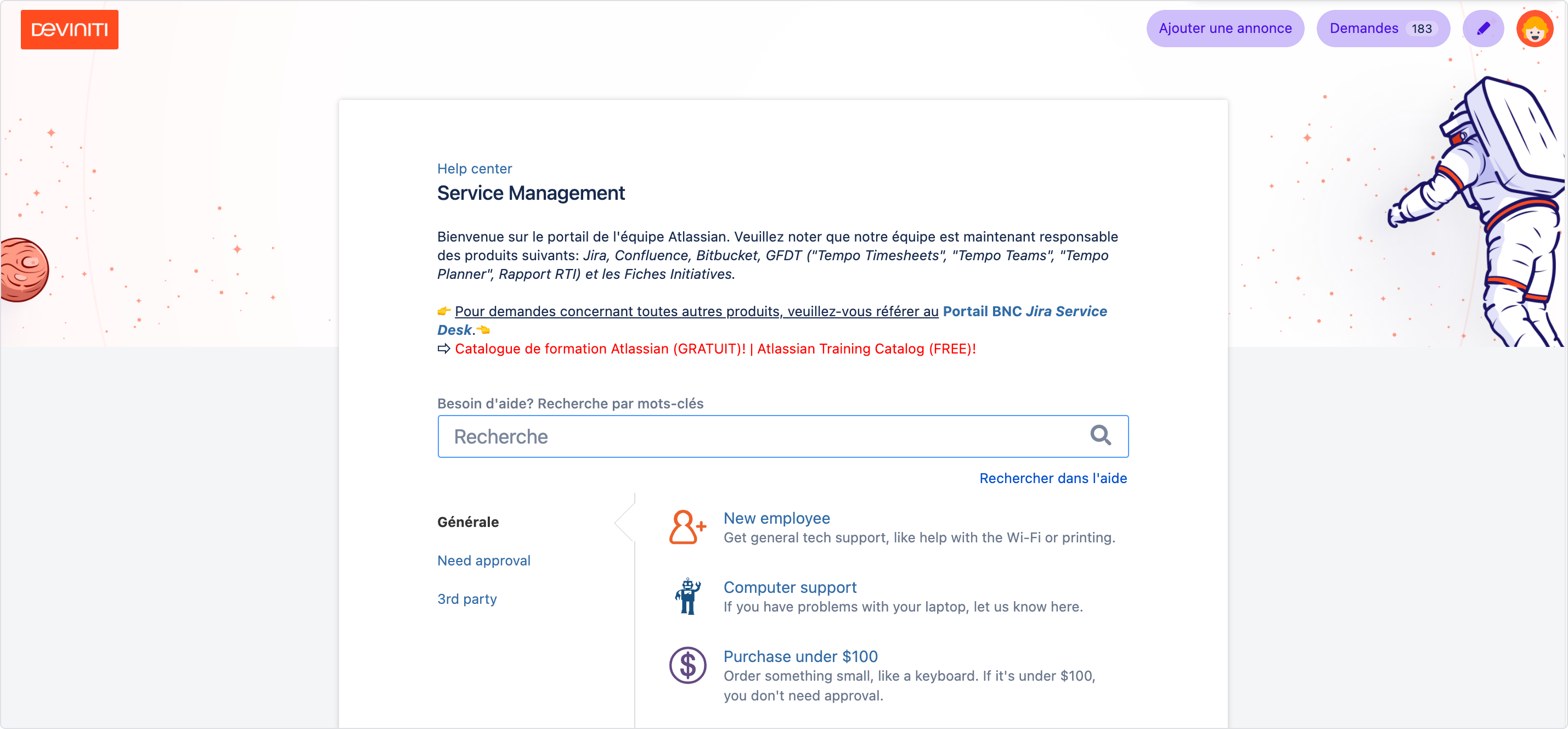
Using translation keys
You can use the keys above the same way you insert typical translations in the app.
Steps
- In Project settings, choose Translation.
- Click Add translation.
- Select the language you want to translate to.
- Insert one of the keys given above.
- Optionally, check the Shared checkbox to apply the translation in all service projects.
- Click Add.
Result
The translation is added and displayed to any user who selects the chosen language.
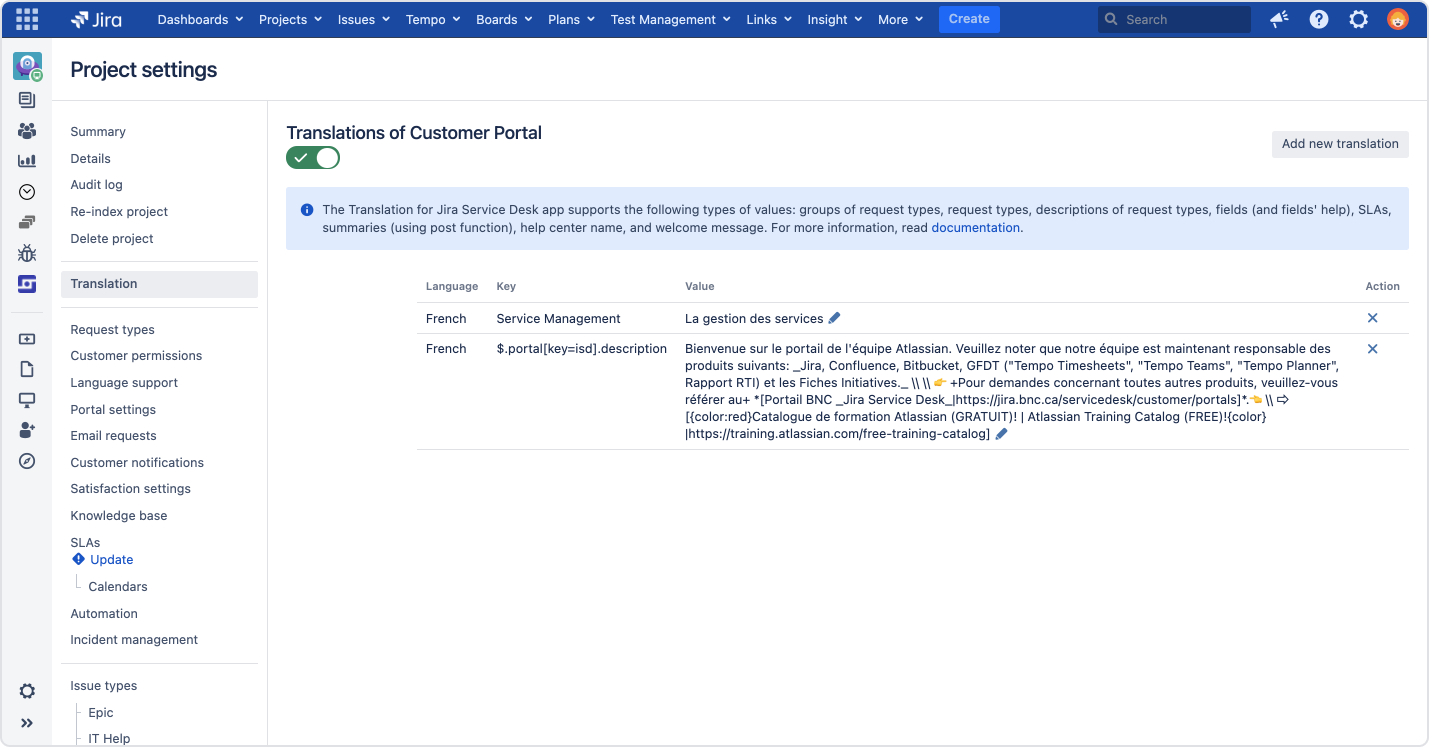
Keys from Theme Extension
If you have the Theme Extension app installed on your instance, you can translate the Announcement banner and Footer elements if they’re applied to your style. To do so, get the translation keys on each element’s configuration panel.
Steps
- To get the translation key from the site with an applied theme, go to the theme editor in the Theme Extension app.
- In the Elements section, select either announcement banner or footer.
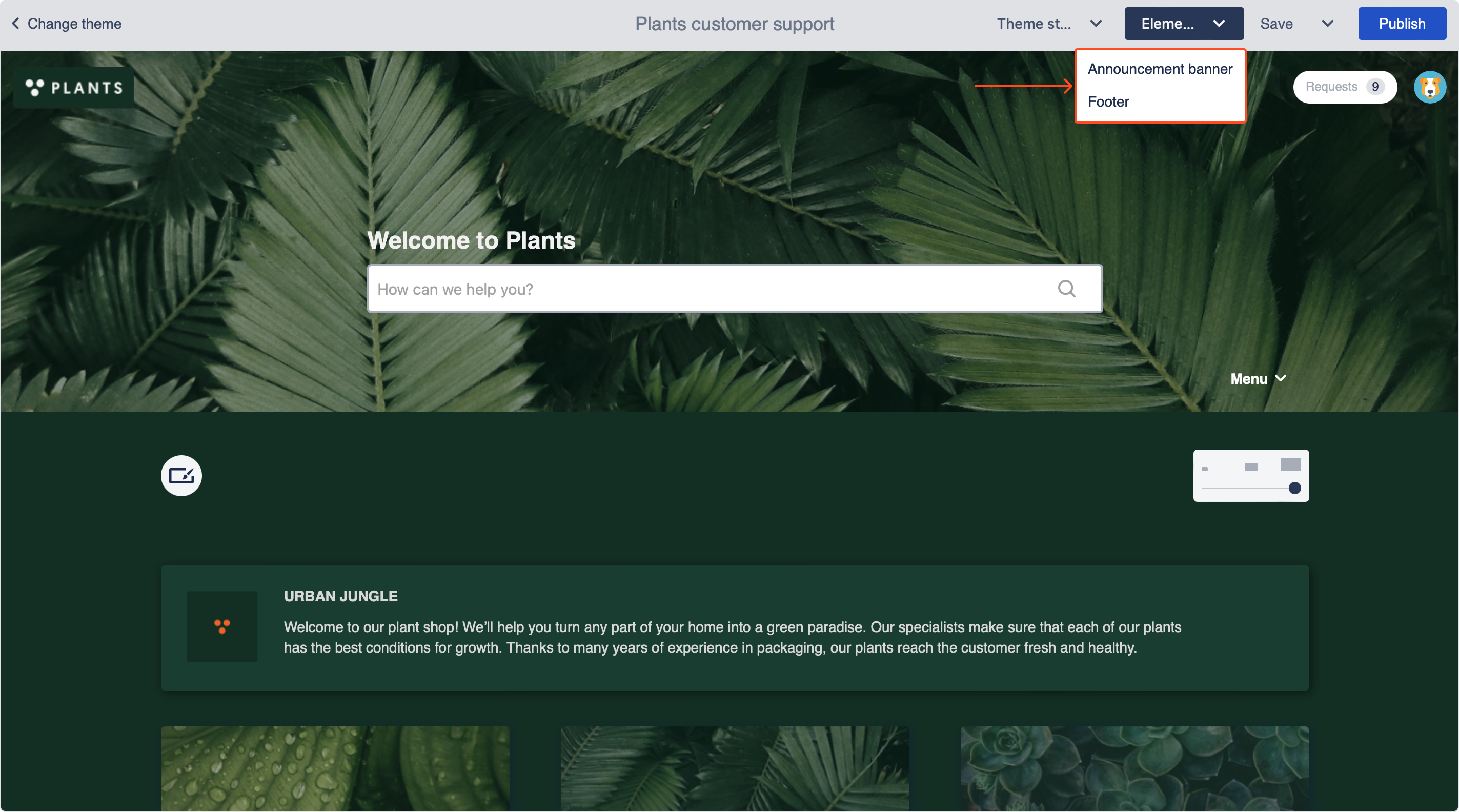
- On the configuration panel, click Get a key.
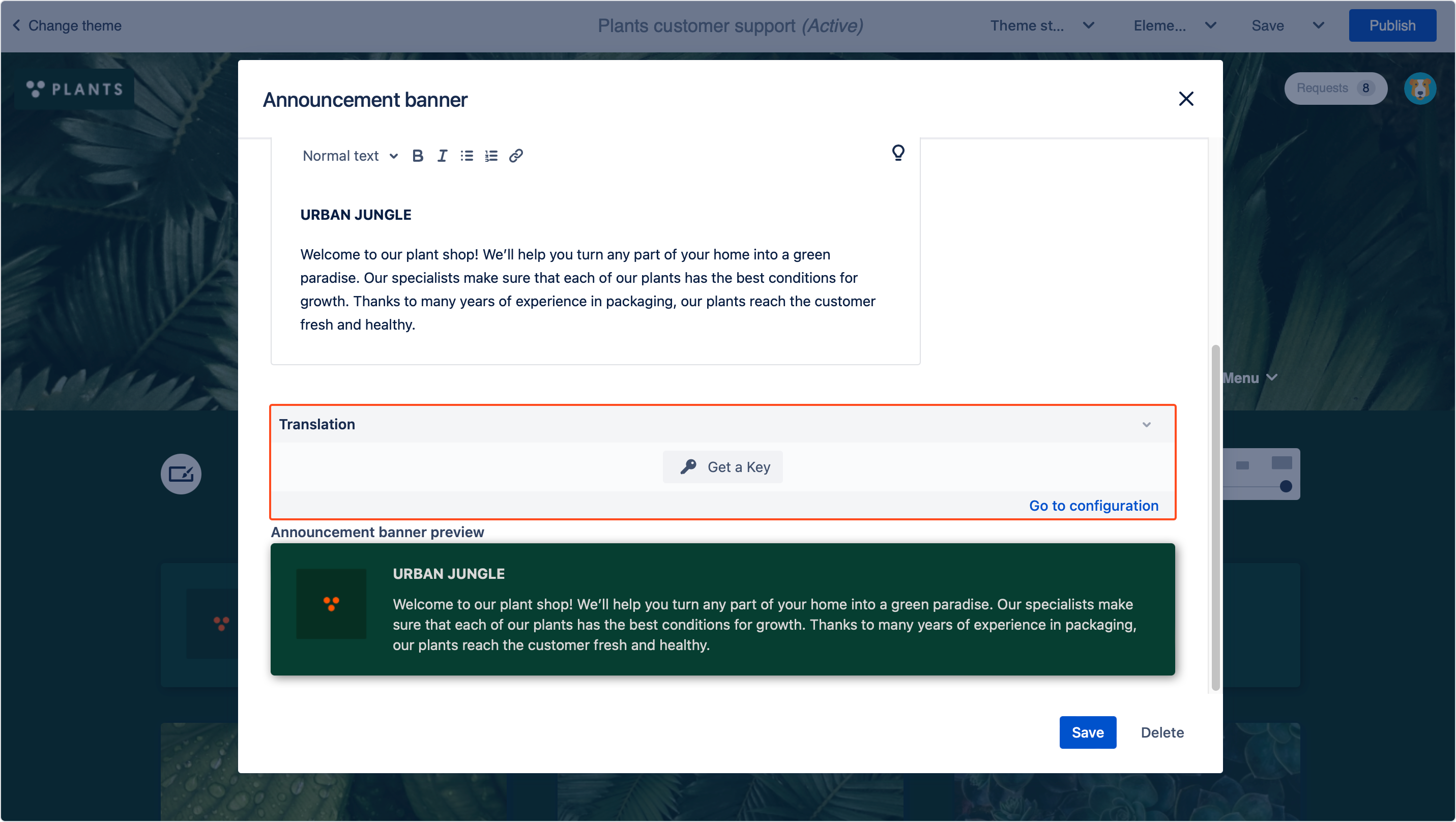
- Copy the key.
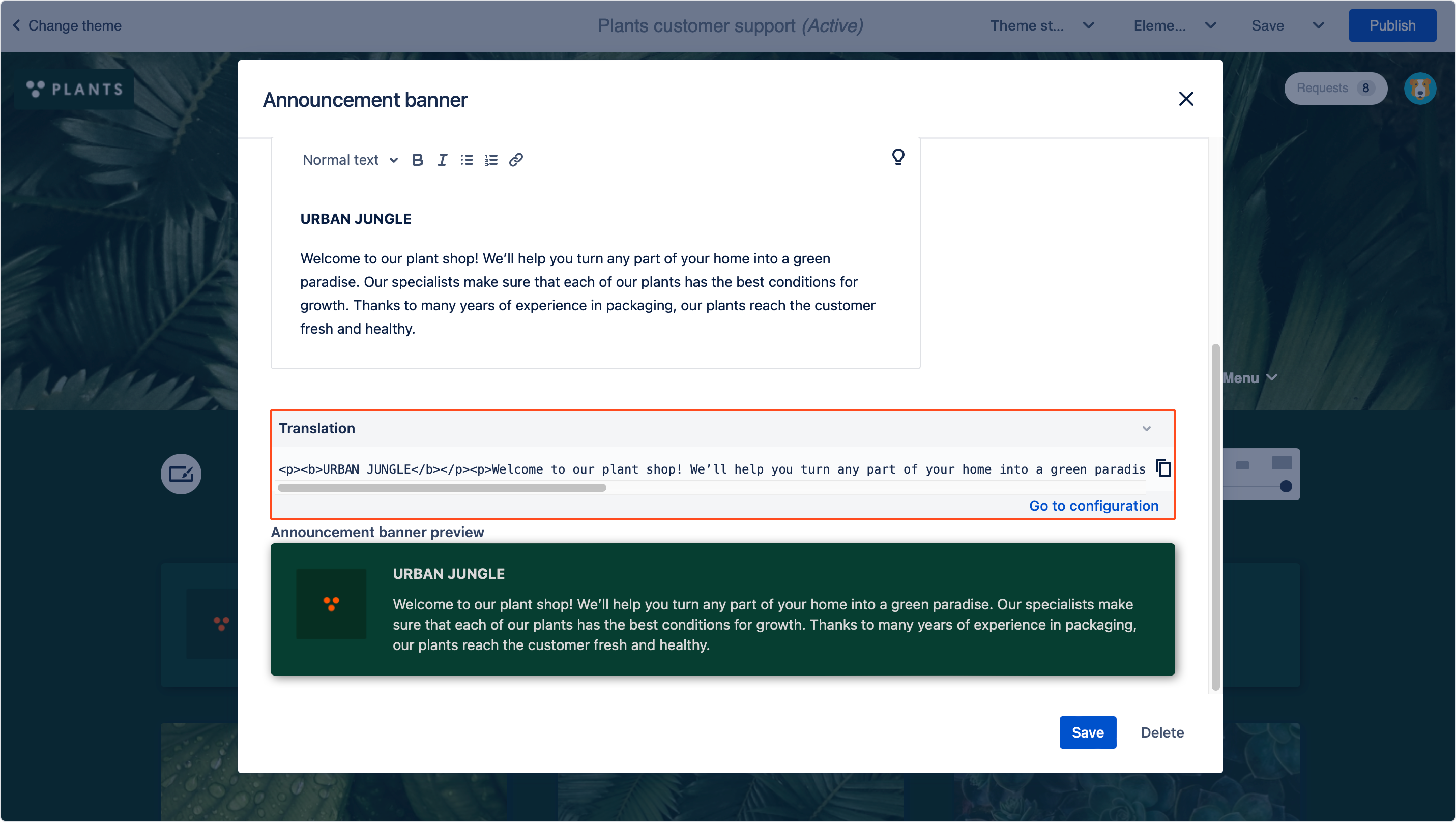 Note
NoteBe sure to copy the entire key, with all its HTML selectors. Otherwise, the translation will not work properly.
- Insert the key to the Translation configuration.
- Click Add.
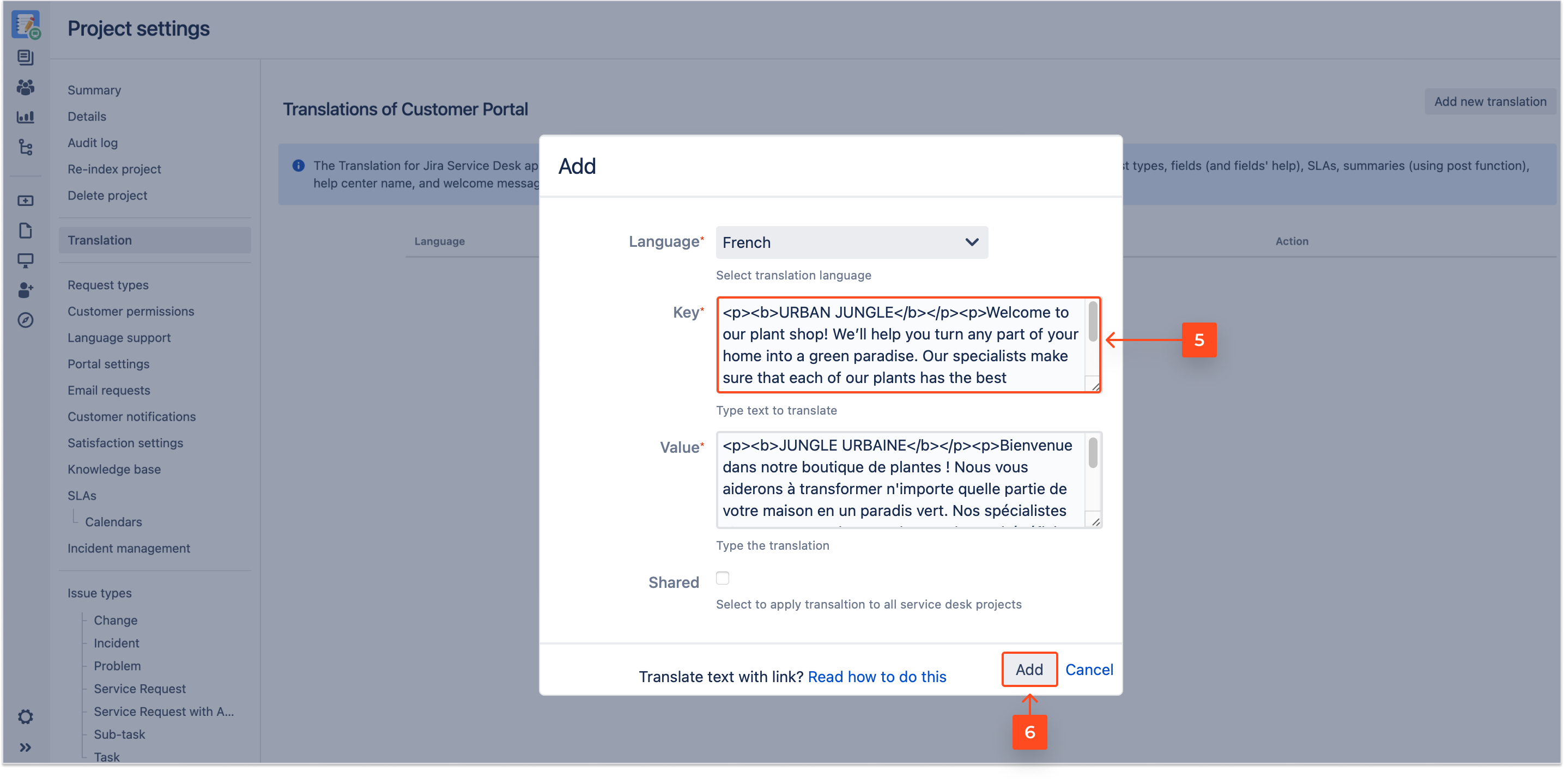
Result
The translation is added.
If you can’t find the answer you need in our documentation, raise a support request.