- Configuration
- Language switcher
- Add translation
- Links translation
- Translation keys
- For Developers
- Translation REST API
- Java API
Last updated Jun 20, 2023
Customer Portal
This page provides instructions on how to customize the Customer Portal by using the Translation app
Steps
To change language on the Customer Portal:
- Choose Projects at the top of the screen.
- Select the service project you want to configure.
- Go to Customer channels.
- Click Visit the portal or copy and paste the portal link into your browser.

- Click on the user avatar > Change language.
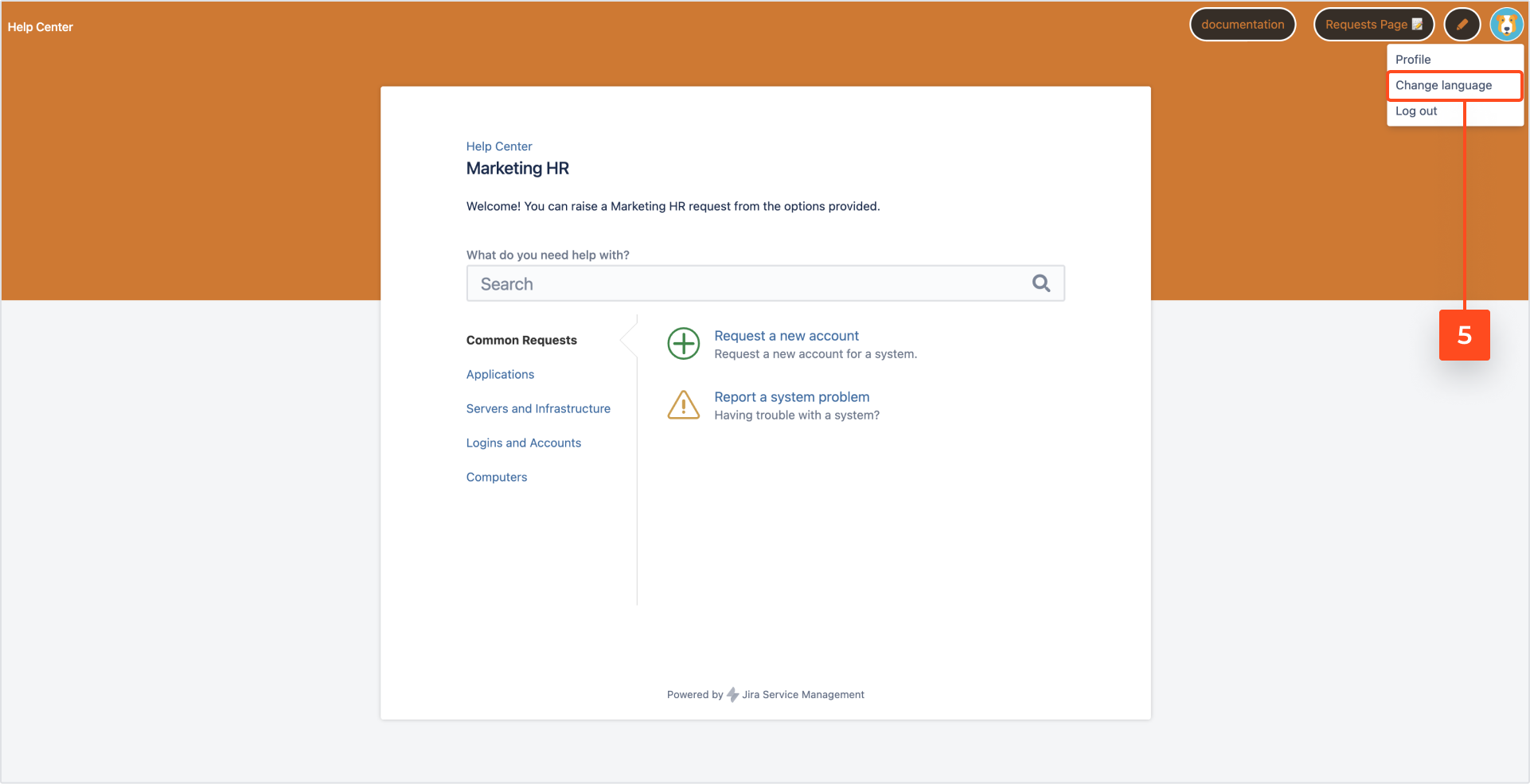
- Select the desired language from the list.
Note
The available languages are the languages which appear on the Language switcher list.
- Click Save.
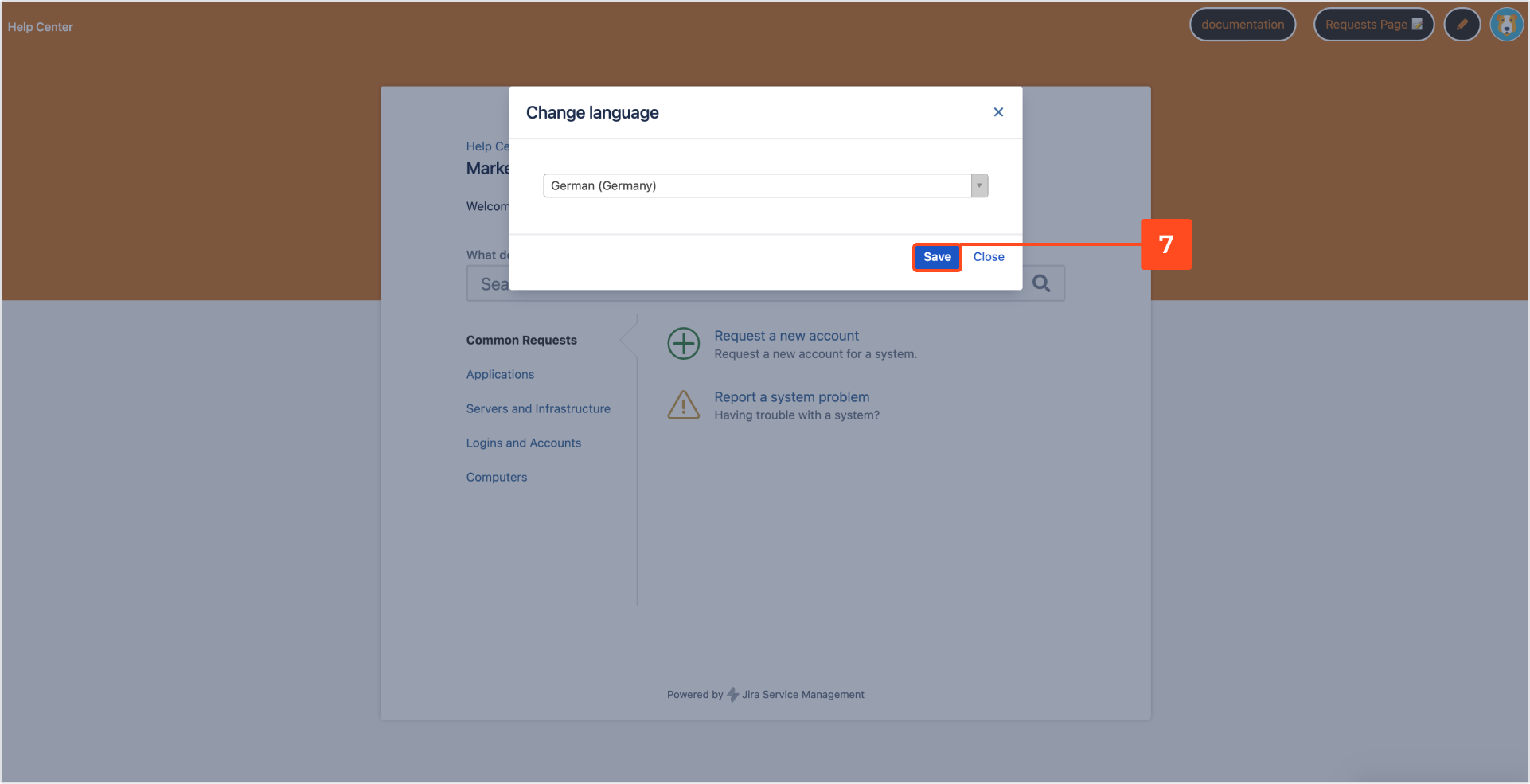
Result
The Help Center language is changed.
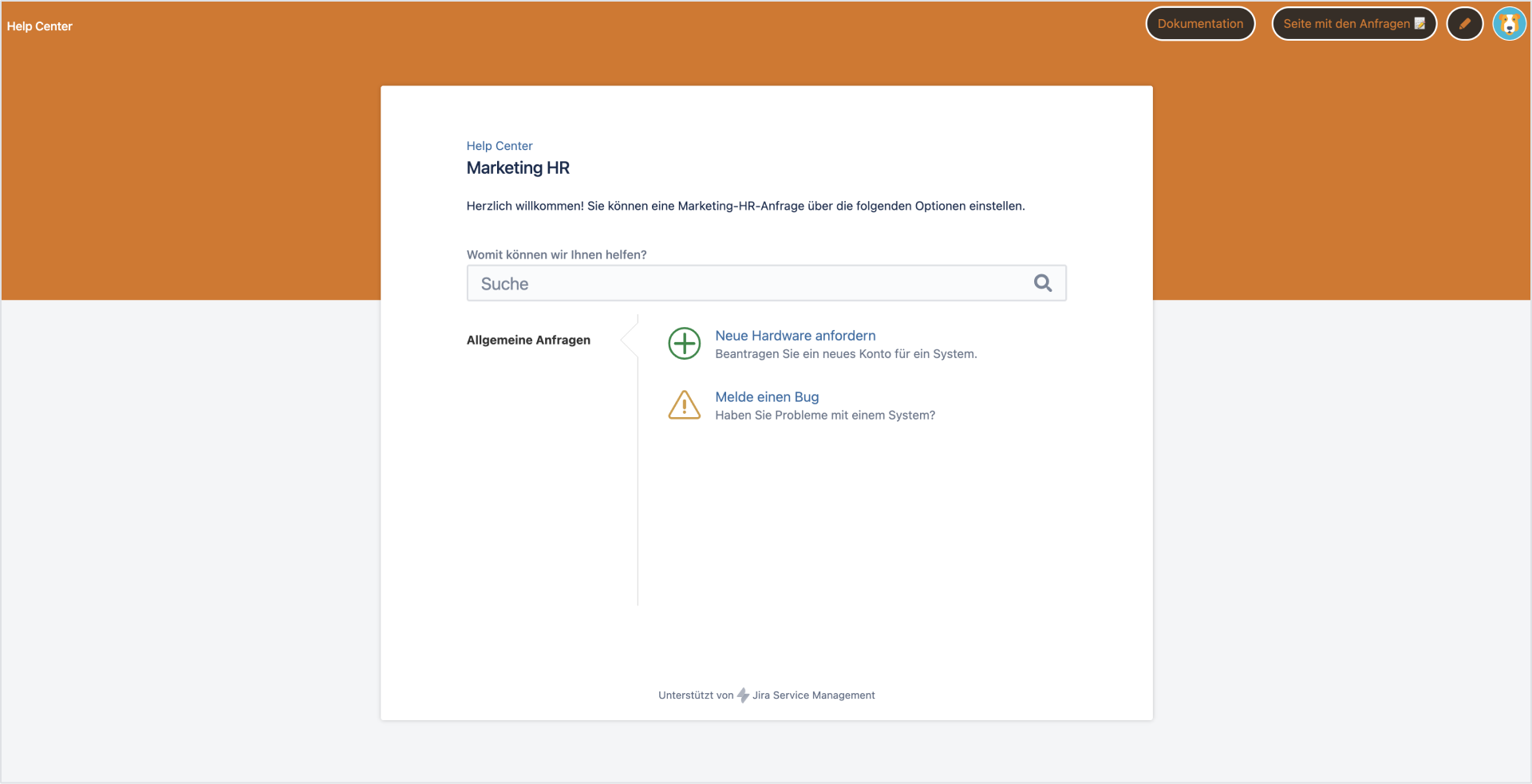
Need help?
If you can’t find the answer you need in our documentation, raise a support request.
