- Get started
- About
- Conditions and validators comparison
- Migration to Cloud
- Connect to Assets API
- Use cases
- Dynamic Forms
- Dynamic Forms Overview
- Add Dynamic Fields
- Add Translations
- Configure Conditions
- Configure Validators
- Copy Dynamic Fields
- Display Dynamic Fields
- Dynamic Fields in Team-managed projects
- REST API
- Use Case
- Supported fields
- Bundled Fields
- Bundled Fields Overview
- Global Configuration
- Project Configuration
- Display Bundled Fields
- Search with Bundled Fields
- Automation
- Request details view
- Customization Overview
- Display Additional Details
- Display Attachments
- Display Related Issues
- Display SLAs
- Use Case
Configure Validators
Learn about how to configure Validators for Dynamic Fields
The Dynamic Forms feature of Extension for Jira Service Management lets you validate a field in more ways than just setting it as required.
By configuring Validators, you specify what information a customer needs to provide in a Dynamic Field. Without such information, the customer can’t submit a request.
The feature ensures that your service desk agents receive only accurate information so it is easier for them to resolve requests faster.
To submit a request, all validation rules must be fulfilled. Keep in mind that the fields hidden by conditions can’t be validated.
You can configure the following Validators:
| Field type | Ruler name | Description | Example value |
|---|---|---|---|
| All fields | is required | Field is required. | - |
| Attachment | size less than (kb) | 1000 | - |
| TextField/TextArea | at least x characters | Minimal number of characters that makes field required. | 10 |
| TextField/TextArea | no more than x characters | Maximal number of characters that makes field required. | 20 |
| NumberField | is integer | The value must be an integer. | 1 |
| Labels/MultiCheckboxes/MultiSelect/Components/Fix Version/s/Affect Version/s | at least x values | The numeric value ‘x’ determines the minimum number of selected elements. | 1 |
| Labels/MultiCheckboxes/MultiSelect/Components/Fix Version/s/Affect Version/s | no more than x values | The numeric value ‘x’ determines the maximum number of selected elements. | 5 |
| TextField | is URL address | The value must be a URL. | https://deviniti.com |
| TextField | is email | The value must be an email adress. | deviniti@deviniti.com |
| NumberField | greater or equal x | The value must be equal to or greater than the number ‘x’. | 4 |
| NumberField | less or equal x | The value must be equal to or less than the number ‘x’. | 2 |
| Data Picker/Data Time Picker | is before request creation (+/- offset) | Earlier date than the value from Created Date +/- x minutes/hours/days/weeks/months/years | (Created date: 05 Apr 2019) + 3 days/“2019-04-05 12:00” |
| Data Picker/Data Time Picker | is after request creation (+/- offset) | Later date than the value from Created Date +/- x minutes/hours/days/weeks/months/years | (Created date: 01 Apr 2019) + 3 days/“2019-04-05 12:00” |
| Data Picker/Data Time Picker | is before | The date before defined value | 2019/04/02 |
| Data Picker/Data Time Picker | is after | The date after defined value | 2019/04/02 |
| URL field | contains | The value which is URL | https://deviniti.com |
| Text field (single-line) | contains | single line of text | - |
| Text field (multi-line) | contains | multiple lines of text | - |
| Assets | is required | Field is required. | - |
| at least x objects | Minimal number of objects that makes field required. | 10 | |
| no more than x objects | Maximal number of objects that makes field required. | 20 |
Bear in mind that in order to use Assets in Jira Service Management it’s required to upgrade to the Premium Plan and establish your connection with the Assets API. To learn more, navigate to the Connect to Assets API section.
Configure Field Validators
Steps
As any change in a request type is automatically saved and visible on the Customer Portal, we recommend to keep request forms Hidden from portal while modifying them.
To configure a validator for a selected field:
- In Project Settings > Customer form extension, go to the desired request type and select a field which is dynamic.
- Click Validators in the Options column.

- In the dialog box window, select Rule name.
- Type the validator value in the next box.
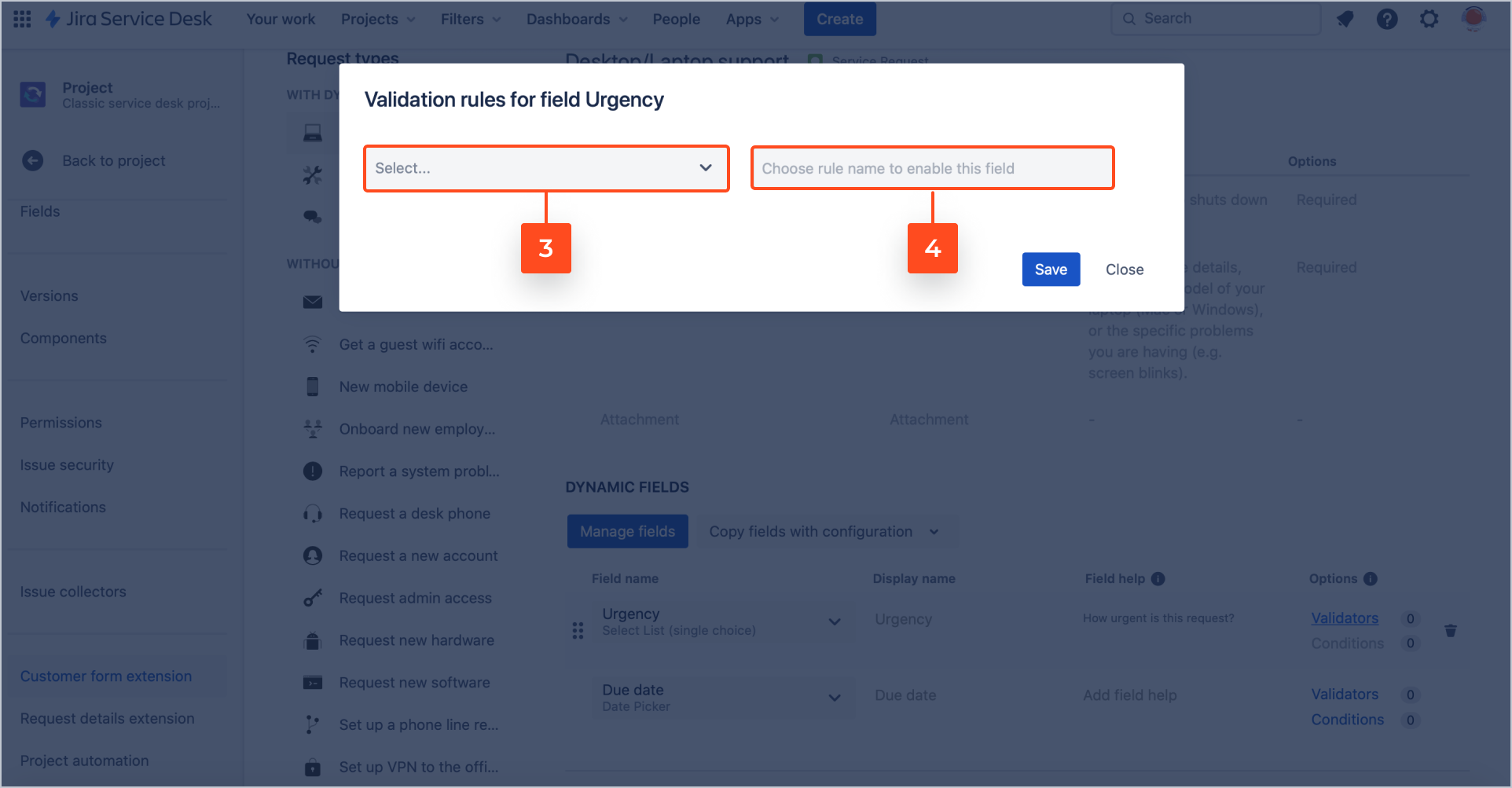
- Click Save.
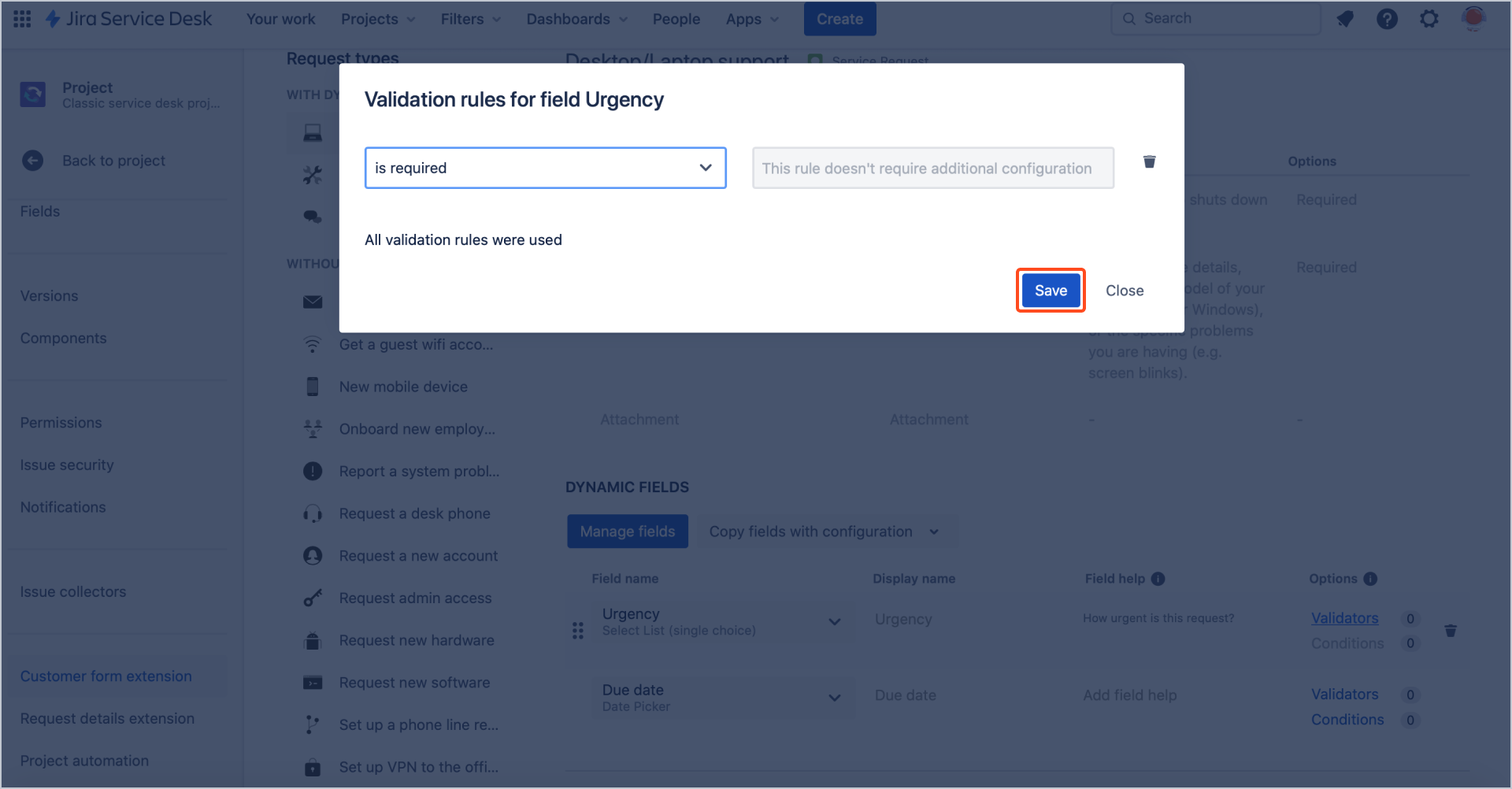
Result
The validator for the selected field is set. By raising a request, this field will be displayed if the validator is fulfilled.
If you can’t find the answer you need in our documentation, raise a support request.
Include as much information as possible to help our support team resolve your issue faster.