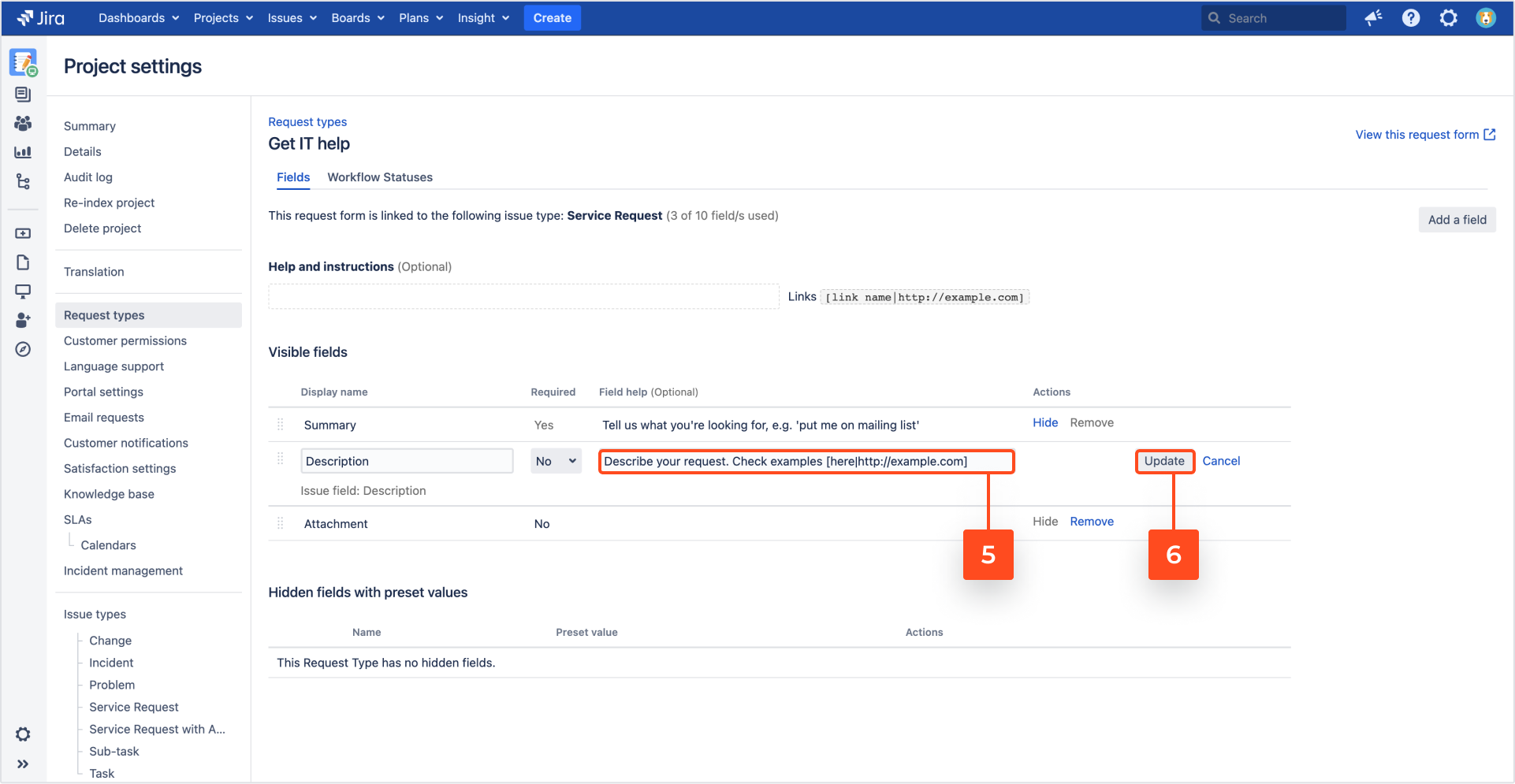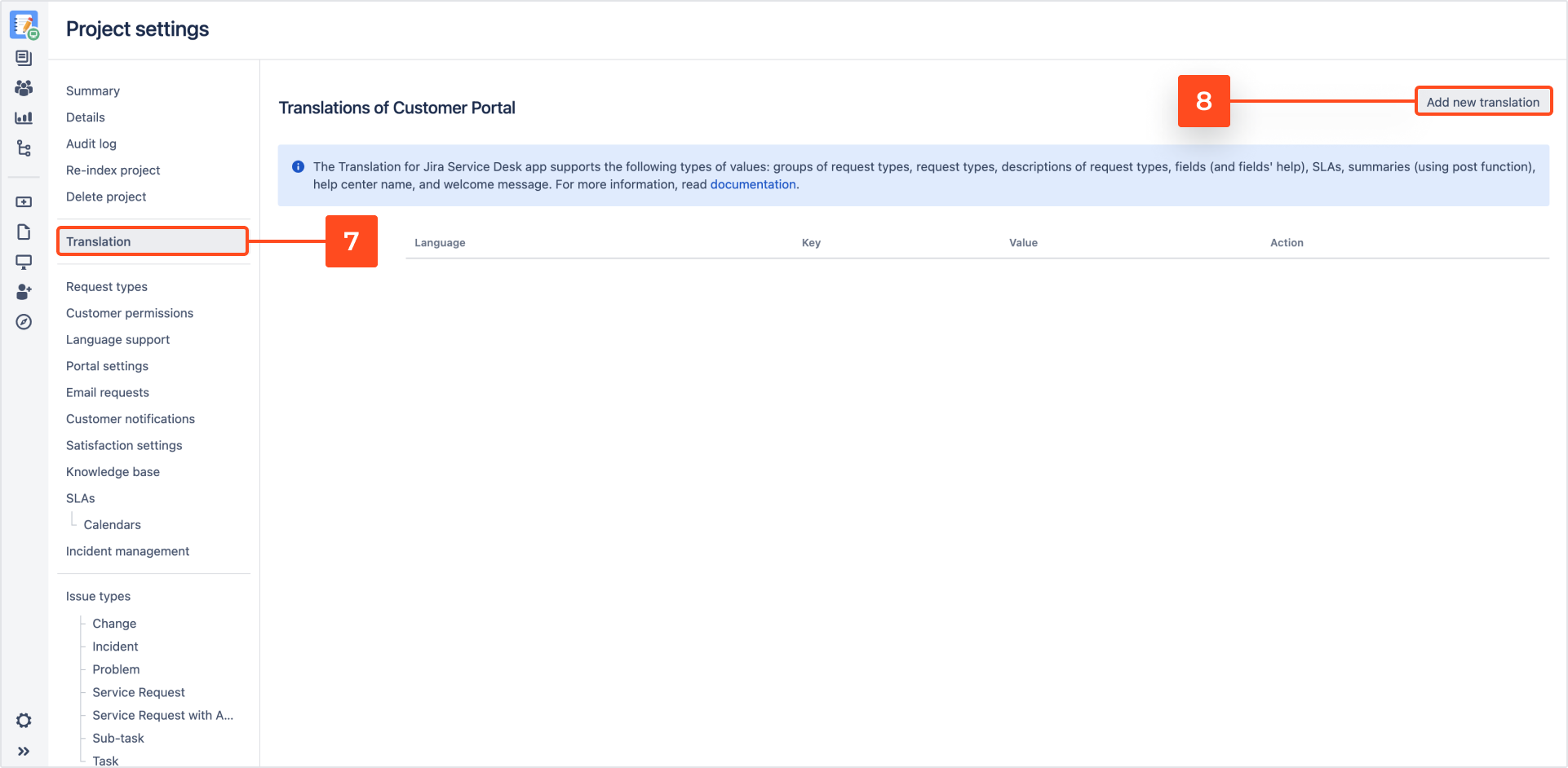- Configuration
- Language switcher
- Add translation
- Links translation
- Translation keys
- For Developers
- Translation REST API
- Java API
Links translation
This page provides information on translating the text which contains hyperlinks
To translate links, use markup language which is available in Jira. For more information, see Text Formatting Notation Help.
Steps
To set configuration:
- Choose Projects at the top of the screen and select the service project you want to configure.
- From the service project sidebar, select Project settings > Request types.
- Choose request type containing the field you want to translate and click Edit fields.
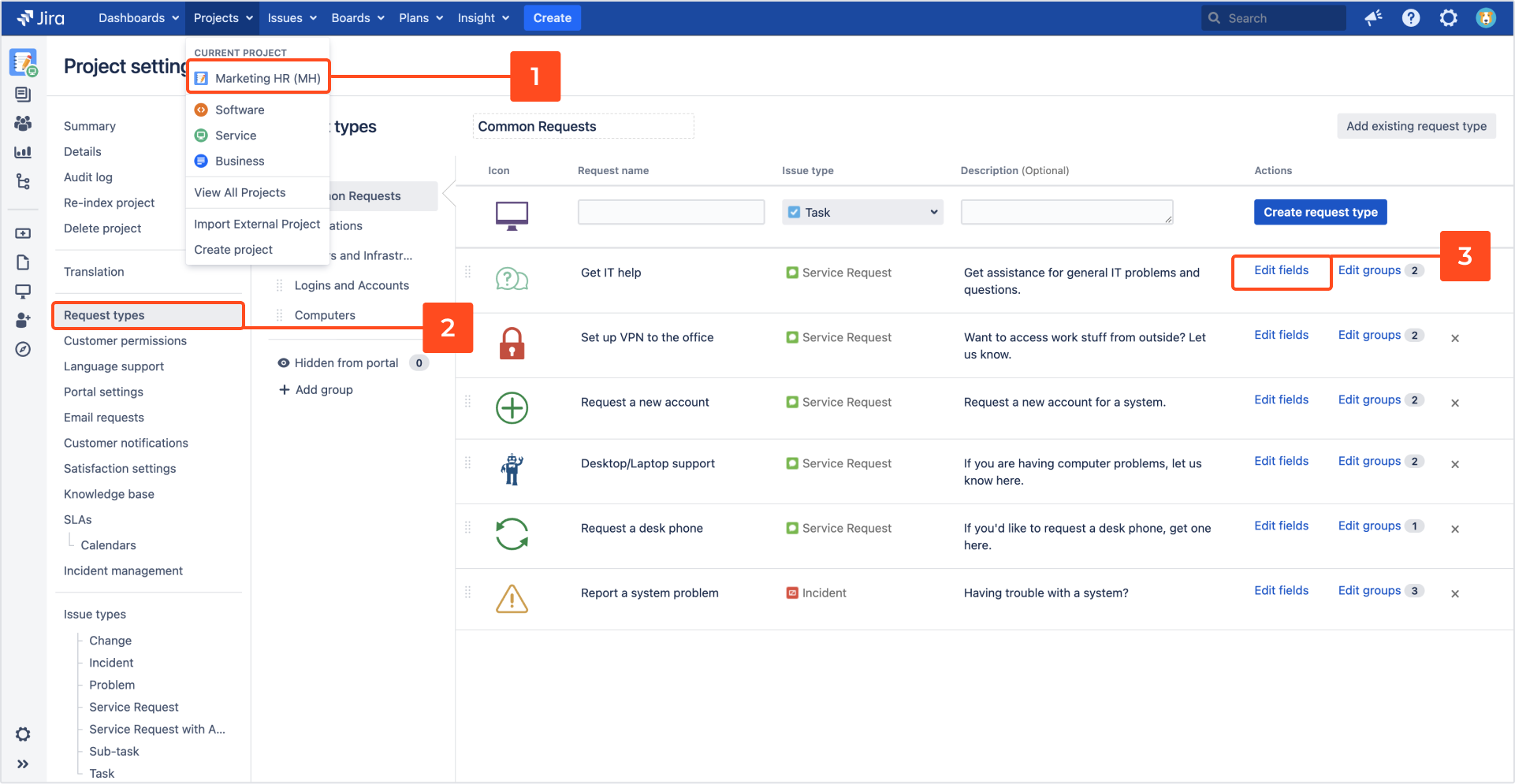
- To edit the Field help click the pen icon.
- Type your text including a link by using the markup language: [link name|http://example.com].
Describe your request. Check examples [here|http://example.com]
-
Navigate to the Translation section.
-
When the Add dialog box appears, configure the following:
-
Language: Select language you want to translate into.
WarningRemember to add the selected language to the Language switcher list.
-
Key: Type the text to be translated by using markup language.
ExampleDescribe your request. Check examples [here|http://example.com] -
Value: Type the translation using markup language.
ExampleBeschreiben Sie Ihr Anliegen. Prüfen Sie Beispiele [hier|http://example.com] -
Select Shared to apply translation to all service projects.
Note- You can display translations only in the selected projects by typing your translation manually.
- To check how to translate texts with links, click Read how to do this at the bottom of the modal.
-
-
Click Add.
Result
Your translation is added to the configuration.
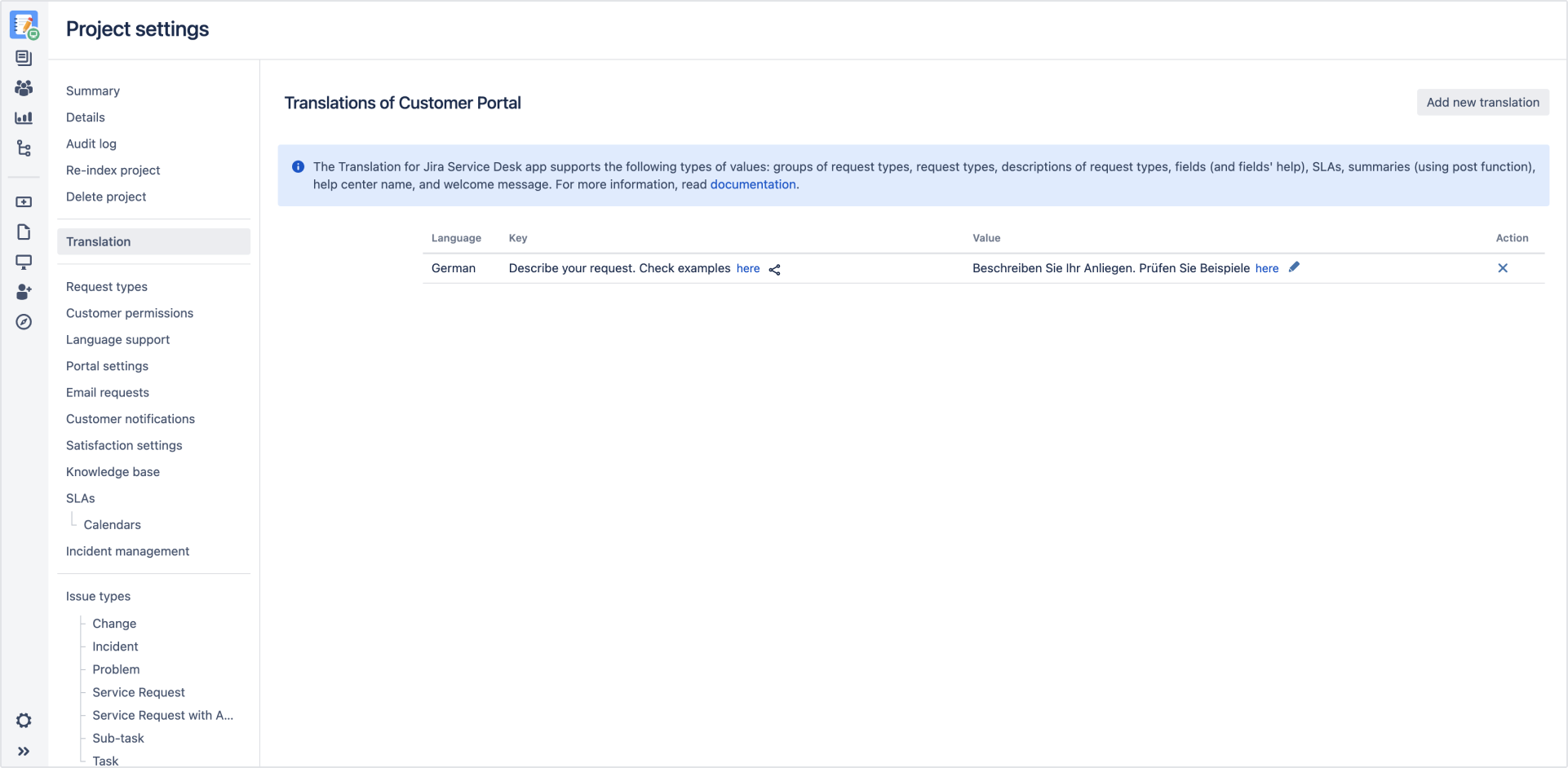
If you can’t find the answer you need in our documentation, raise a support request.