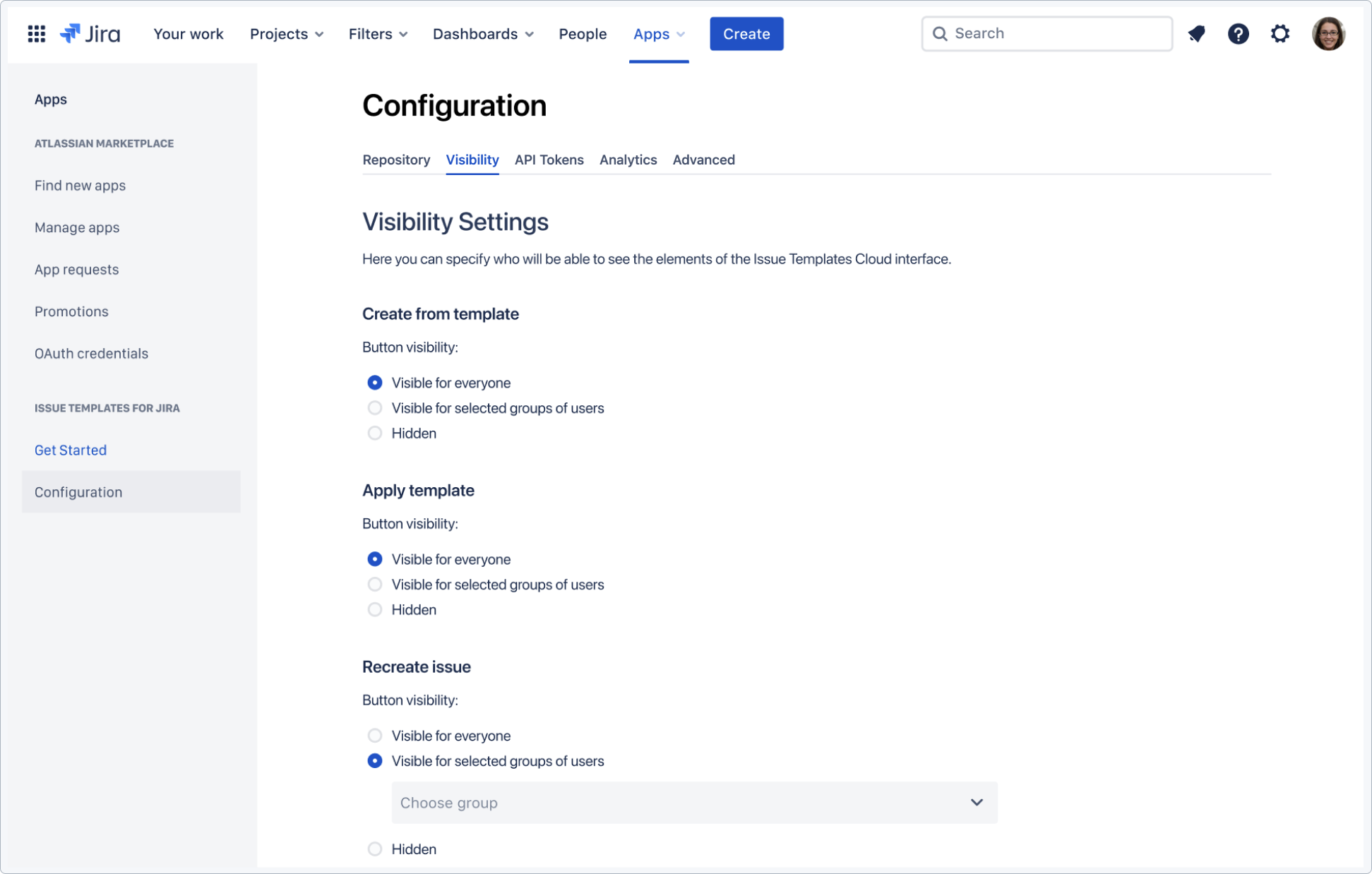- Get started
- About
- First steps
- Glossary
- Migration
- Configuration
- Global configuration
- Repository
- Template configuration
- Template scope
- Manage templates
- Supported fields
- Permissions
- Using templates
- Create issue from template
- Create issue structures
- Apply template to existing issue
- Recreate issue
- Use template custom field on issue create screen
- Default templates
- Direct link
- JQL searchers
- Variables
- Static variables
- Dynamic variables
- Smart defaults
- Basics
- Smart issues
- Smart users
- Smart dates
- Smart project
- How to use smart defaults
- App Integrations
- Team-managed projects
- Jira Software
- Jira Service Management
- Advanced Roadmaps
- Issue Checklist for Jira
- Advanced
- Automation
- Legacy automation action
- REST API
- Create issue and apply template with Jira REST API
- Security
- Security statement
- App permissions
Global configuration
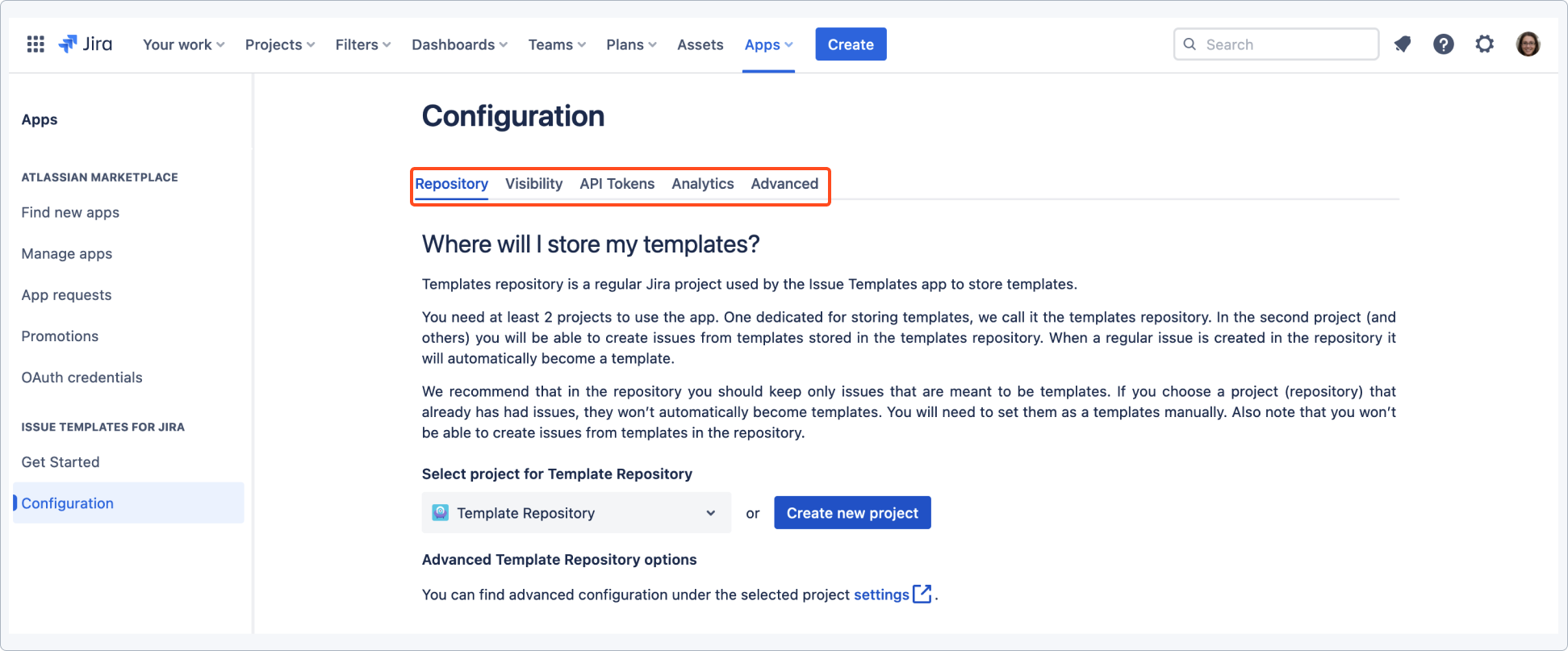
Global configuration page offers a few tabs that will help you configure necessary options in Issue Templates for Jira:
Repository
Templates repository is a regular Jira project in which all issues automatically become templates.
See the Repository chapter for details.
Visibility
Visibilty settings allow Jira admin to specify who will be able to see the elements of the Issue Templates Cloud interface, such as Create from template, Apply template and Recreate issue.
All three options are visible for everyone by default. To disable it, follow the steps below.
Steps
- Navigate to Jira Settings > Manage apps.
- In Issue Templates for Jira section, select Configuration.
- Open Visibility tab.
- Set visibility of UI elements:
Result
Options are restricted according to the visibility settings.
API Tokens
With Issue Templates for Jira you can use external software to trigger different events in Jira and apply a template immediately.
See the API Tokens chapter for details.
Analytics
This tab informs you what kind of data we collect. You can disable collecting data by turning the toggle off.
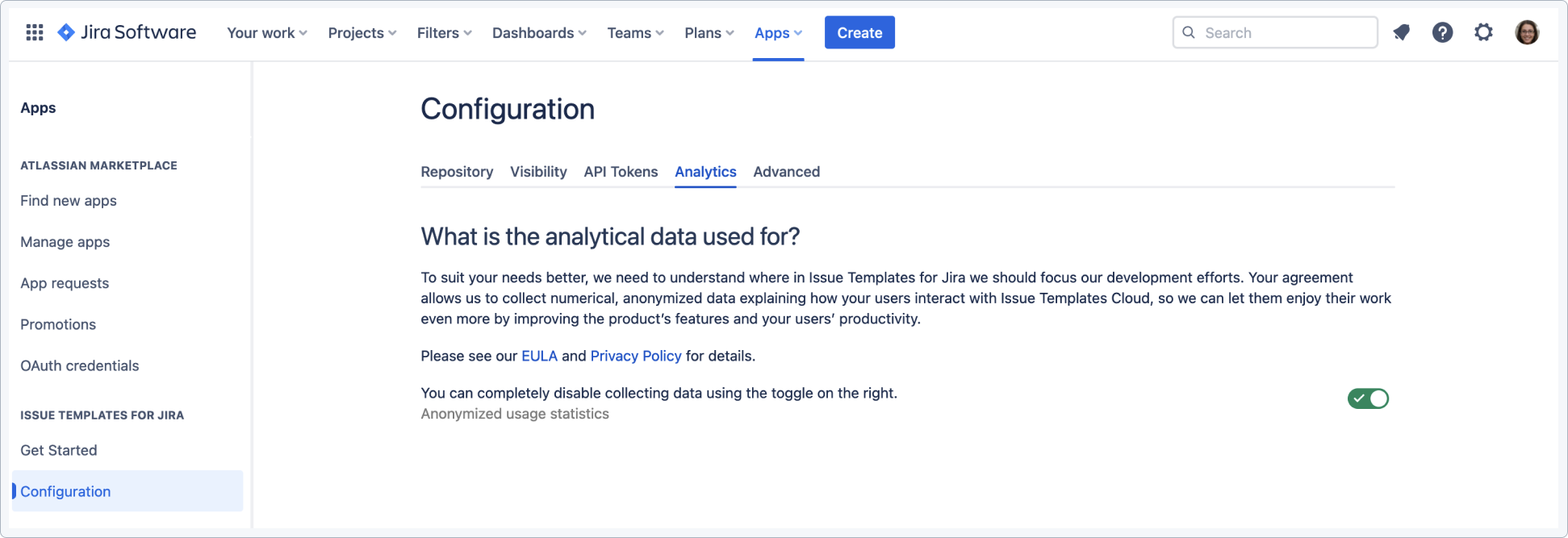
Advanced
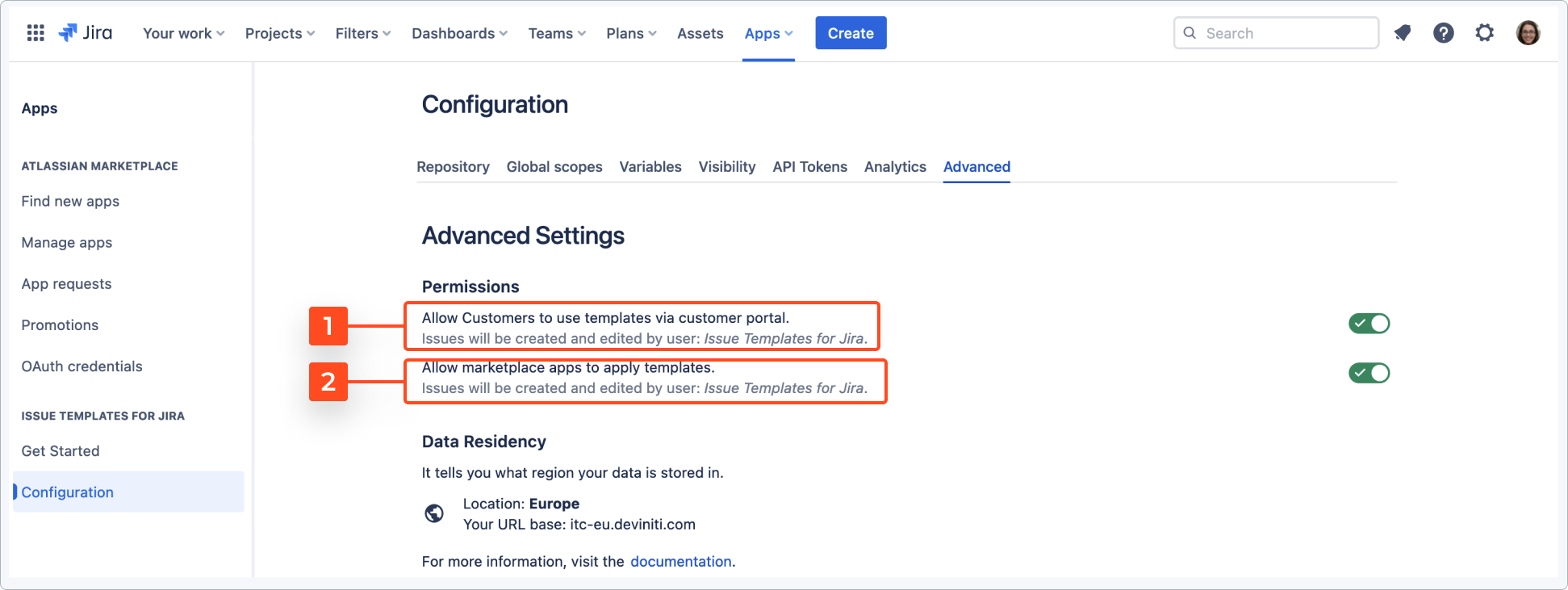
Permissions
There are following options to enable/disable in this tab:
-
Customer portal templates toggle. Turn the toggle on to apply values from a template in a customer portal created issue. See Jira Service Management for details.
-
Templates applied by marketplace apps. Turn the toggle on to enable marketplace apps to apply templates. It’s used to import issues to Jira with other apps and apply a template on these issues.
A template is applied by setting it in the template custom field. By importing an issue to Jira with an external tool you can choose a template using the template custom field. Once the toggle is turned on, apply template works.
ExampleYou can use a connector app that creates Jira tickets with a template field set in the template that will be applied based on the issue ID of our template (check Atlassian documentation to find out the issue ID). Once the issue is created, template values are applied.
Data Residency
This section informs what region your data is stored in. For more details, see Security statement.