- Workflow Actions
- General configuration
- Transition configuration
- Use Cases
- Introduction to Use Cases
- Self-service request editing
- Customer surveys
- Approvals with comments
- Assign agents based on language
- Compatibility
- Deviniti apps
- Third party apps
Deviniti apps compatibility
Learn how Actions is compatible with other Deviniti apps
The Actions transition screens visible on the Request details view support various fields across different Deviniti apps.
For more information on how to add transitions in the Actions app, visit our documentation.
Theme Extension
With Theme Extension applied on your instance, you can seamlessly use the transitions that have been set in the Actions app. Placement of the button will obey your layout configuration in the Theme Extension, regardless of the theme or graphics applied.
Make sure that you have a theme already applied on the Customer Portal, as well as the Request details view. For more information on how to create and configure themes, visit the Theme Extension documentation.

- For more instructions on how to configure Theme Extension, visit our documentation.
- If you don’t have this app on your Jira instance, find Theme Extension for Jira Service Management on the Atlassian Marketplace.
Extension
Extension for Jira Service Management provides compatibility with Actions across the Bundled Fields and Rich text editor. When using an “Edit” transition in the Actions app, it will allow for editing all the Bundled fields along with the text containing the Rich text formatting. To enable the compatibilities, simply add the Extension custom fields to the transition in the Actions configuration panel.
Steps
- Go to Jira administration > Manage Apps.
- In the Actions section on the left sidebar click Workflow Actions.
- Fill the necessary fields in the Add or Edit transition section.
- Add the Bundled Fields custom field into the transition.
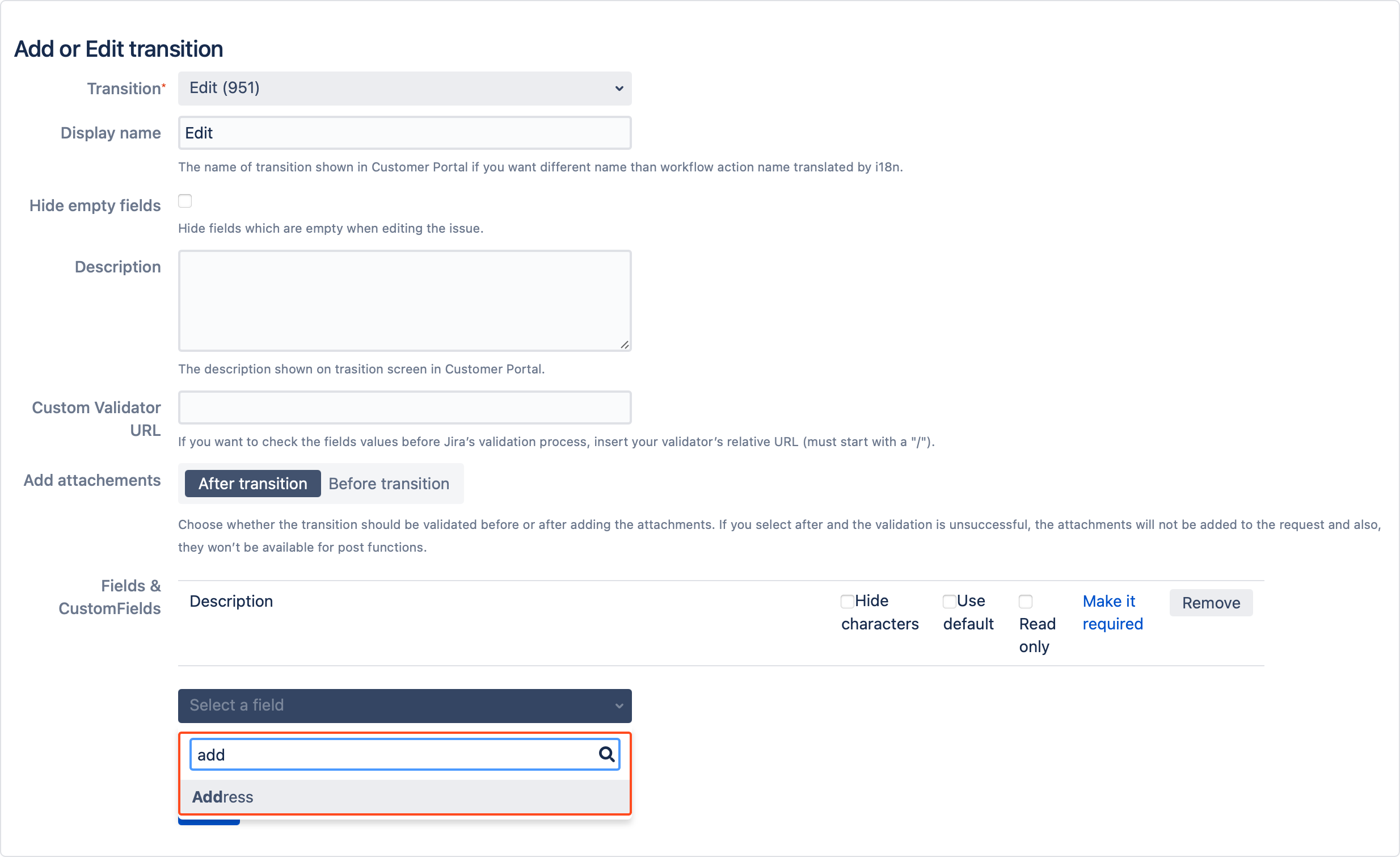
- Click Save.
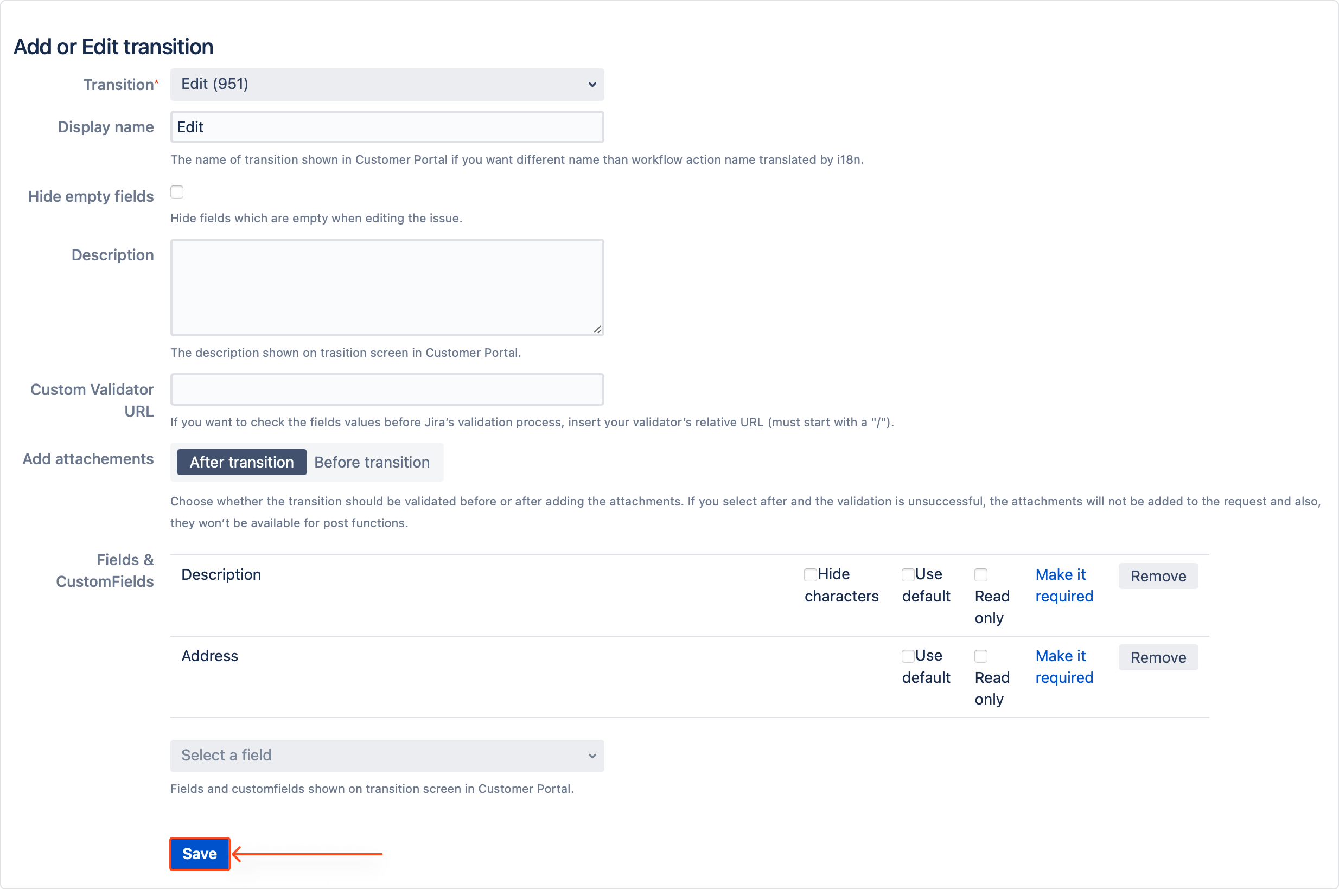
Result
The custom fields are visible on the transition.
Bundled Fields integration
In order for the Bundled Fields custom field to appear in the transition, you need to have configured on your Jira instance first.
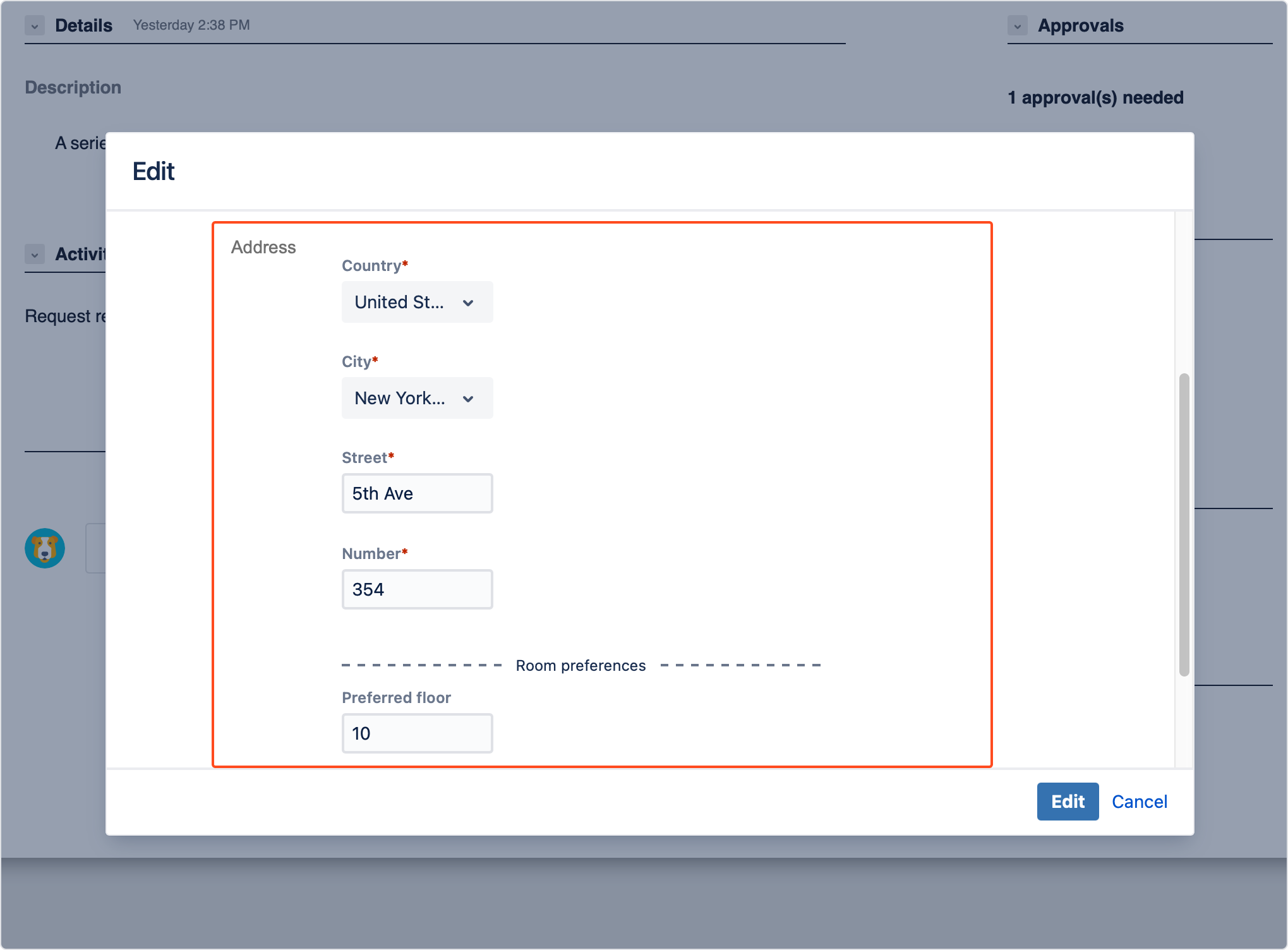
Rich text integration
You can insert the Rich text editor into the transition. In order for it to work, make sure that you have a Rich text custom field already configured on your Jira instance.
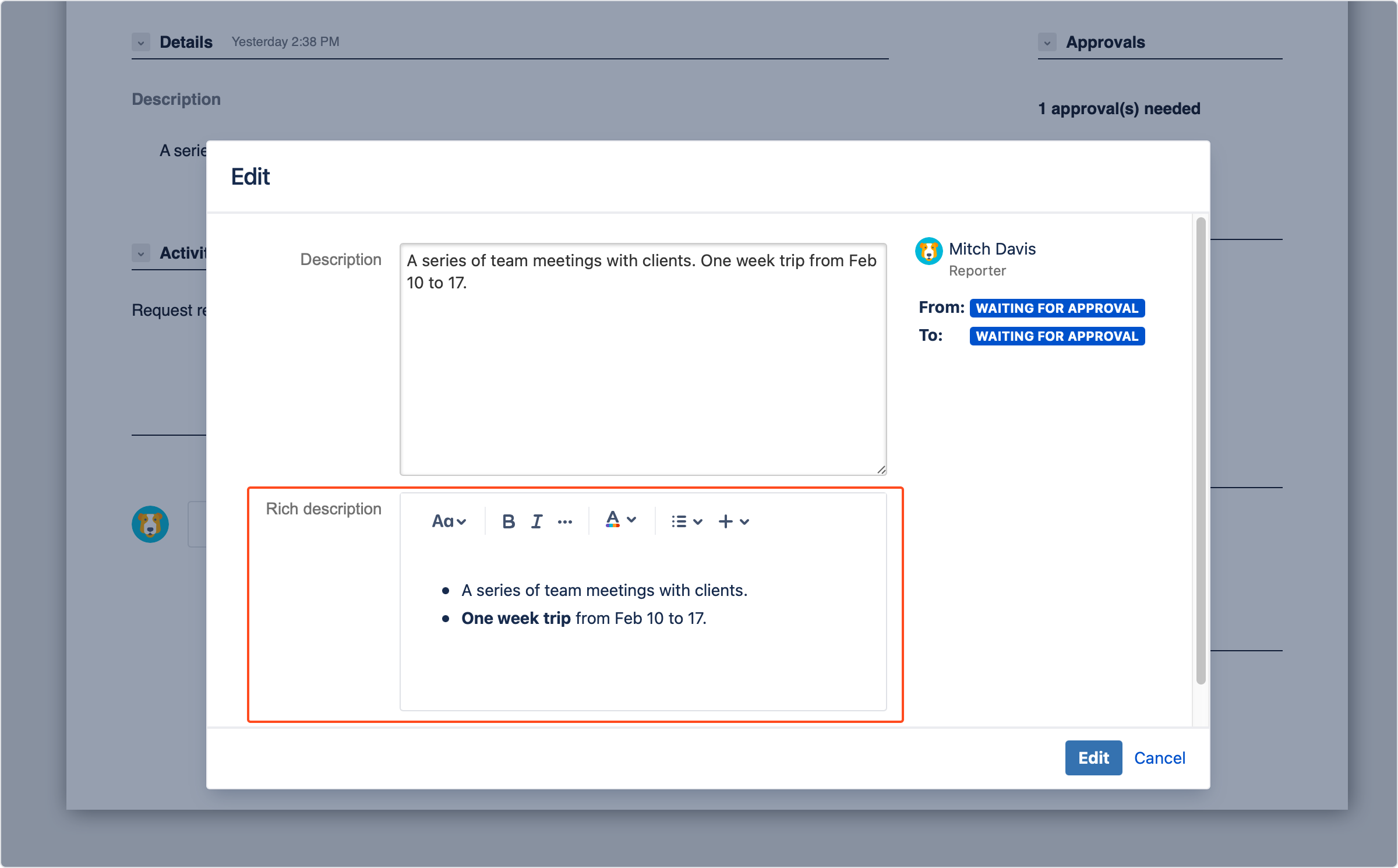
- For more instructions on how to configure Extension, visit our documentation.
- If you don’t have this app on your Jira instance, find Extension for Jira Service Management on the Atlassian Marketplace.
If you can’t find the answer you need in our documentation, raise
a support request.
Include as much information as possible to help our support team resolve your issue faster.