- Configuration
- First steps
- Project setup
- Sample templates
- Migration to Cloud
- Supported fields
- Permissions
- Jira Service Management
- Template management
- Create a template
- Template configuration
- Variables
- Template Navigator
- Delete a template
- Use as a template
- Set of Fields - advanced features
- Using template
- Autocomplete
- Default Template
- Apply template
- Use Template in Jira Automation
- Automatic create and close
- JQL Searchers
- Direct links
- Create Structure post function
- About Create Structure
- Create Structure configuration
- App integrations
- REST API
- ScriptRunner and Groovy scripts
Last updated Apr 16, 2023
User variables tab
Discover basic variables options available under Template Details
The User variables tab shows you the variables used in the template. It allows you to add and quickly configure User variables and gives you shortcuts to the more advanced configuration settings.
Info
Read the Variables chapter to learn about all the available functions.
Settings overview
Here’s an overview of the settings available in this view. Scroll down to read descriptions of each option:
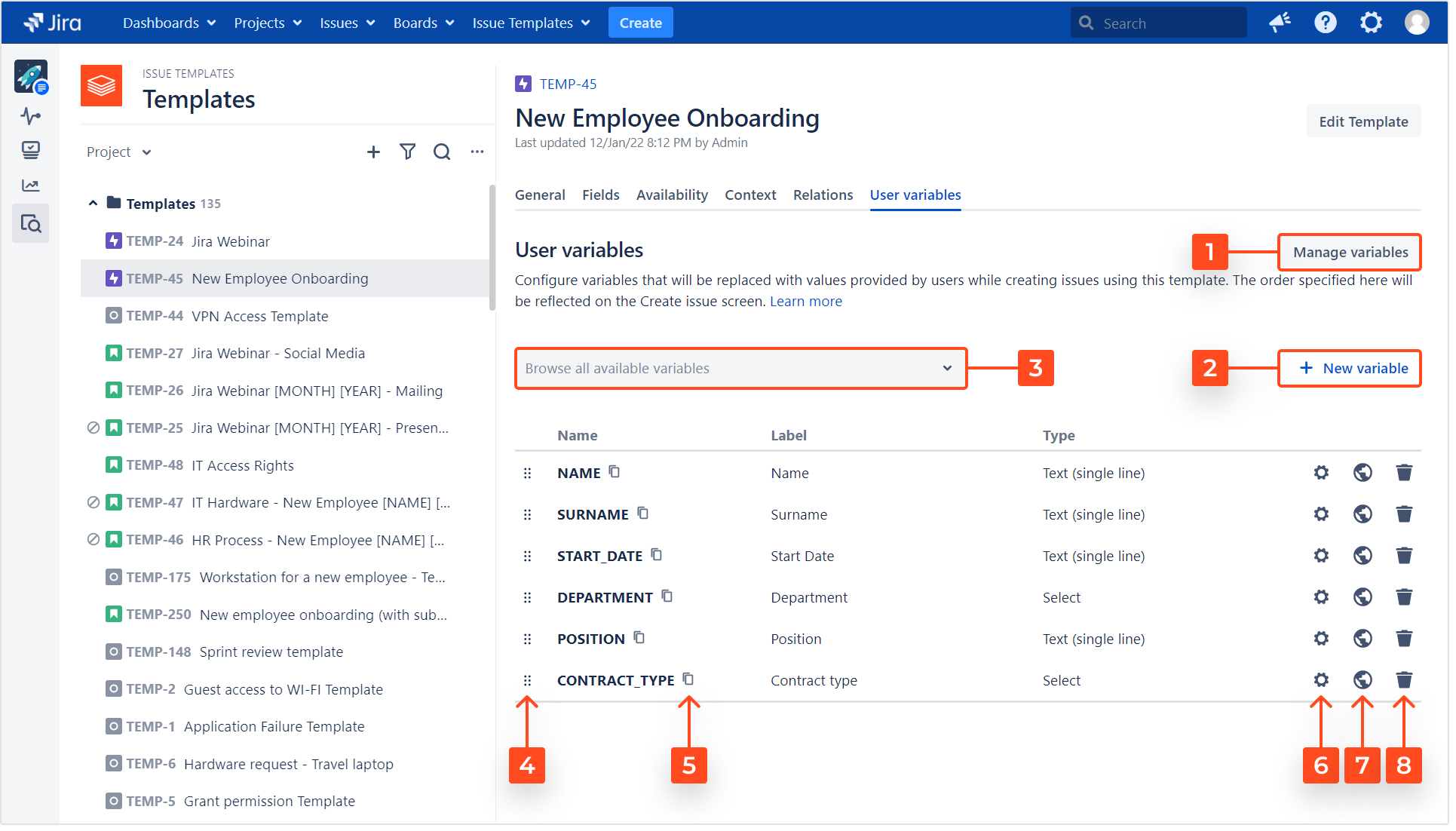
- Manage variables
- Click this button to open the Global variables configuration page.
- Click this button to open the Global variables configuration page.
- New variable
- Click this button to open the New variable panel.
- The panel has the same settings as the New variable / Configure variable panel on the template’s issue view.
- Search for variables
- You can search through all User variables in your Template Repository
- Learn more in the Searching for variables section below.
- Drag and drop
- Click and hold the handle to move a variable up and down the list.
- Click and hold the handle to move a variable up and down the list.
- Copy the variable key
- You can copy the key and paste it into any text field in your template.
- We recommend using this option right from the template’s issue view as described in the User variables chapter. There you can see the variables and all the fields where you can paste them on one screen.
- Configure the variable
- Click the cog icon to open a configuration panel.
- The panel has the same settings as the New variable / Configure variable panel on the template’s issue view.
- Make the variable global
- Click the globe icon to make the variable available in all the templates.
- It won’t be automatically added to any of the fields - only to the list of available variables.
- This action can’t be reversed.
- Delete the variable
- Click the bin icon to permanently delete the variable from Jira.
- This action can’t be reversed and will affect all the templates were it was used.
Searching for variables
Below you’ll find more details about the search function. Scroll down to read the descriptions:
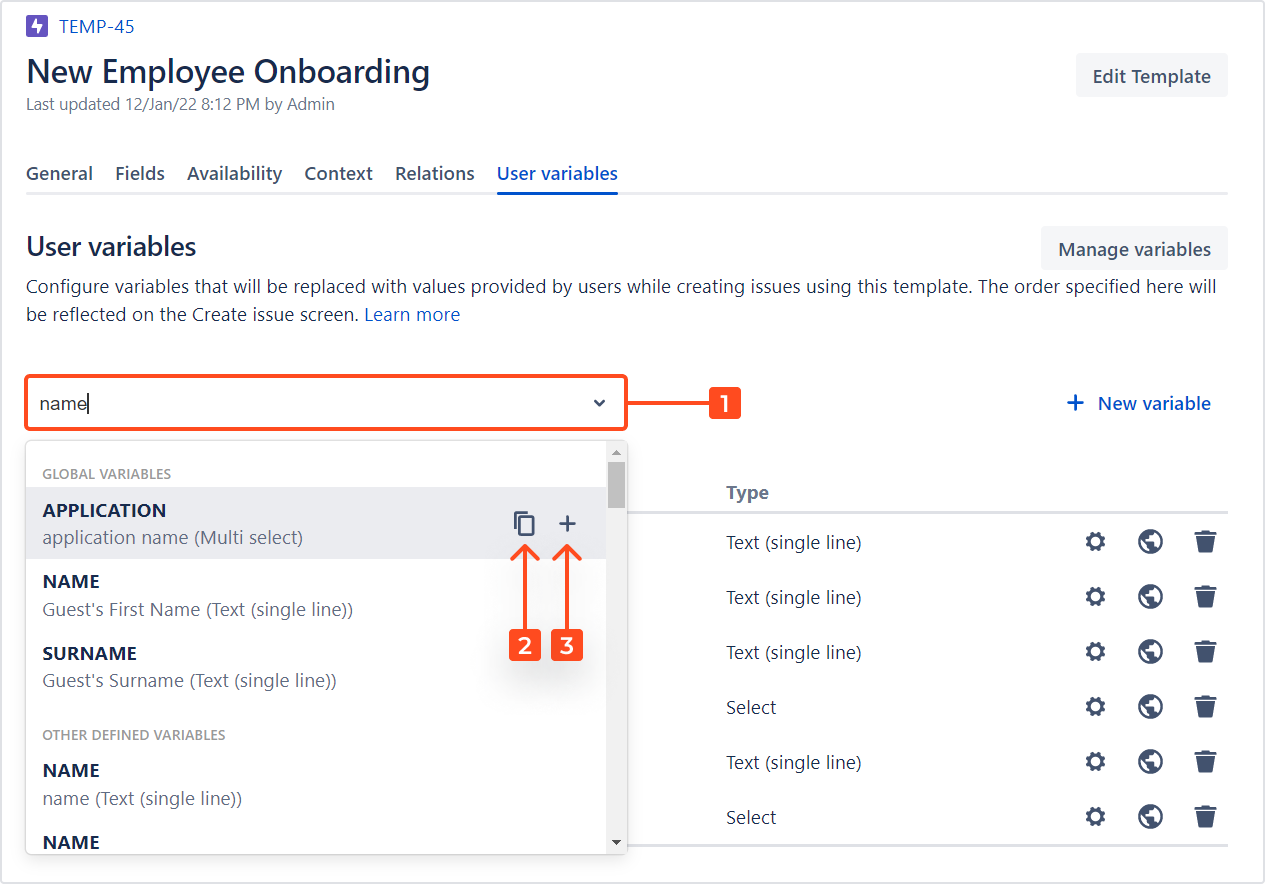
- Search by text
- Type in a word or phrase to search for variables.
- You’ll get all the variables containing this phrase in the variable’s name or description.
- Copy the variable key
- You can copy the variable’s key and paste it into any text field in your template.
- As mentioned before, using this option is more convenient in the template’s issue view - check out User variables to learn more.
- Add a variable to the template
- Click the plus icon to add a variable available to your template. It will appear on the list below.
- You can only add global variables to the list (only global variables have the plus icon next to them).
- User variables that aren’t global will appear on the list but you can only copy their key.
Next steps
- Learn more about Variables in general (permissions, supported fields, examples)
- Learn more about User variables
- Learn about System variables
- Learn how to manage Global variables
- Read our Use case
- Learn about migrating variables from older app versions
Need help?
If you can’t find the answer you need in our documentation, raise a support request.