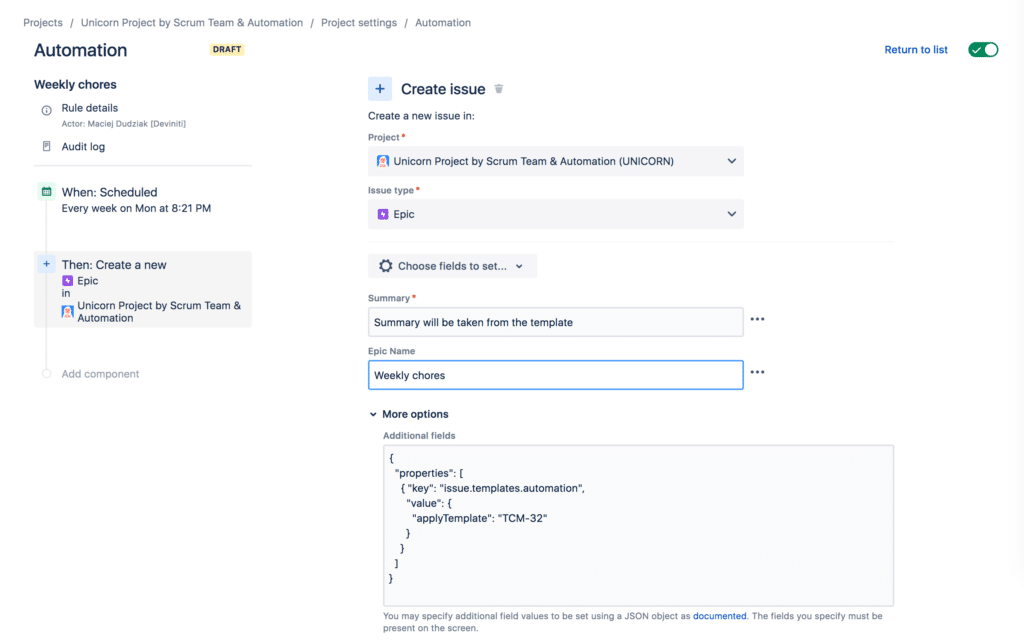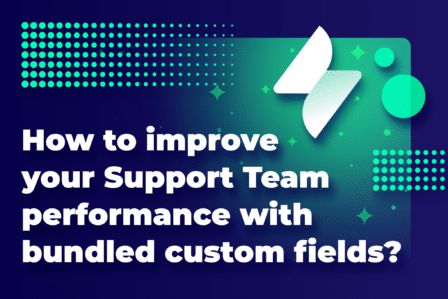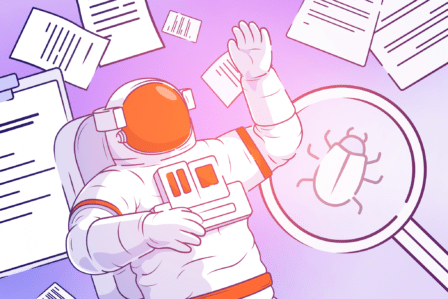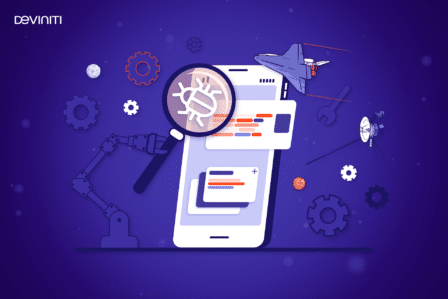Jira ticket templates. The ultimate guide.
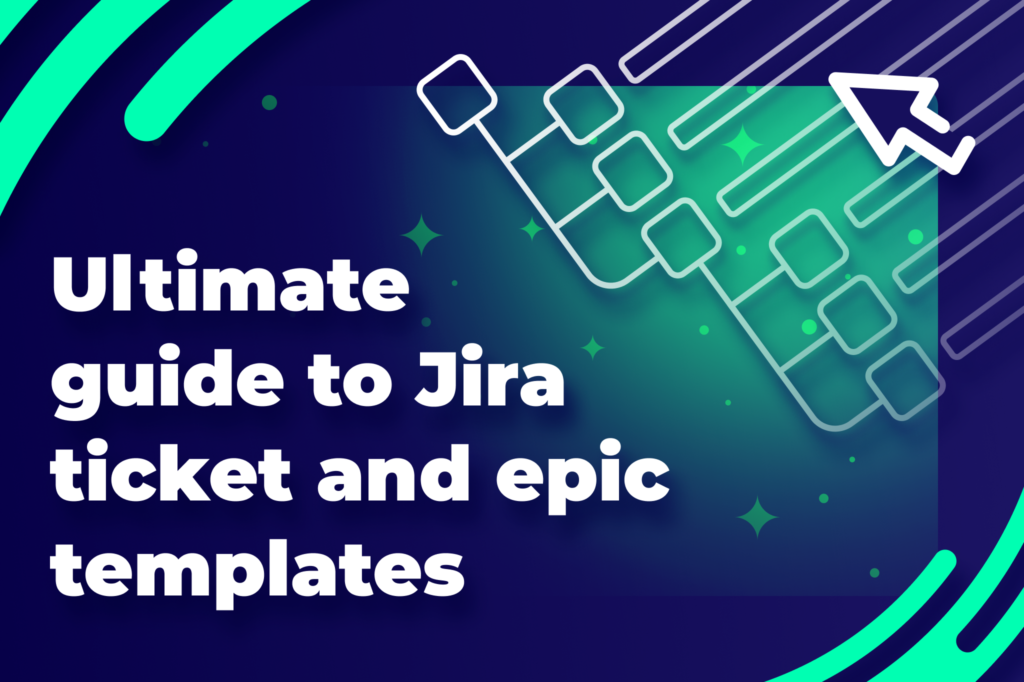
‘Time is money’ is not an empty phrase when it comes to project management. All the stakeholders want to see the results as soon as possible. This is why project managers need to quickly organize projects and still ensure everyone works well together. This is where Jira ticket templates come in handy. This guide teaches you how to make the most of them.
Table of contents
- Does Jira have issue templates?
- Top 10 best Jira ticket templates examples from Atlassian
- Jira board examples of templates [Scrum and Kanban]
- General service management template in Jira Service Management
- Content Management task template in Jira Work Management
- Bug tracking templates in Jira
- HR onboarding task template in Jira Work Management
- Jira project management issue template
- Task tracking template in Jira Work Management
- Jira user story template
- Jira automation templates
- Why should you use templates for tasks and epics?
- Issue Templates for Jira
- How to create a Jira ticket template?
- Creating Jira task template. Tips & tricks
- How to create Jira epic templates?
- And finally… 10 best practices for using task and epic templates in Jira
- 1. Ensure consistency inside and across the projects.
- 2. Make sure your templates promote clarity.
- 3. Design Jira ticket templates that can grow with you.
- 4. Promote reusability to optimize your team’s workflow.
- 5. Check your templates once in a while.
- 6. Keep the documentation up-to-date.
- 7. Use the integration possibilities of your templating tool.
- 8. Ask for feedback and change things that don’t work.
- 9. Maintain version control for your Jira ticket templates.
- 10. Give access to templates only to the authorized employees.
- All you need to know about Jira ticket templates
Does Jira have issue templates?
In native Jira, there are no built-in templates for specific issues or epics. You can set a default value for system fields like Description in Jira Cloud next-gen projects. You can also download some examples from the Atlassian website but they usually don’t cover the specific needs of more demanding projects. Companies use Atlassian’s flag product for agile development, project management, bug tracking, and other complex processes. It requires much more flexibility and comprehensiveness. This is what apps were created for. Fortunately, on the Atlassian Marketplace, you can find a wide range of templating plugins to choose from. They extend native Jira possibilities and support you in many areas of business.
Top 10 best Jira ticket templates examples from Atlassian
Using templates simplifies workflows and makes managing projects easier. Native Jira doesn’t include templates for issues and epics. However, Atlassian provides some to download on its website. You can implement them to support consistency across your projects.
Let’s explore some of the most common Jira template examples and use cases.
Jira board examples of templates [Scrum and Kanban]
Native Jira provides you with Scrum templates and Kanban templates. They give you textbook examples of Scrum and Kanban boards. Scrum boards are perfect for teams working in sprints. They allow you to plan, execute, and review work in a structured manner. Kanban boards, on the other hand, offer flexibility and visual workflow management.
General service management template in Jira Service Management
On the Atlassian website, you can also find a free template for general request management. It helps manage issues from employees across the company. The template includes a service desk, requests, knowledge base, and reports. Thanks to these features, your IT and Support teams will be able to solve requests faster and more effectively.
Content Management task template in Jira Work Management
The content management template aims to plan the content lifecycle. Its visual form helps managers keep track of the team’s progress when it comes to marketing. The variety of marketing tasks can sometimes be overwhelming. Writing everything down supports delivering tasks on time. It also makes it easy to spot possible bottlenecks and deal with them quickly.
Bug tracking templates in Jira
Tracking bugs is crucial in software development. It focuses on finding and fixing issues at the early stage. QA teams work better together when they have one main place for information. This helps them find and record bugs faster. Atlassian’s bug-tracking template in Jira includes boards, backlogs, timelines, and reports. It gives teams a complete solution for different kinds of software development projects. It also supports setting up Jira workflow for bugs according to best practices.
HR onboarding task template in Jira Work Management
Employee onboarding is a repetitive task that happens in all kinds of industries. With an employee onboarding template, the HR team can make the process the same for everyone. It makes HR’s job easier. The Atlassian onboarding template includes lists, calendars, forms, and reports.
Jira project management issue template
The project management template in Jira Work Management boosts your project efficiency. It helps you decide what tasks to do first, keep track of team workloads, and follow issues from start to finish. It includes a board, a list, a calendar, a timeline, and reports. You can also create easy, no-code automation and connect with tools such as Microsoft Teams, Slack, and others.
Task tracking template in Jira Work Management
In project management, it’s important to keep things clear. The task-tracking template squeezes all your project tasks into one easy-to-read list. This makes it simple to see what’s going on with your tasks at a glance. You can quickly check task status, priorities, and important details.
Jira user story template
Jira’s user story templates are like blueprints for Jira projects. They help teams list out what needs to be done in a clear and organized way. This way, everyone understands what the goal of the task is. It makes it easier for teams to work together. To create a user story template, you’ll need the dedicated app. Here’s what it can look like:
You can read more about how to create user story templates smoothly in our guide to user story templates.
Jira automation templates
Atlassian provides the whole library of Jira automation templates. You can match them up to your project’s and team’s requirements. These templates help automate repetitive tasks, saving time and effort for everyone involved. The most common use cases are auto-creating subtasks, cloning issues, and syncing them.
The Issue Templates for Jira app extends these possibilities. On the Atlassian Community, you can read more about supporting your IT automation processes with our app.
Why should you use templates for tasks and epics?
Templates for Jira tasks and epics allow for more granular customization. They automate repetitive issues. It results in less frustration that may appear after having to do the same things repeatedly. Additionally, when you simplify the creation of recurring issues, the team will have more time to focus on more complicated tasks. Plus, you reduce human error to a minimum.
Another benefit is task standardization inside and across projects. It ensures consistency and saves you hours spent on planning workflow multiple times. You can create an issue or the whole issue structure once and then use it whenever needed. This, on the other hand, leads to speeding up the product or service delivery.
Issue Templates for Jira
Issue Templates for Jira is an app that helps you create tasks in Jira software quickly. It lets you design templates with pre-filled details, so you don’t have to type the same information repeatedly.
Here’s what else it can do:
- Create tasks and entire Epic structures in Jira with a few clicks,
- Copy whole tasks from templates, including sub-tasks and linked issues,
- Automatically set templates on new issues,
- Integrate with other tools you might use, like Zapier, Jenkins, or Bitbucket,
- Control who can see and use the app’s features.
We will walk you through the task and epic templates using Issue Templates for Jira example. In this article, we will show you the Cloud version, but the app is also available on the Data Center hosting.
How to create a Jira ticket template?
How to create issue template in jira?
Templates created within the application are reusable. They help you copy data from one issue to another. You have the flexibility to select which specific details to replicate. It can be filling particular fields or replicating entire structures with subtasks and links.
Creating a ticket template in Issue Templates takes you 5 simple steps:
- Click Create at the top of the screen.
- Select the Template Repository project.
- Choose Template from the Issue Types list.
- Complete the Summary and Description fields.
- Save your changes by clicking Create.
Congratulations! You’ve just created your first template. Let’s move on to some tips.
Creating Jira task template. Tips & tricks
Below we will answer common questions about creating issues in Jira. It will help you prepare task templates that fit best practices
How do I structure an issue in Jira?
Structuring an issue in Jira is all about organizing it effectively.
- Issue Type: pick the right type, like task or bug.
- Summary: give a clear, short title.
- Description: explain the issue well.
- Assignee: assign it to the right team member.
- Priority: show how important the task is.
- Components and Labels: categorize your issue for easy sorting.
- Attachments and Links: add any files or web links.
- Due Date: set a deadline for finishing it.
- Sub-Tasks: break the issue into smaller steps if needed.
- Comments and Updates: keep everyone in the loop with comments.
Following these steps ensures everyone knows what to do.
What does a good Jira ticket template look like?
A good Jira ticket has a clear title, concise description, and assigned owner. It includes priority level, due date, relevant labels, and updates on its status. It should provide enough context for anyone to understand the task or issue at a glance.
How do I create an issue layout in Jira?
Issue layout is picking which fields show up on your team’s tasks and highlighting the important ones. As a Jira admin, you can adjust it to match your project requirements. In the task layout, you’ll find different fields: ones for descriptions, context, hiding when empty, and hidden fields.
To edit your project’s issue types layout:
- Choose Project Settings > Issues > Layout from your project’s sidebar.
- Pick the issue type whose layout you want to modify and click on the Edit issue layout.
- Drag and drop fields to adjust them to your needs.
- Save your changes.

How do I create an issue description template in Jira?
Task descriptions provide detailed information, including what needs to be done and any relevant context or background. Jira allows administrators to configure custom fields. You can set up a custom field to display as a text field with a predefined description. However, using this doesn’t always ensure that people will follow the template exactly.
This is why we recommend using the dedicated app. As was mentioned at the beginning of this article, with the Issue Template plugin you can set up a description whilst creating a ticket template.
How do I add a template to a Jira ticket?
You can add a template to an already existing Jira issue. To do that in Issue Templates for Jira, go through the 5 steps below:
- Go to the issue and click More.
- Choose the Apply template from the list.
- Select a template you wish to apply.
- Click Apply.
- Your issue is now updated with values from the selected template.
How to copy the Jira issue template?
In Issue Templates for Jira, you can do this with the Recreate issue feature. It allows you to copy issues to the same or another project with its fields and structure without creating a template.
- Find the Three dots menu.
- Choose Recreate issue.
- Choose a specific project you wish to recreate the issue in. If you choose your Template Repository, you will create a new template out of this issue.
- Pick the child tasks you wish to recreate.
- Select if you prefer to copy or recreate links.
- Click Recreate.
Go to the Issue Templates documentation to learn more about the details.
How to create Jira epic templates?
Issue Templates for Jira enables you to create templates for the whole epics.
The app creates new issues if they’re connected to a template’s epic. It also changes links to direct to the newly created issues.
It has numerous benefits. In software development, epic templates ensure that each time you capture all necessary features, user stories, and acceptance criteria. This helps in better planning and execution of development sprints.
Here are the steps to create templates for epics in Issue Templates for Jira:
- Create an epic in your Template Repository project.
- Add related issues as children of your epic. You can also just link issues that you want to be recreated. To do it, press “.” on your keyboard and choose the option Add a child issue or Link issue.
- Click Apps > Create from Template to use an epic template in your project.
And finally… 10 best practices for using task and epic templates in Jira
1. Ensure consistency inside and across the projects.
Create standardized templates for common tasks, issues, and epics.
2. Make sure your templates promote clarity.
Provide users with clear guidelines to help them fill templates transparently.
3. Design Jira ticket templates that can grow with you.
Create templates that can be customized to match different project requirements and workflows.
4. Promote reusability to optimize your team’s workflow.
Encourage the reuse of templates for similar tasks or issues to save time and effort.
5. Check your templates once in a while.
Regularly review and update templates. Make changes based on feedback and evolving project needs.
6. Keep the documentation up-to-date.
Provide training and documentation on how to use templates effectively. Ensure all team members understand their purpose.
7. Use the integration possibilities of your templating tool.
Integrate templates with other tools to simplify project management.
8. Ask for feedback and change things that don’t work.
Get feedback from users on the effectiveness of templates. Make adjustments as needed to improve their usability.
9. Maintain version control for your Jira ticket templates.
Track changes and ensure users have access to the latest versions of templates.
10. Give access to templates only to the authorized employees.
Restrict visibility. Permit to edit templates only for the team members who need them.
All you need to know about Jira ticket templates
Choosing the right template and adjusting it to your Jira project can save plenty of time for you and your team. It minimizes repetitive work and leads to sooner product release. Knowing this, Atlassian provides users with downloadable templates on their website. However, the general patterns don’t always meet the requirements of more complex projects. This is why we recommend using templating apps from the Atlassian Marketplace. They give you much more customization and automation possibilities. With plugins, you can make sure templates truly support your team.
FAQ
-
How to create an issue in Jira?
To create an issue in Jira:
- Log in to your Jira account.
- Click on the Create button located in the top navigation bar.
- Choose the project in which you want to create the issue.
- Fill in the required fields such as issue type, summary, and description.
- Optionally, add any additional details or attachments.
- Click on the Create button to finalize and create the issue.
- Your issue is now created and visible within the selected project.
-
What is the Jira task format?
The Jira task format is a set way to write and organize tasks. It includes the task’s title, description, priority, assignee, and other important details.
-
Are Jira templates free?
Jira doesn’t come with free built-in templates for issues. Fortunately, you can find lots of template plugins on the Atlassian Marketplace. Some are free, but most need you to buy them or subscribe. These plugins make Jira better by giving you ready-made templates. You can pick ones that match your project, like agile development or IT service management (ITSM).