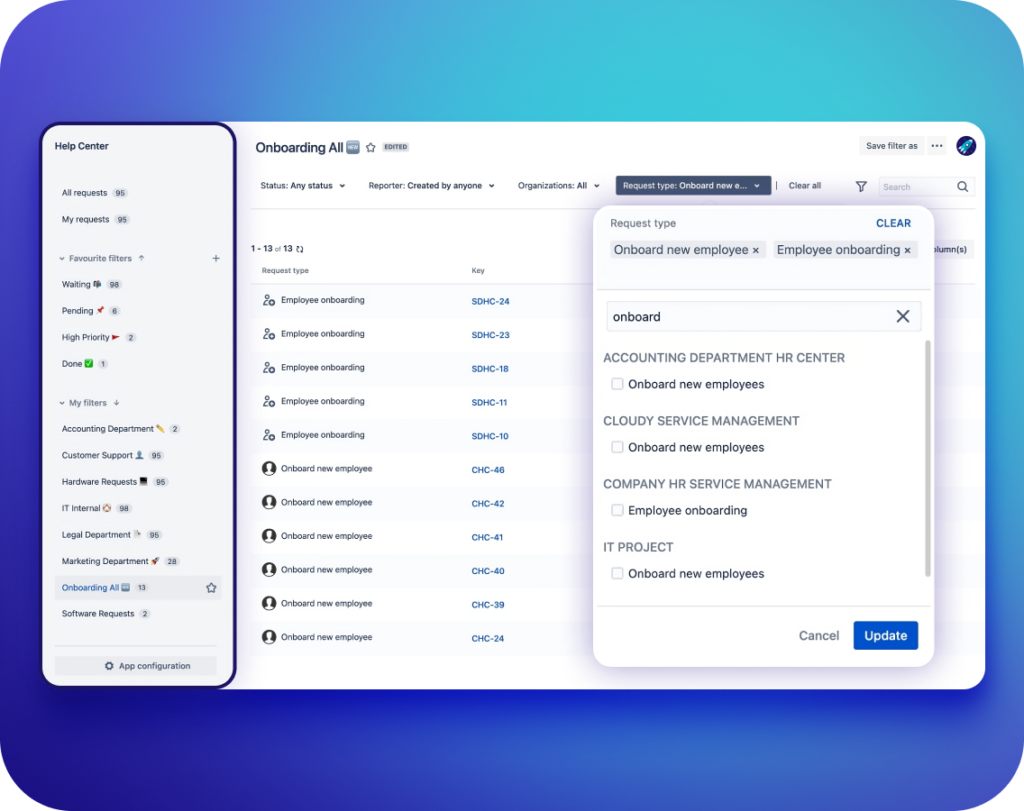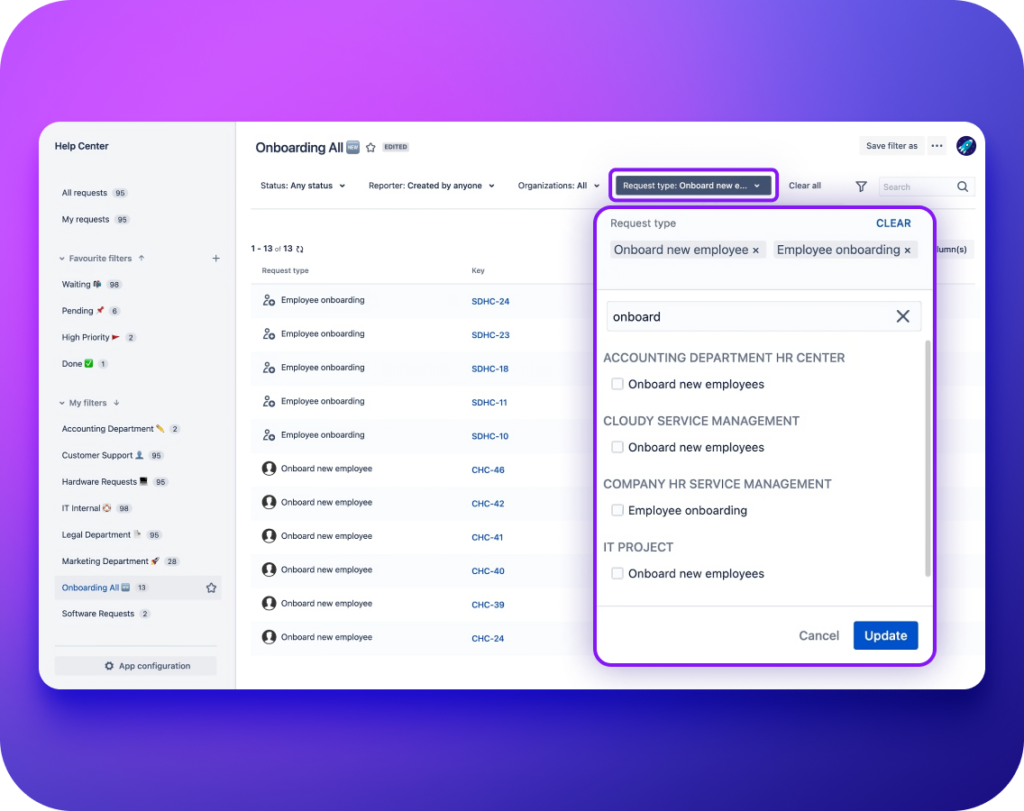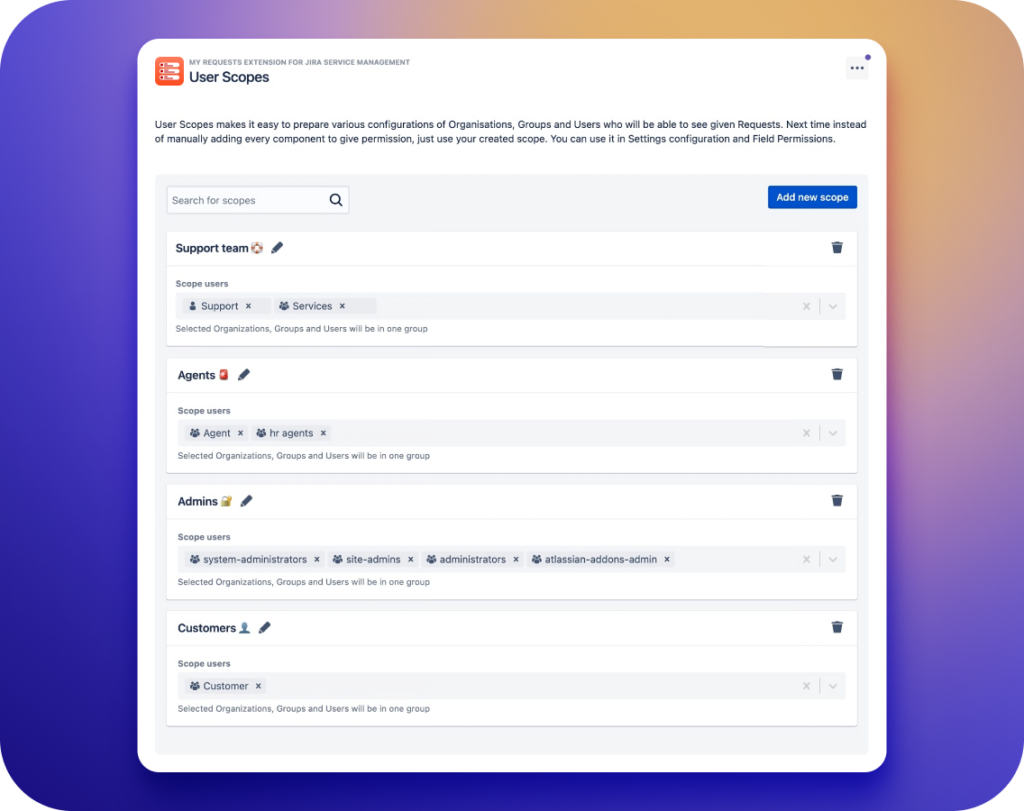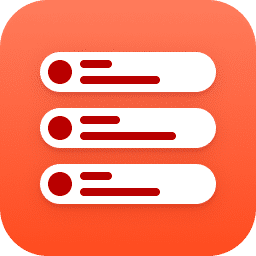
My Requests Extension for Jira Service Management
Simplify request management with a personalized Request page and access control
Get your hands on the 30-day free trial. Take the opportunity to see how the app works in your Jira environment.
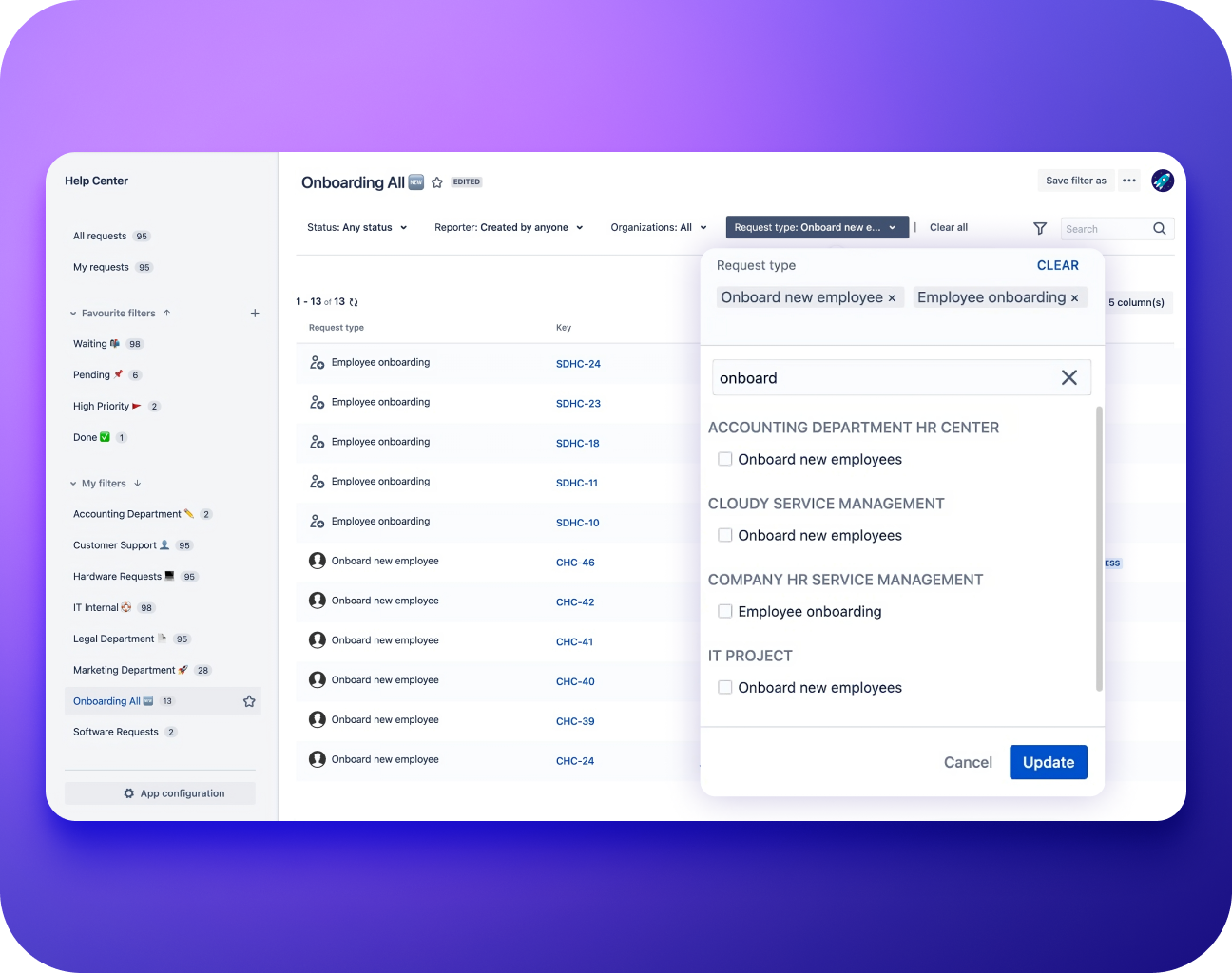
My Requests Extension for Jira Service Management
Reviews from Atlassian Marketplace
My Requests Extension for Jira Service Management
Key capabilities & use cases
-
Customer-centric request organization and security
Let customers filter and search their requests with ease on the Customer Portal. Take care of security and request organization.
- Customize My Requests page using filters and columns
Manage fields and filters displayed on the Requests page - View as
Preview the request list view as any user within the system
Read about the View as feature in the documentation >>
Security and privacy assurance
This app aligns with the standards of the Atlassian Marketplace Bug Bounty Program, ensuring continuous security and privacy. - Customize My Requests page using filters and columns
-
Simplified request navigation
Customers can find and manage their Jira requests quickly. The app provides special filters and advanced search capabilities to make managing requests on the Customer Portal easy.
- Dashboard with relevant filters
Use a dashboard with different filters to find and organize requests. Filters’ criteria include status, priority, request type, and 35+ other filter types.
Read about filters feature in the documentation >> - Advanced search capabilities
Search requests by entering keywords, assignees, or request details.
Read about search feature in the documentation >> - Exporting requests
Easily export a list of requests to CSV or XLSX files. Choose the delimiter, date format, and date/time format for your exported files.
- Dashboard with relevant filters
-
Control request privacy
Protect sensitive information and avoid unauthorized access to requests. Decide who should have access by grouping group individual users.
- Restrict access to requests
Set request visibility to individual users, groups, or organizations. Use User scopes for collective grouping, saving manual work in large instances.
Read about the User scopes feature in the documentation >> - Configure visibility of fields
Configure the visibility of system fields and custom fields that appear on the Request page. Decide whether each field should become visible as a column or a filter criteria.
Read about fields configuration in the documentation >>
- Restrict access to requests
My Requests Extension for Jira Service Management documentation
FAQ
-
How do I view the JQL query executed when I perform a search?
To check the JQL query behind your searches, navigate to the My Requests Extension page, open the browser’s console using the shortcut Ctrl+Shift+J in Chrome, and clear the log in the Network tab using the crossed circle button. Once you’ve applied the desired filtering to the requests list, click on the first request sent, named “requests,” in the Network tab. Finally, in the Response tab, you’ll find the corresponding JQL query for your search.
-
Is it possible to automatically redirect users from the standard requests page to the app’s requests page?
Due to technical restrictions, we are currently unable to redirect users directly from the standard requests page to the app’s page. Additionally, we cannot modify the link associated with the native “Requests” button. However, we can implement a banner with a dedicated button that will link users to the app’s requests page. This provides a clear and accessible pathway for users to access the app’s enhanced functionality.
-
Where does the logo displayed on the Requests page originate?
The logo or custom text displayed on the Requests page is pulled directly from your Help Center’s look and feel settings. Any modifications made to these settings will be reflected automatically on the app’s Requests page, ensuring seamless branding consistency.
-
What occurs if I lack access to the Requests page?
If you do not have access to the My Requests page, you will be automatically directed to the default Jira requests page.
-
How do I know when my license expires?
As an administrator, you will receive a notification banner in the My Requests Extension configuration section indicating that your license has expired. For customers, the My Requests trigger button will be hidden, and any links to the My Requests page will automatically redirect to the standard Jira requests page.
-
Why is there no file preview when I click on an attachment in Description?
Currently, technical limitations prevent direct file previews for attachments embedded within the HTML-rendered Description field.
-
Why doesn’t the Requests page display requests with Issue Security Level?
By default, the My Requests Extension does not have access to issues that have a configured Issue Security Level. To view these issues, you need to add an “atlassian-addons-admin” group to the Issue Security scheme associated with those issues.
Steps:
- Navigate to your Issue Security settings.
- Select the desired Security Level.
- Click the “Add groups” button.
- Search for and select the “atlassian-addons-admin” group.
- Click the “Add” button.
Result:
The added group will grant the My Requests Extension access to the specified Security Level, and the corresponding requests will become visible on the app’s Requests page.
https://deviniti.com/support/addon/cloud/my-requests/latest/settings/#security-level