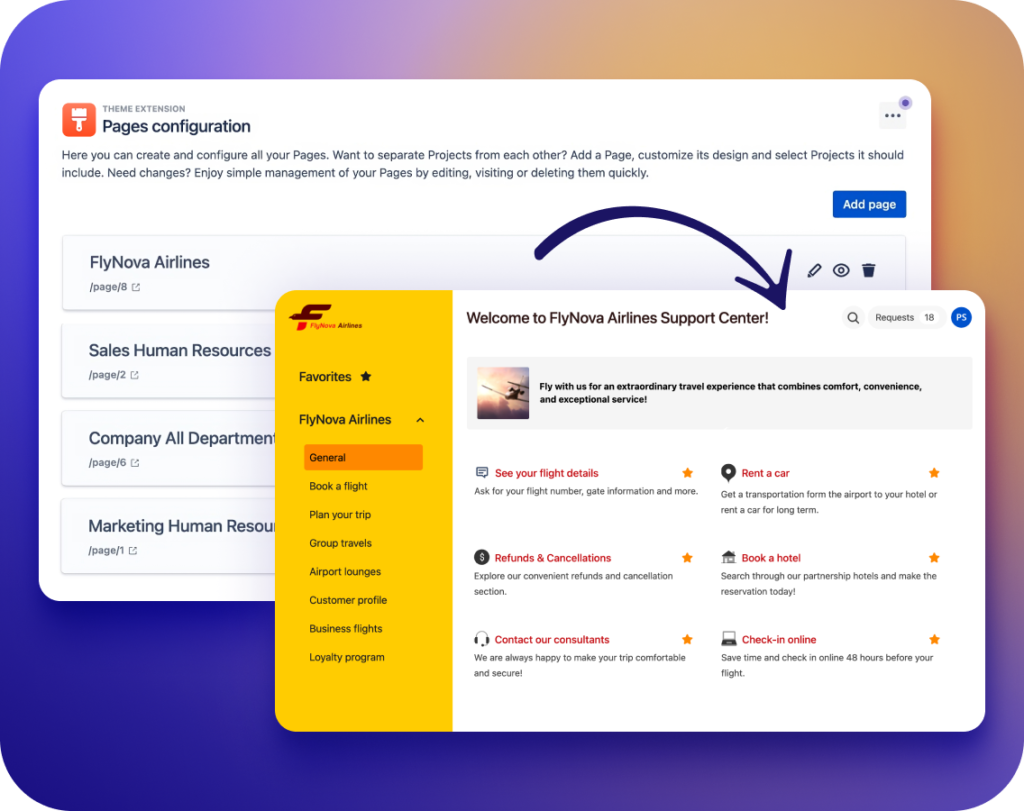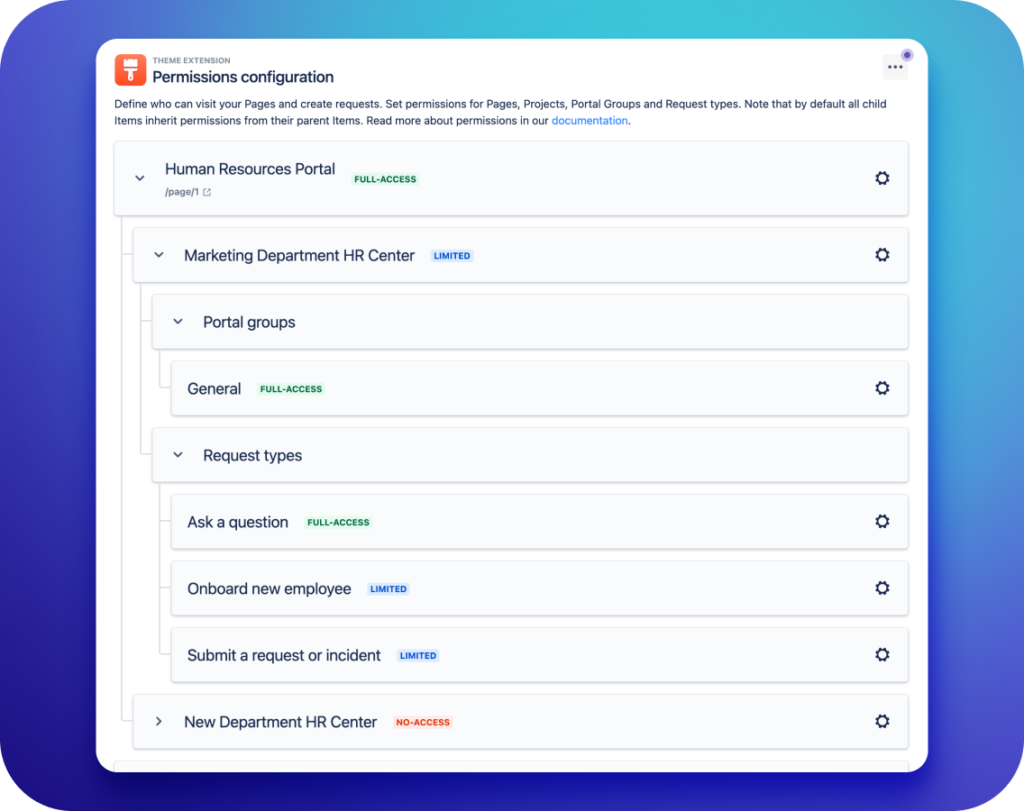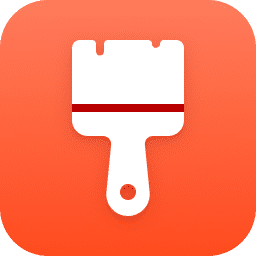
Theme Extension for Jira Service Management
Personalize your Customer Portal. Let your brand shine through.
Download the free trial from the Atlassian Marketplace today!If you wish to see how the plugin works first, set up a 1:1 demo on Calendly with our support agent.
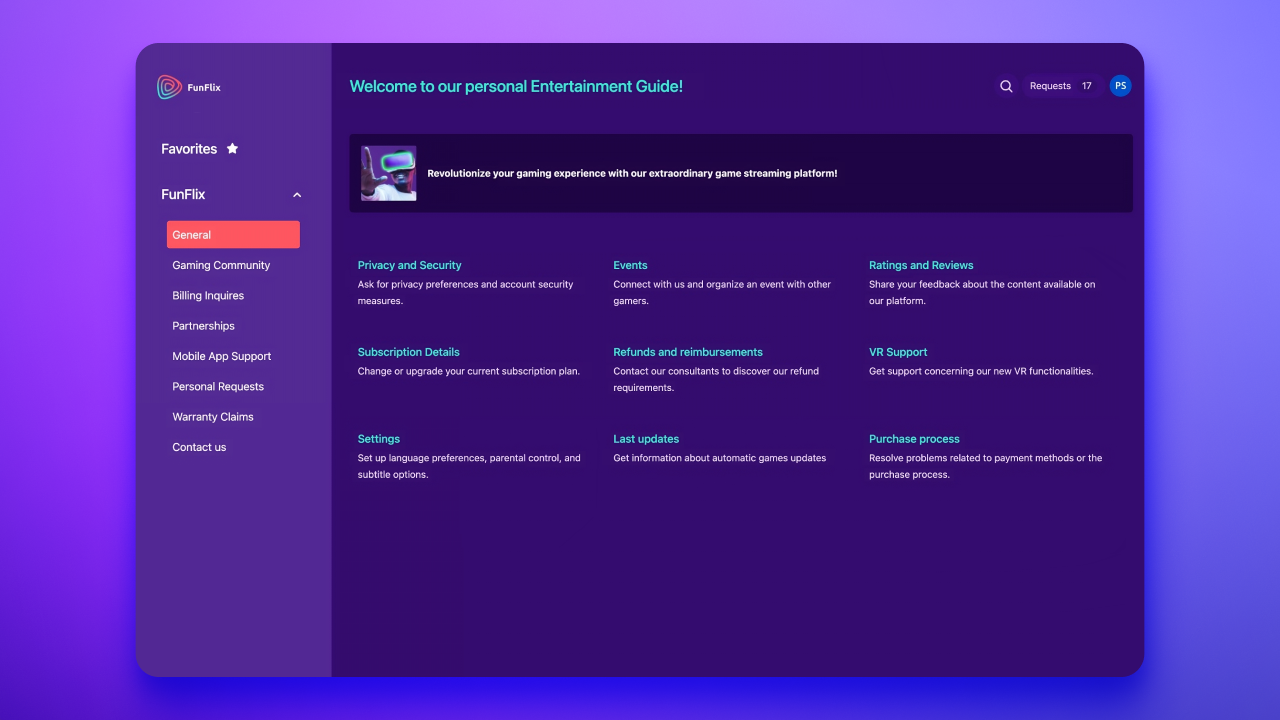
Theme Extension for Jira Service Management
Reviews from the Atlassian Marketplace
Theme Extension for Jira Service Management
Key capabilities & use cases
-
Make your brand recognizable to customers
Match the Customer Portal to your company’s visual identity.
- Modify colors, fonts, and headers on your Help Center pages.
Read about about visual configuration in the documentation >
- Add your company’s logo, searcher, banners, and other customizable elements.
Read about elements in the documentation > - Change your Customer Portal’s look anytime you want without technical expertise.
- Use premade templates or personalize them to make your Service Desk unique.
Read about templates in the documentation >
- Modify colors, fonts, and headers on your Help Center pages.
-
Organize the Service Desk in a transparent way
Make your Help Center easy to navigate by designing a dedicated page for each project.
- Turn your Customer Portal into Pages. Give each one a different look or make them all consistent, depending on your needs.
- Choose which request types to show for a specific service project.
- Organize your Help Center. content to make it intuitive, even for new customers.
Read more about Pages in the documentation >
- Turn your Customer Portal into Pages. Give each one a different look or make them all consistent, depending on your needs.
-
Always keep users’ data secure
Control who has access to your Customer Portal content and functionality.
- Set up permissions to restrict access to particular Pages and page-related items.
Read more about the Permissions feature in the documentation> - Save time spent on granting and revoking access individually. Combine users and groups into scopes.
Read more about the User Scopes feature in the documentation >
- The app is a participant in Atlassian Marketplace Security Bug Bounty Program. Theme Extension is also Cloud fortified.
Read more about security and privacy on the Atlassian Marketplace>
- Set up permissions to restrict access to particular Pages and page-related items.
Go to the Theme Extension for Jira Service Management documentation
CONFIGURATION
Get StartedSupported Fields
Compatibility
User Guide
Assets API
FEATURES OVERVIEW
PagesPage Editor
Templates
Permissions
User Scopes
FAQ
-
How do I hide particular Customer Portals in my Help Center?
You can control which Customer Portals people see on your Help Center. Follow these steps to adjust specific Page Permissions.
Note: To learn how to hide Jira Service Management’s native Customer Portals, see the Atlassian documentation.
Steps:
Hiding Pages from all users
- Go to Permissions.
- Click the gear icon next to the Page you want to hide.
- Choose “No access” to keep the Page hidden on the Customer Portal.
- Click Save.
Hiding Pages from selected customers
- Go to Permissions.
- Click the gear icon next to the Page you want to hide.
- Choose “Selected users” and add specific Users, User Scopes, Groups, or Organizations, including customers.
- Click Save to save your settings.
- The access is now restricted. The selected Users, User Scopes, Groups, or Organizations can’t see it on the Customer Portal.
Note: If you want to know more about combining users into Scopes, check out the User Scopes.
Tip: Thanks to Permissions you can control not only Pages but also to their particular Items. Discover more in the Permissions section.