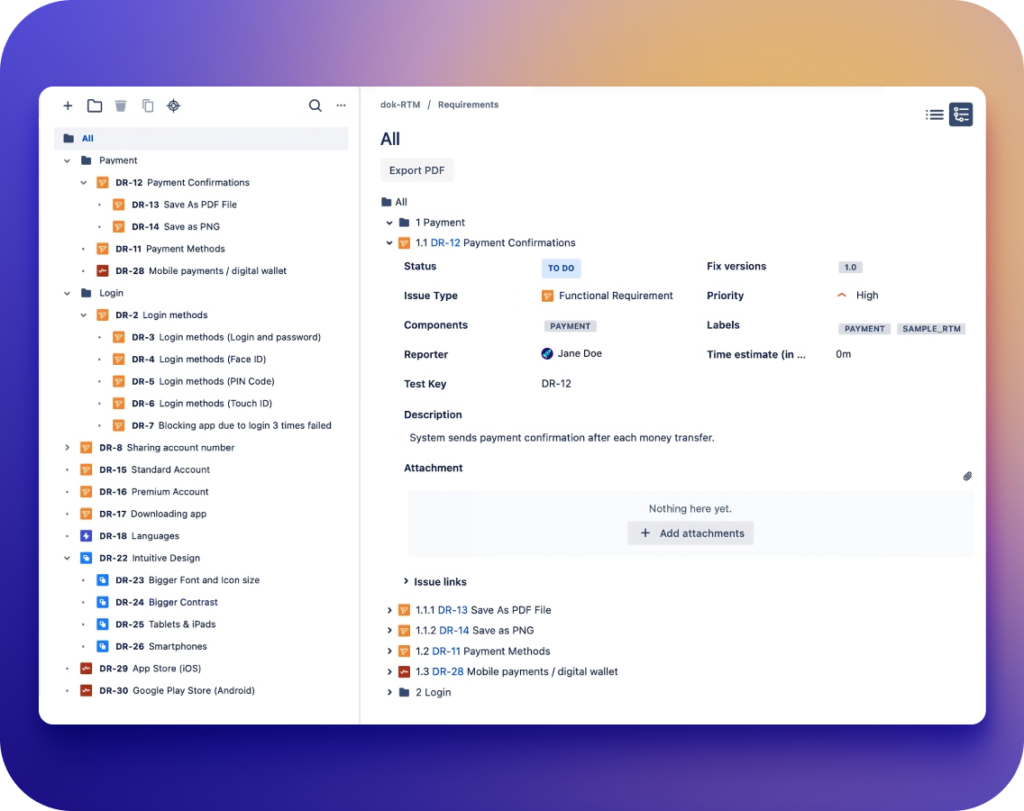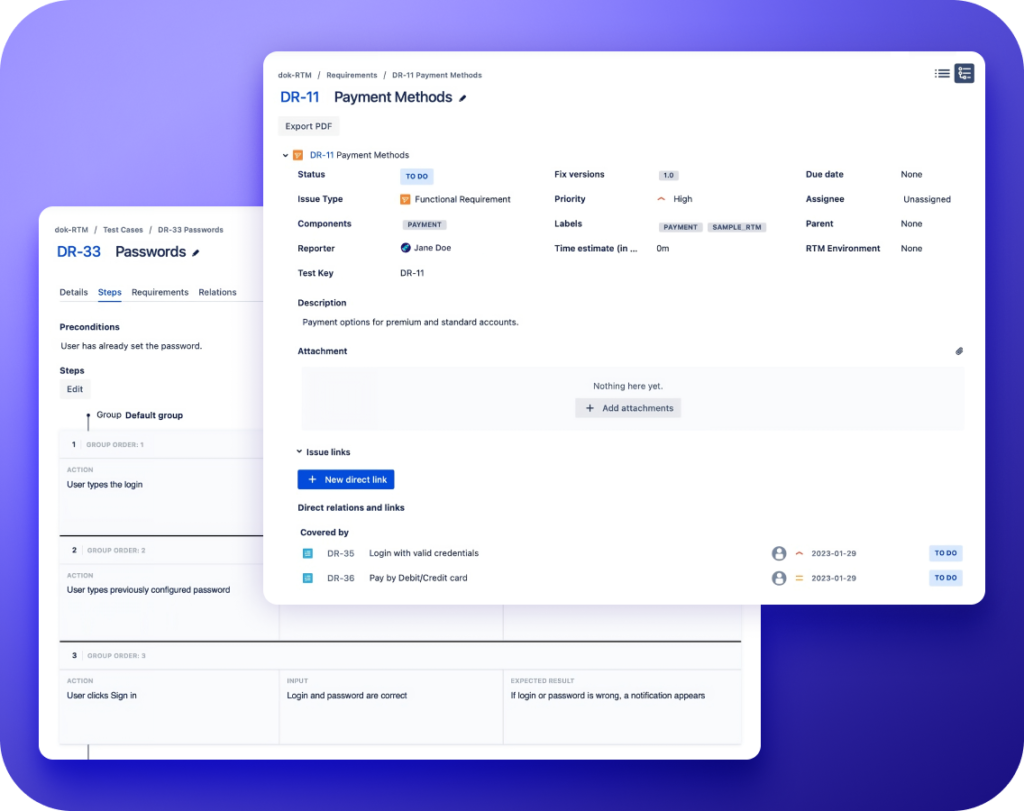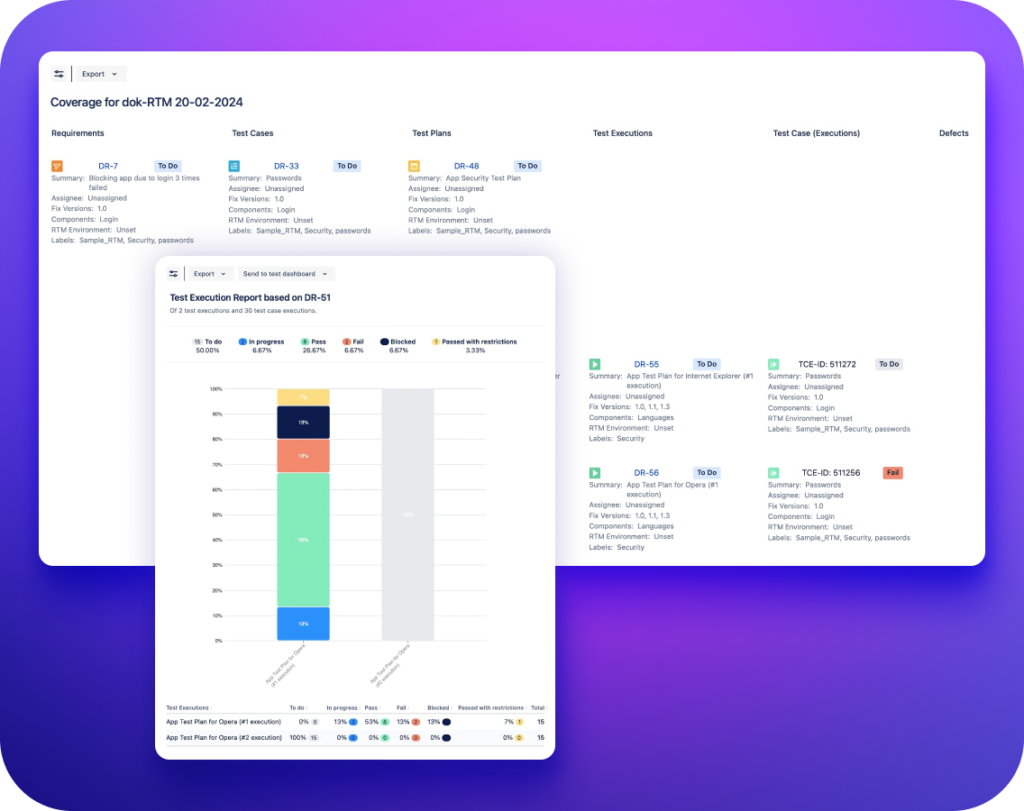Requirements and Test Management for Jira
Combine development and testing into one collaborative process.
Download the free trial from the Atlassian Marketplace today!If you wish to see how the plugin works first, set up a 1:1 demo on Calendly with our support agent.
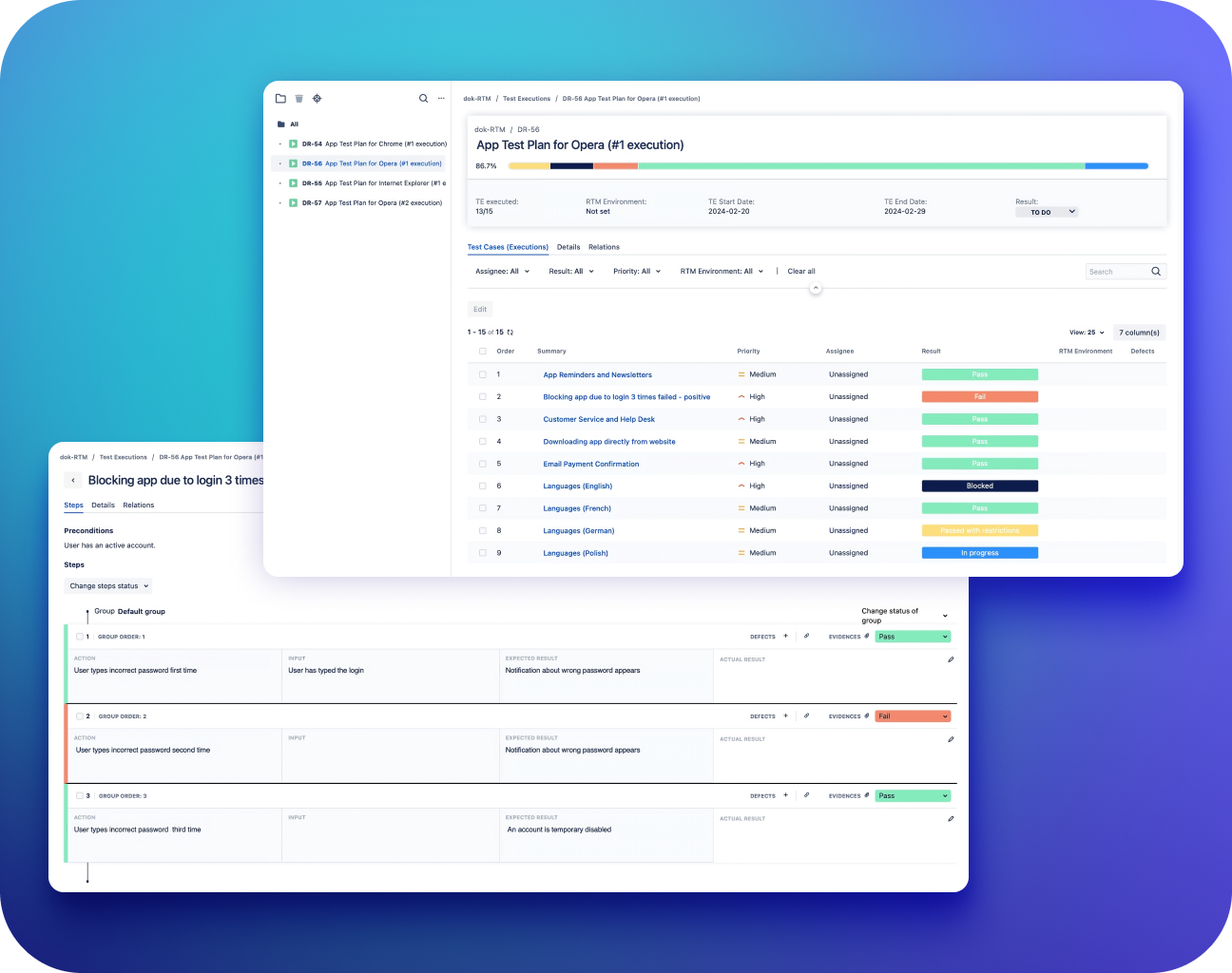
Requirements and Test Management for Jira
Reviews from the Atlassian Marketplace
Requirements and Test Management for Jira
Key capabilities & use cases
-
Requirements and tests embedded into Jira
Keep your testing consistent and deliver high-quality products at the first release.
- Collect requirements in a clear, tree-structured view with folders and subfolders.
Read about gathering requirements in the documentation >
- Cover requirements by related test cases. Easily edit test steps and order them by drag and drop.
Read more about test cases in the documentation > - Design test plans from your test cases and prepare them for test execution.
Read more about designing test plans in the documentation >
Read more about executing tests in the documentation > - Quickly spot possible defects. Fix them in the early stages of the software development process.
Read more about managing defects in the documentation >
- Collect requirements in a clear, tree-structured view with folders and subfolders.
-
Transparent process in a familiar environment
Benefit from an intuitive, yet advanced and fully functional testing tool for Jira.
- Support Agile workflow by letting your whole team work on the project from a single location.
- No extra training is required. Our app has the same look and feel as Jira for user-friendly navigation.
Read the case study >
- Use Jira Automation rules to automate actions in the app based on specific criteria.
Read more about using Jira Automation rules in the documentation >
- Choose built-in issue types for different kinds of requirements or the other testing objects.
Read more about issue types configuration in the documentation >
- The app is a participant in Atlassian Marketplace Security Bug Bounty Program. RTM for Jira is also Cloud fortified.
Read more about security and privacy on the Atlassian Marketplace>
-
Generate exportable test reports with just a few clicks
Download flexible, real-time reports, ready to be presented at the meetings.
- Create visual dashboards and present them to the stakeholders anytime you need.
Read more about dashboards in the documentation >
- Show your testing data on easy-on-the-eye graphs and tables.
- Track your team’s progress at a glance with Test Case Execution and Test Execution reports.
Read more about Test Case Execution report in the documentation >
Read more about Test Execution report in the documentation > - Use Traceability Matrix to clearly display relations between the testing objects.
Read more about the Traceability Matrix feature in the documentation > - Check if all requirements are covered with a dedicated Requirements Coverage report.
Read more about the Requirements Coverage report in the documentation >
- Create visual dashboards and present them to the stakeholders anytime you need.
Go to the Requirements and Test Management for Jira documentation
CONFIGURATION
First StepsConfiguration
Settings
Jira Automation
Security
Roadmap
FEATURES OVERVIEW
User’s GuideReports
Dashboards
Import Test Cases
REST API
Use Cases
FAQ
-
How to manage software requirements in Jira?
Even though Jira doesn’t come with a built-in tool for managing requirements, you can still manage them easily with Requirements and Test Management for Jira plugin. This app allows teams to create, track, and organize requirements right within Jira, making sure they match with the development and testing tasks. By linking requirements to different parts of the project, it helps keep everything connected, making it easier to follow changes and updates. This also improves teamwork and provides a central place for everyone involved to stay on the same page.
-
Can I use Jira for test case management?
Yes, you can successfully manage test cases in Jira if you add an app like Requirements and Test Management for Jira. It improves Jira’s abilities to make, arrange, and run test cases. They also help link test cases to requirements and provide reports on the test results.
-
Can we write test cases in Jira?
Yes, with the Requirements and Test Management for Jira app (RTM), you can write and handle test cases inside Jira. Just go to the Test Cases section in the app to create and define your test cases. Once you’ve made them, you can use them multiple times. You can also manage their steps and connect them to requirements and other testing objects.
-
How to link test cases to requirements in Jira?
After you’ve installed the Requirements and Test Management for Jira app, the simplest way to connect test cases to requirements is during their creation. Follow these steps: go to Project > Test Management > Test Cases and click on the + icon. While making the test case, you can include or generate new requirements in the Requirements tab.
-
How to clone multiple test cases in Jira?
In RTM app, find the Test Cases section, go to the folder with the test cases you want to clone, and checkmark all the ones you need. After that, go to the right menu, click on Clone, and confirm your action.
-
How to generate test execution reports in Jira?
Even though Jira Software doesn’t provide users with test execution reports, you can create one easily with our app. Just go to Apps, click on Test Management, select the Test Execution report, fill in the necessary details, and click Generate.
-
How to execute test cases in Jira?
To do this, you usually use plugins like Requirements and Test Management for Jira (RTM). In RTM, go to Project > Test Management > Test Executions, select the desired test execution from the list, click on the TC Summary, and follow the steps. It’s a quick and straightforward process.
-
How to create a test plan in Jira?
With RTM, making a test plan is simple. First, write test cases to cover the requirements. Then, go to Project > Test Management > Test Plans and click on the + icon. Fill in the details in the Details section, including the Summary and other relevant fields. Next, go to Test Cases, click Add Test Case, select the relevant ones, click Add, and finally, click Create. Your newly created test plan is now ready!
-
How to report test results in Jira?
After adding the RTM app to your Jira, you can use Test Case Executions and the Test Execution report, found in the Apps section after clicking on Test Management and then Reports. Just fill in the required information to generate either report. You can export both reports as CSV and PDF files and send them to the Test Dashboard within RTM.