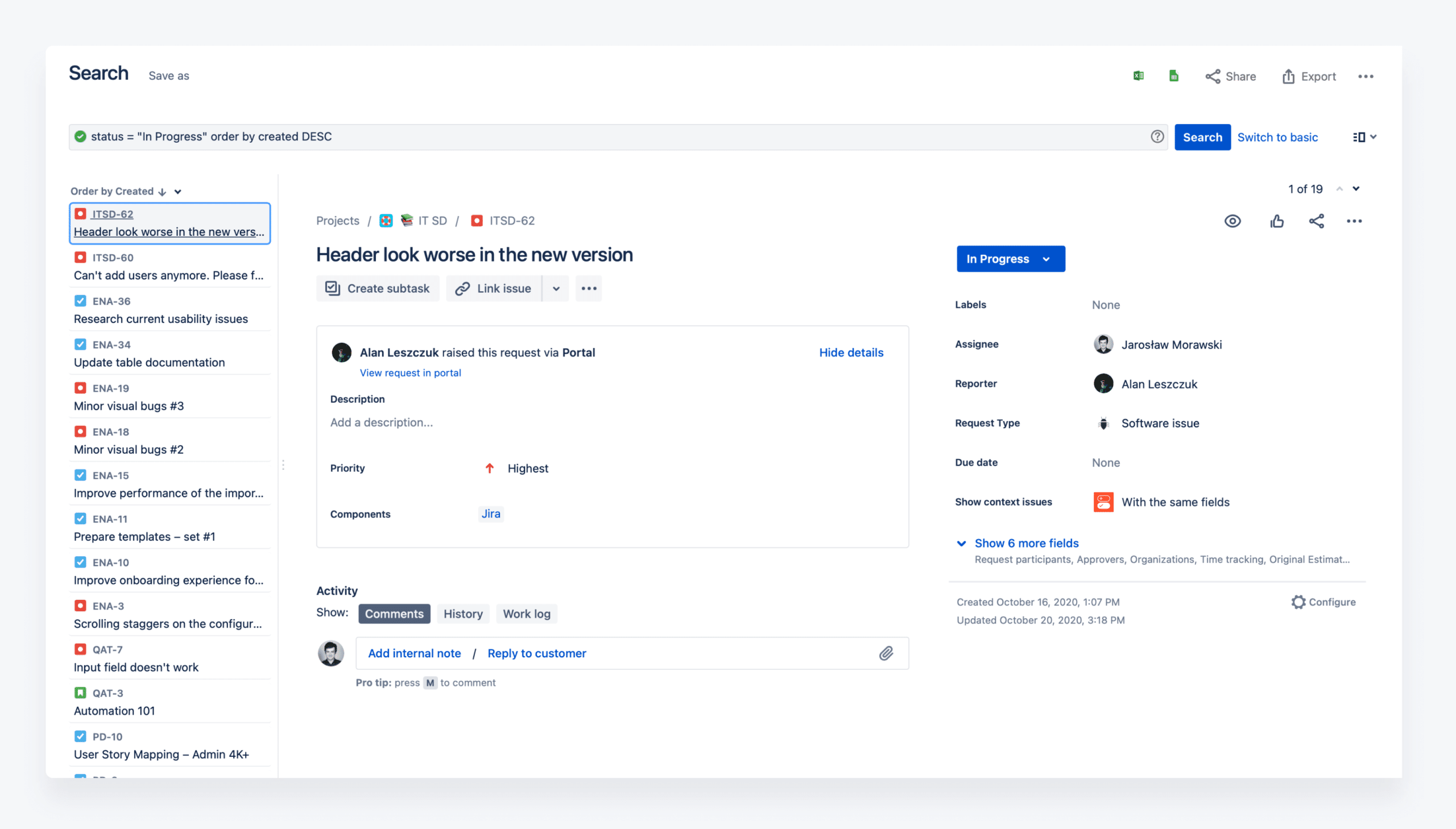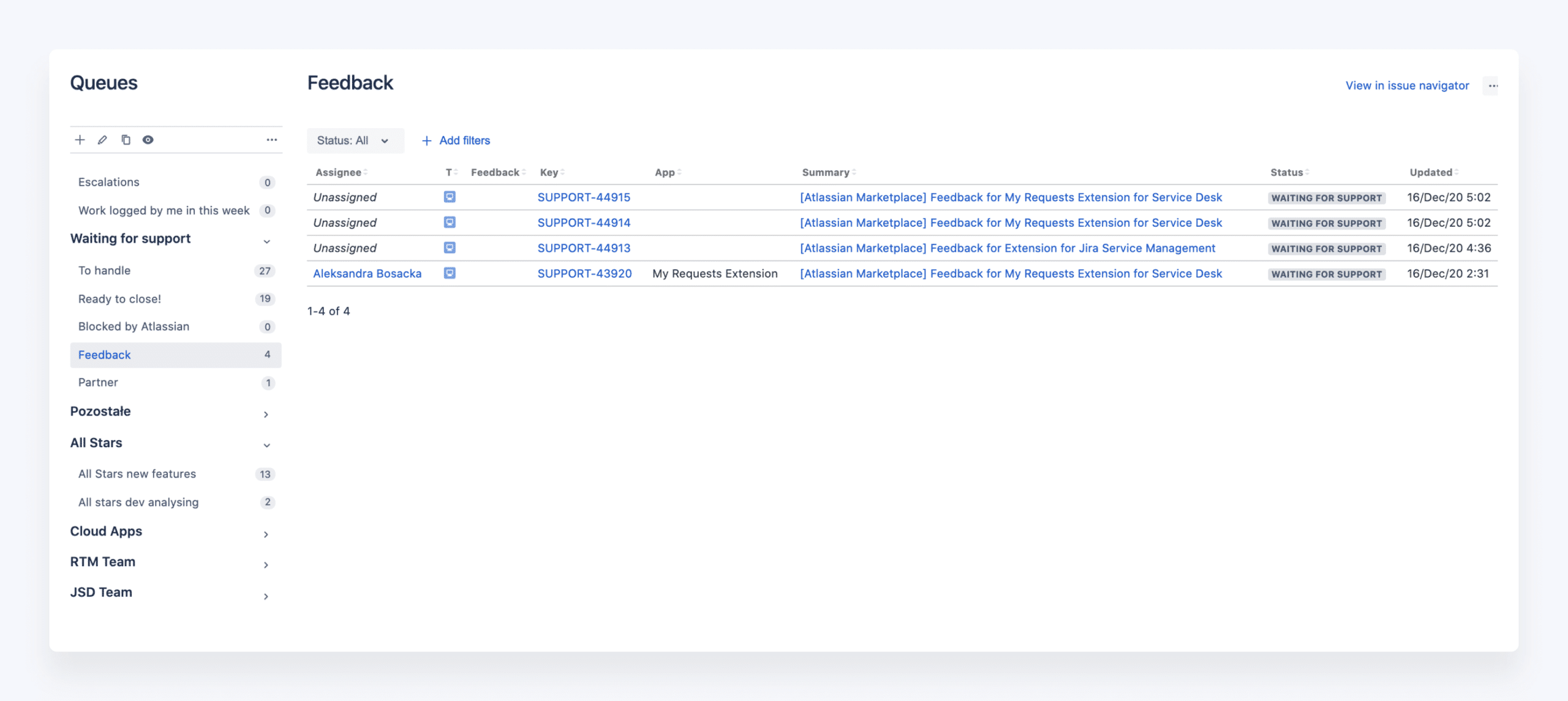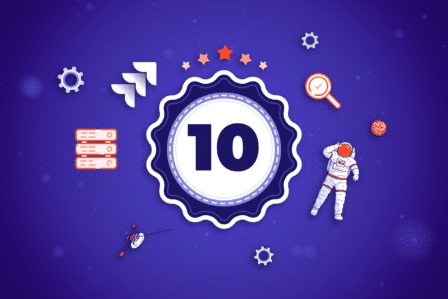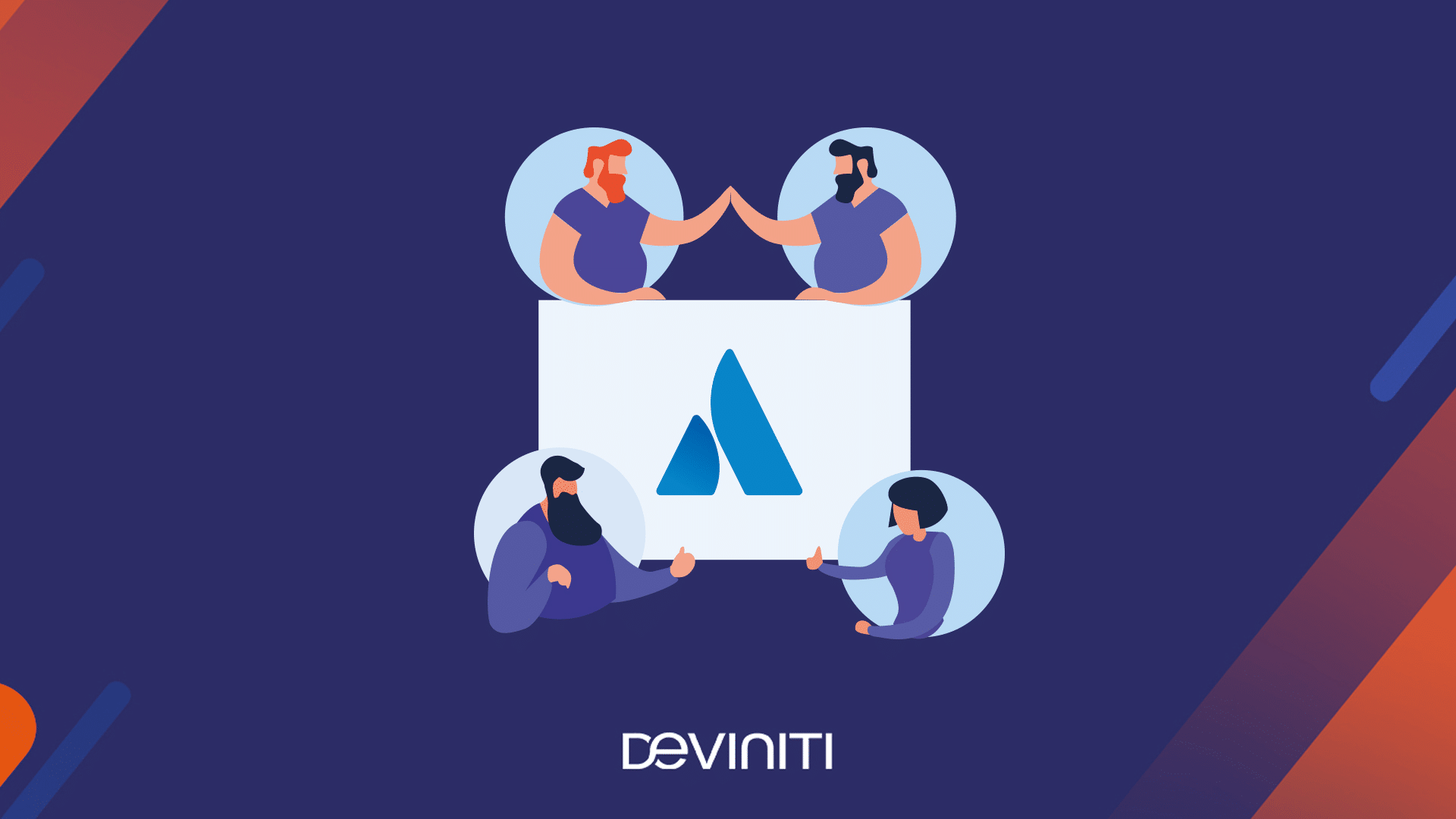3 ways of issue tracking in Jira

Whether you’re a seasoned product owner or trying out Jira for the first time, your goal is to stay on track with everyday tasks. Jira offers so many different ways to manage issues that you may even feel a bit overwhelmed by the choices. Depending on your needs, you may be perfectly fine with a simple Kanban board or gallop through the tasks like a pro using advanced search queries. To help wrap your head around Jira issue tracking and find the most suitable tool for you, in this article we’ll share 4 proven ways to monitor projects at different levels of context – from the bird’s eye view to the details of a single task.
Why issue tracking in Jira is the key to success?
Being aware of everything going on in a project will not just tell you what needs to be done and when. It will also help you plan ahead by staying informed of possible problems and risks. Jira issues, with all the different fields and details, offer plenty of insights into your customers’ needs and let you keep track of your to-do list better than any other tool out there.
Context is extremely important for every Jira issue. Your role, project type, customer request type, status, and available information will determine your current needs and the next steps. The best way to illustrate this is through examples. That’s why to every method for tracking issues, we’ll add who can use it and what for. We’ll in more detail focus on two characters – a product owner and a Jira Service Management agent.
Imagine you’re a product owner of a popular application who’s reviewing the progress of a recently started sprint. You want to check the project’s health, find unassigned and blocked issues, and plan the upcoming release of a new version. It’s important for you to have all the information – what’s the status, what problems occurred, and how they can be solved to help achieve your goal.
Or, you are a Jira Service Management agent who’s just received a report from a customer. It refers to a known issue that could’ve been reported earlier. You want to keep the SLAs on time and quickly find out whether a similar problem has been resolved before and how. You’re in a hurry and want to learn as much as you can in the shortest possible time because the customer is waiting.
How to filter and manage Jira issues?
Jira is not a one-size-fits-all platform. It offers different views depending on the configuration. Some of them, like boards, are limited to selected projects. The others, including the Issue Navigator and filters, can be used site-wide and customized to fit the most specific needs. What to choose?
1. The pro way: Issue Navigator
The Issue Navigator can be accessed in many different ways in Jira. The easiest one is probably through global search in the top right corner of your screen. Click the search field and hit Enter to be redirected to the advanced Jira search interface called the Issue Navigator.
Once there, some people may feel overwhelmed as the Issue Navigator offers plenty of options. Even though it has a basic, more user-friendly mode, it requires you to do a lot of clicking before displaying relevant search results. To take full advantage of the Navigator, you should be proficient in JQL, Jira’s very own query language, and be familiar with different conditions and operators. In return, you get full control over your search and can make it as specific as needed by adding new fields and query combinations. You can preview issues straight from the search results, export and download the list as a spreadsheet file.
The Issue Navigator is a powerful search tool but not a very fast one as it tends to load slowly and often interrupts your workflow by forcing you to leave the issue preview or jump between browser tabs.
Who is it good for: advanced Jira users, project administrators, and managers who can afford to spend some time tweaking the search criteria and browsing the results.
How our characters can use it: both the product owner and Service Management agent can set the search parameters and select their values from the list (for example the parameter is Issue type and the value is Epic), or write a query in JQL.
Try Queues for
Jira Service Management
Get 30-day free trial at the Atlassian Marketplace.
2. The agile way: Jira boards
Boards are the core of every Jira Software project. They provide you with a visual overview of everything that’s going on at the moment in a project. There are two different types of boards designed for agile and DevOps teams. Depending on your team’s methodology and needs, you may use the Scrum or Kanban boards. The Scrum board lets you set up the product backlog, create and complete tasks in work periods called sprints. The Kanban board is simpler and more intuitive as it consists of columns and basic statuses to limit Work in Progress and maximize team efficiency.
Due to displaying tasks in columns and statuses, the boards let you easily see what your teammates currently work on, what’s on hold, and what’s waiting in the queue. Both Scrum and Kanban boards are vital to every Jira project. They can span across different projects, letting you view and manage tasks of many different teams in one place. However, they don’t offer too many customization options. You can only filter by basic fields (e.g. Epic) and create columns based on the workflow defined by the project administrator.
From the management perspective, boards offer an overview of all active tasks but only at a limited scope and within a specified timeframe, f.e. a single sprint. Their main purpose is to give you a general idea of what’s happening in the project, track the progress, and take action if needed.
Who is it good for: the project administrators and product owners who want to stay on track at all times, as well as individuals hoping to better organize their work and personal time.
How our characters can use it: the product owners can use the Scrum board to build the backlog and plan the future of their products in a timely, controlled manner. Although the boards are mainly dedicated to the Software project, the Service Management agents can use them to organize work in their teams.
3. The timely way: Jira queues
Technically speaking, tickets created by customers in the Customer Portal aren’t different from Jira issues. While in Jira Software we use boards to manage issues, Service Management agents keep track of ongoing requests with queues.
Integrated into Service Management projects, queues can be customized to filter tickets that meet specific criteria. For example, Service Management teams can have active queues for all opened requests, critical bugs in a selected product, or tickets with SLA in danger of a breach.
The Service Management agents can easily switch between filters and view issues as a list. The interface is similar to the Issue Navigator and almost as powerful. Filters can be changed, updated, and shared with other team members to keep everyone in the loop. Search criteria can be field- or JQL-based, meaning that you can add some very specific criteria and display issues from different projects, products, and Customer Portals.
The downside is that queues are only available in Service Management projects. No matter what you type in JQL, the JSM project is predefined, so you’ll get the results only from it. However, with our Queues for Jira Service Management app, it’s possible to have a queue with the tickets coming from multiple projects of different types. The same as the native queues, our app is based on JQL, but the difference is that you can display everything you want. Then in one queue, you can see the service desk tickets and issues from business and software projects.
Considering the fact that our app doesn’t have any restrictions regarding the project types, it looks like the Issue Navigator moved to the queue. Now let’s take a look at our support team queue.
In the Escalations queue, the agents can see which tickets have to be handled first. In the To handle queue, there are the tickets waiting for support. Another queue, Ready to close, gathers all the tickets already fixed by the developers. This way the support agents know they need to inform the customers that the features they were waiting for are ready. The support agents can also see the development teams’ queues gathered in 4 categories. When they unfold one of them (All Stars, Cloud Apps, RTM Team, and JSD Team on our screen), they see:
- New features queue with the tickets waiting for the product owner’s analysis;
- Dev analyzing queue with the tickets waiting for the developers’ analysis.
Once the tickets are analyzed by the product owners or developers, they come back to the support team’s queue. Then the agents inform the customers what will be the next steps regarding their requests.
Who is it good for: everyone who wants to improve their daily work. The availability for every project type and the queue based on JQL make this app easy to match with the needs of every team.
How our characters can use it: the support agent can smoothly cooperate with the product owners or developers. The apps let them be always up to date with the statuses of the customers’ requests and the actions that the other teams perform regarding them. The agents can also create and share with their teammates a custom filter with issues from the same reporter or organization. The product owners can not only see the support ticket waiting for their analysis but also every type of issue they need to follow in their work.
How to use Jira effectively?
Searching and managing issues in Jira can take up a lot of time that you’d probably like to spend on your actual work. Finding the right tools that match your needs is the key to efficient issue tracking in Jira. In some scenarios, you’ll only be able to use the Issue Navigator, in the other ones – boards or queues.