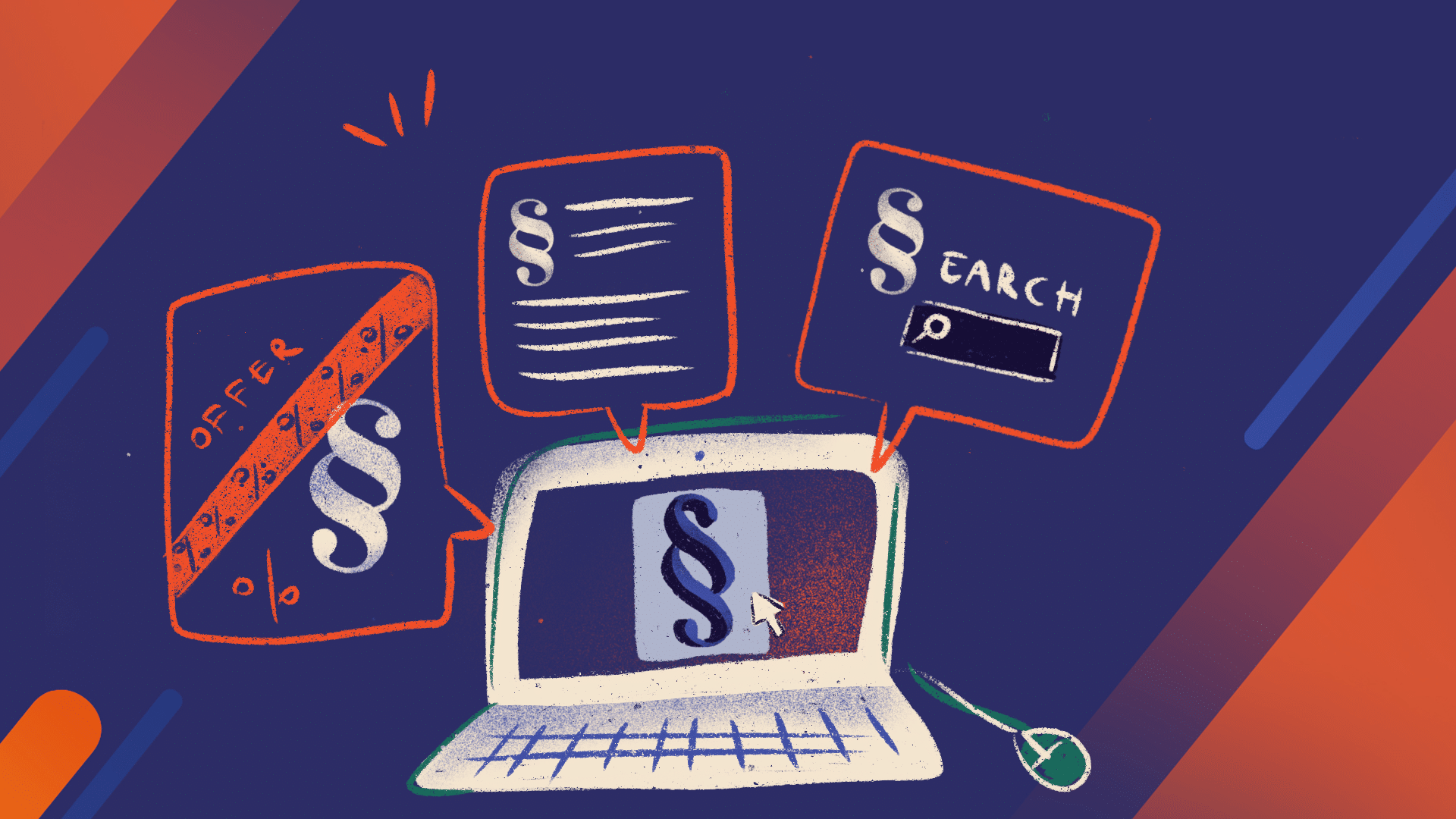How to create a sales workflow in Jira and why your team needs it
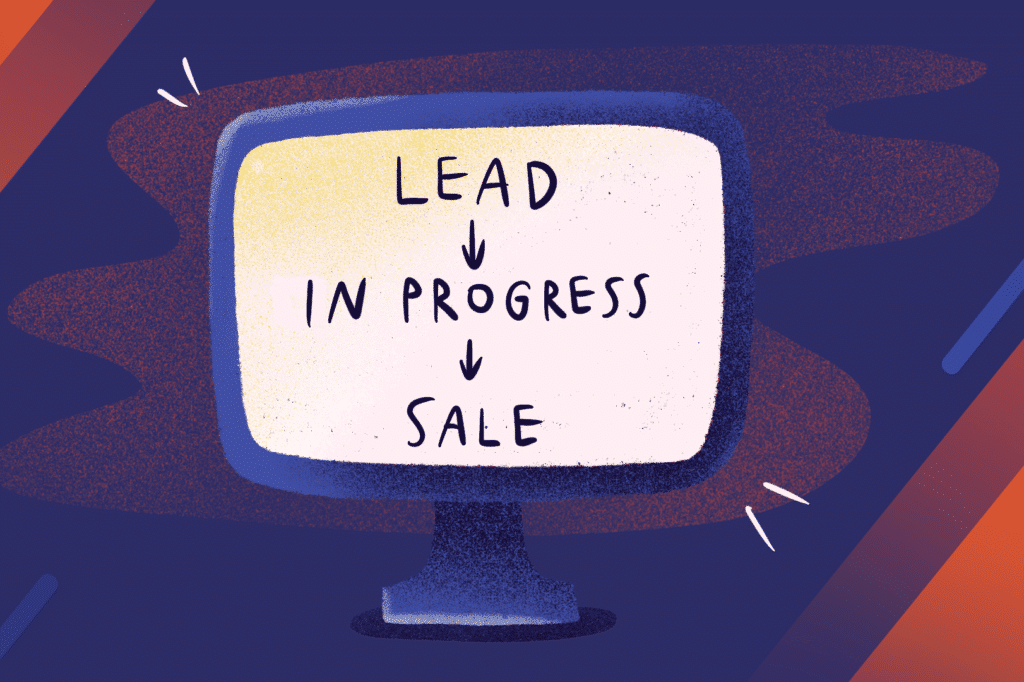
Sales teams work in a dynamic environment where projects may become very complicated. By equipping your sales team with a project management tool like Jira, you will help your team to automate processes, formalize workflows, and boost their productivity. Your team can use Jira to track sales in a visual sales funnel that shows all the interactions with the customer from the newly-generated lead all the way to the contract.
In this article, I explore five best practices for creating a sales workflow in Jira to help your sales team close more deals, faster.
Why use Jira for your sales team?
Jira comes in handy to sales teams because of its rich functionalities and features that make project management more effortless. In particular, it brings organizations the following benefits:
Full control over the process – you can set up your own workflow to close sales more efficiently. Every issue can be linked to a particular sale and have its own workflow
Tracking sales is easy – your team can track your sales data, the customers they relate to, and the amount of money they involve easily. Salespeople can benefit from a full overview of sales-related pages such as contracts, invoices, research, and briefings.
Visualize sales – you can get a visual overview of all the linked customers, sales and money involved in one visual sales funnel inside Jira and another Atlassian tool, Confluence.
Financial overview – by using Jira’s extensive reporting features, your sales team can discover how many sales every stage had and what their total value is.
Easier planning – your team can use the information from the visual sales funnel to plan the next stages for top performance.
Now that you know how your sales team can benefit from Jira and Confluence, here’s a by step guide to implementing a simple sales workflow in Jira to help support the daily work of your sales team and boost their performance.
Step 1: Create a project
Your first step is creating a workflow for your team. To do that, go to ‘Project’ and choose ‘Create project.’ It’s a good idea to add the project’s name at this point – for clarity; it can be ‘Sales.’ Then click ‘Submit’ to create a new project. If you’re using a cloud-based version of Jira, you will find a predefined workflow for sales. Just go to ‘More project templates’ and then look for ‘Lead tracking.’ If you find it, you can skip the next step of this tutorial.
Step 2: Revamp the basic workflow
Now it’s time to take a closer look at the workflow in your project. Ask your administrator to customize the workflow for your project. You can also follow the instructions available in the extensive Jira documentation.
Your workflow needs to reflect how your sales team works. Its shape will depend on how you’ve organized your sales processes.
Decide what kind of workflow you want to build and brainstorm these ideas with your sales. One of the most straightforward workflows takes the task from states such as ‘open,’ ‘qualified,’ ‘proposal sent,’ ‘sale.’ It’s good to start out with a simple workflow and then change it as the team starts using Jira and asks you for some improvements.
Building a on that type of foundation is always better than starting out with a complex workflow to which your team would need to adjust. That’s the basic advantage of Jira: it’s so customizable that it addresses the needs of practically every business team out there. It doesn’t matter how complex your sales teams process is, Jira will accommodate it.
Step 3: Add custom fields
The next step is adding custom fields. But what exactly do we mean by that? Let’s go back to the basics. The most critical element for sales teams is the customer. You need to find a method for your sales team to store customer information inside the issues that you push through that workflow. You can do that by adding custom fields.
For example, you can add a custom field for the company name, address, contact and even billing address to make invoicing easier. Ask your team about that and brainstorm ideas with them because they will be the ones using the system to coordinate sales. What kind of customer information do they need to be readily available in issues? Listen to their insights and add custom fields that reflect their preferences.
Step 4: Consider adding extra apps
Finally, to make your work with Jira easier, consider installing apps and extensions that help to manage sales inside Atlassian tools. These solutions help to improve collaboration and communication to take your team’s productivity to the next level.
You can even find customer relationship management tools on the Atlassian Marketplace. So have a good look around the market and expand your Jira instance if you find that the out-of-the-box features aren’t enough for your sales team to become successful.
It’s time to revamp your sales
Jira helps sales teams to formalize and customize workflows, making process and information tracking a lot of information easier. By equipping your sales team with the project management tool like Atlassian’s Jira, you’ll be making sure that every team member stays on top of their game to bring your business real value.
Are you looking for a company to help you implement Jira for your sales team? Get in touch with our consultants; we help companies of all sizes make the most of project management tools by customizing them to the individual needs of their teams.