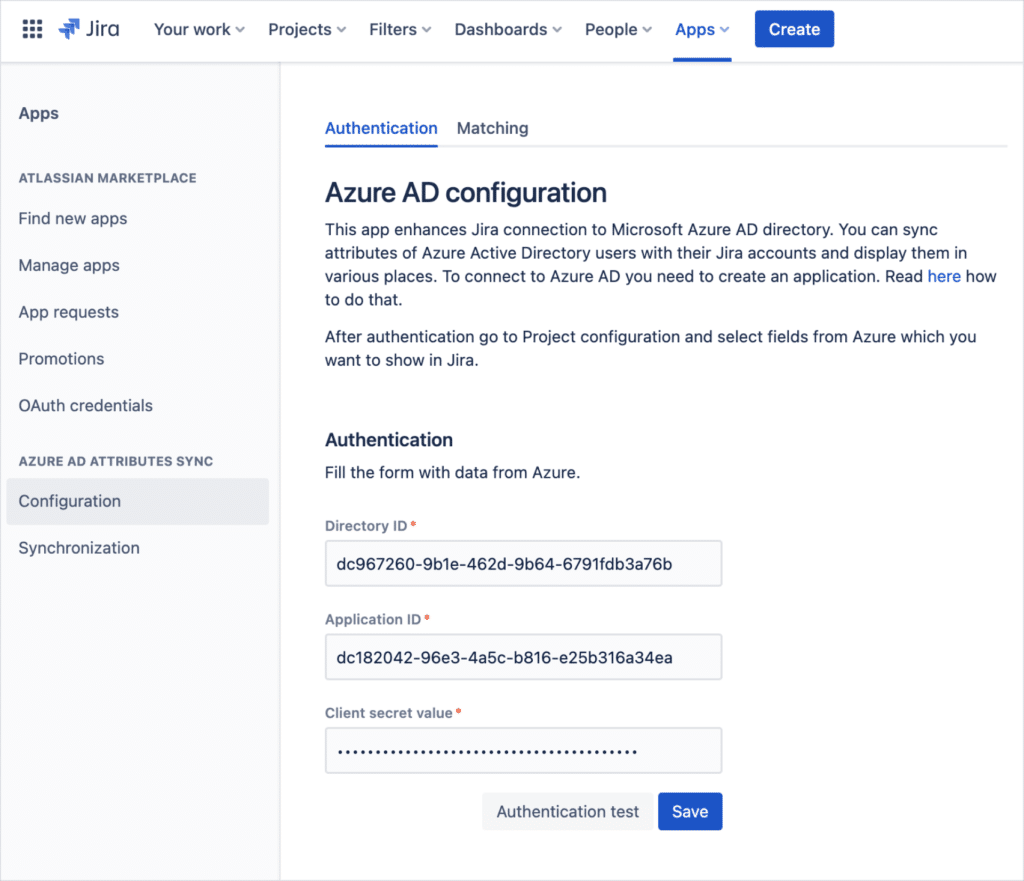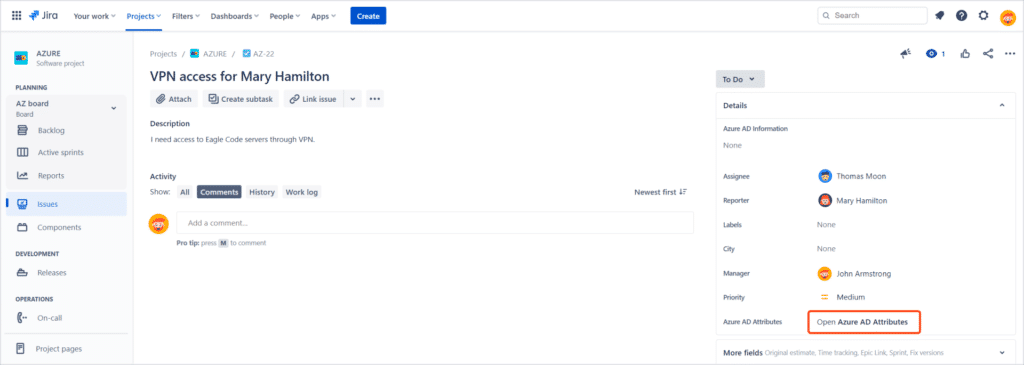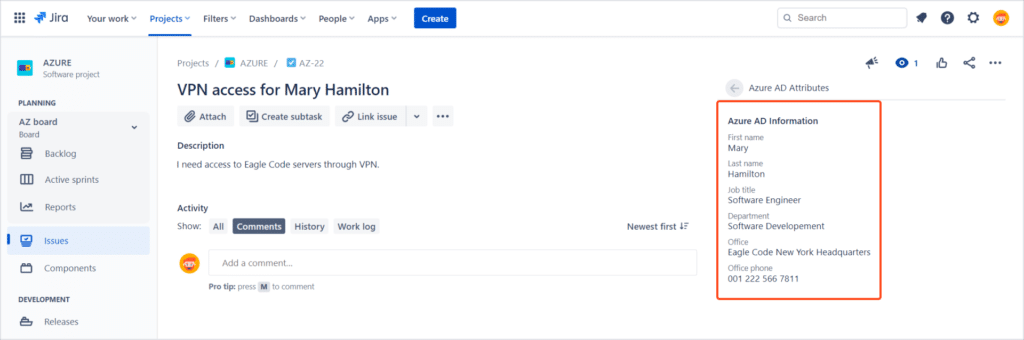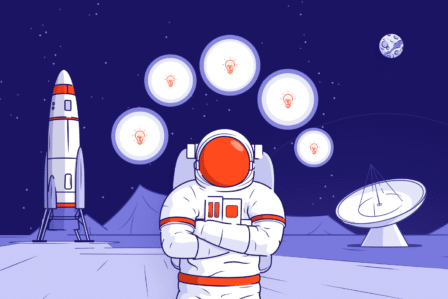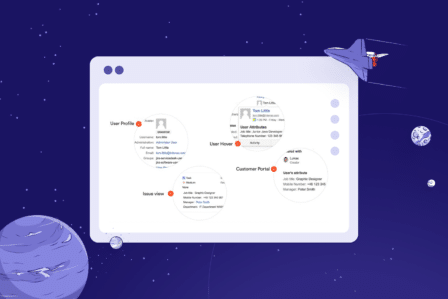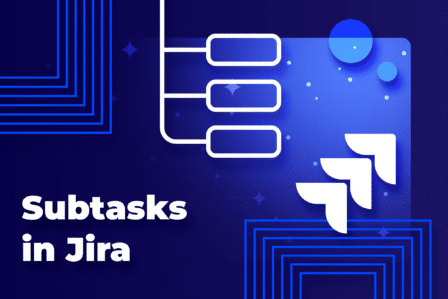How Jira and Azure AD can boost your team’s collaboration
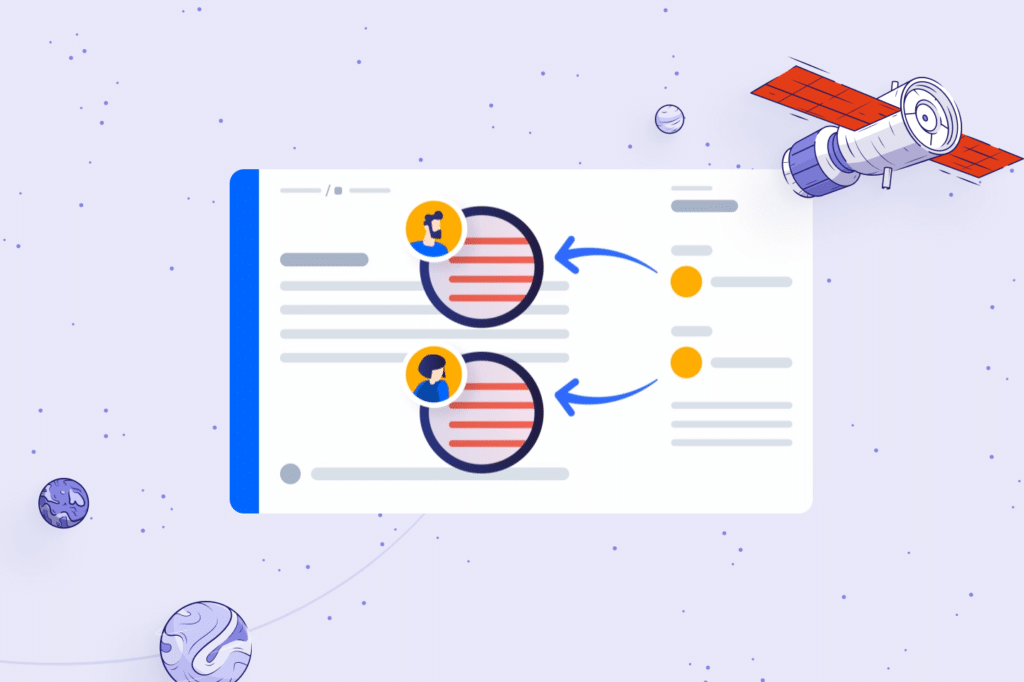
You and your team work hard every day to create products that will meet your users’ needs. Jira Software assists you all the way from planning through tracking your work to the application release. Not only does it facilitate your workflow, but also improves communication and collaboration. It offers you Kanban boards, issue structures, task statuses, comments section and information about reporters and assignees. The latter is especially important in case of distributed teams whose members often don’t know each other. The user data Jira provides you with is just basic. Active Directory Attributes Sync comes in handy in this situation since it enables you to obtain extended contact and the location of your teammates. Our add-on is available on Data Center/Server instances, improving the work of all Jira users.
Of course, we remember that next to Active Directory, designed for centralized Windows domain networks, Microsoft also offers a cloud-based directory service – Azure. For its users, we’ve launched Azure AD Attributes for Jira on Cloud hosting.
Information about users in Jira Software
Setting assignees for tasks and stories is what you probably do on a regular basis. Therefore you may know that the team members’ details you can see in the task are usually full names and email addresses. It’s enough when you know all your coworkers, but what if you’re in a remote team with a several dozen members located in different countries? It’s hard to assess if you set the right assignees for the tasks if you can’t see their positions, departments or locations. Another problem appears when you want to contact them quickly – there’s no field with the telephone number. Fortunately, you can obtain additional information from users accounts in your Azure Active Directory.
Try Azure AD Attributes for Jira
Take a free 30-day trial from the Atlassian Marketplace!
Azure AD Attributes for Jira
In case of Server instances, Jira provides built-in connectors for the LDAP servers such as Microsoft Active Directory, Fedora Directory Server or Apache Directory. In Jira Cloud, connecting to any user directory isn’t possible natively (only with Atlassian Access). Still, connecting Azure Active Directoryto our app is just a matter of minutes.
Connecting Jira to Azure Active Directory
Once you install the app, you need to:
- Go to Jira settings, select Apps and then click on Configuration in the AD Attributes Sync section.
- Provide three parameters:
- Directory ID,
- Application ID,
- Client secret.
Here you can find a detailed instruction on connecting your application with Azure AD. Note that only Jira Admin can do the authentication. If you don’t have the right permissions to do it, don’t worry – this is the last thing you’ll have to ask the admin for. You won’t need the administrator’s support in your further work with the app.
Connection between Jira and Azure AD users is made by matching Azure: full name, user name (UPN), email address, or alternate email, and Jira: display name, email address.
You may wonder: what if the user changes email address or leaves the company? The connection is maintained until Jira admin selects Purge users associations in Azure AD configuration. Then matching is processed once again.
Selecting information to display
When authentication is finished, you – as a project admin – can go to Azure AD Sync, which is a dedicated page in the Project settings, and choose the attributes from Azure Active Directory you’d like to display on Issue and Request views.
Your settings will be applied to the whole project. However, if some of the selected attributes are empty in a particular user profile in Azure AD, it is expected they won’t be displayed in Jira. Opening your tasks later, you‘ll find AD attributes on the right panel.
A key to effective teamwork
Additional information from Microsoft Azure, like job title, department and location, will improve and speed up communication with your team members. You’ll know where the assignees of your task work so that you’ll check their time zone and call them to discuss the unexpected problems. The latter will be possible due to the telephone number which will be also visible for you on the issue view. Jira Admins will appreciate Azure AD Attributes as well. Data from LDAP will be automatically added to Jira internal directory so they won’t have to do it manually.
Our solution allows for using Reporter, Assignee or User’s from a User Picker field attributes in individual and automated processes, e.g., setting up an assignee’s Line Manager as an approver in a particular issue.
Another convenient feature is the possibility of initiating the synchronization of attributes via a dedicated post function – thanks to that, your issue will be populated with attributes only once defined conditions are met, and the issue enters the given status.
Try Azure AD Attributes for Jira
Take a free 30-day trial from the Atlassian Marketplace!