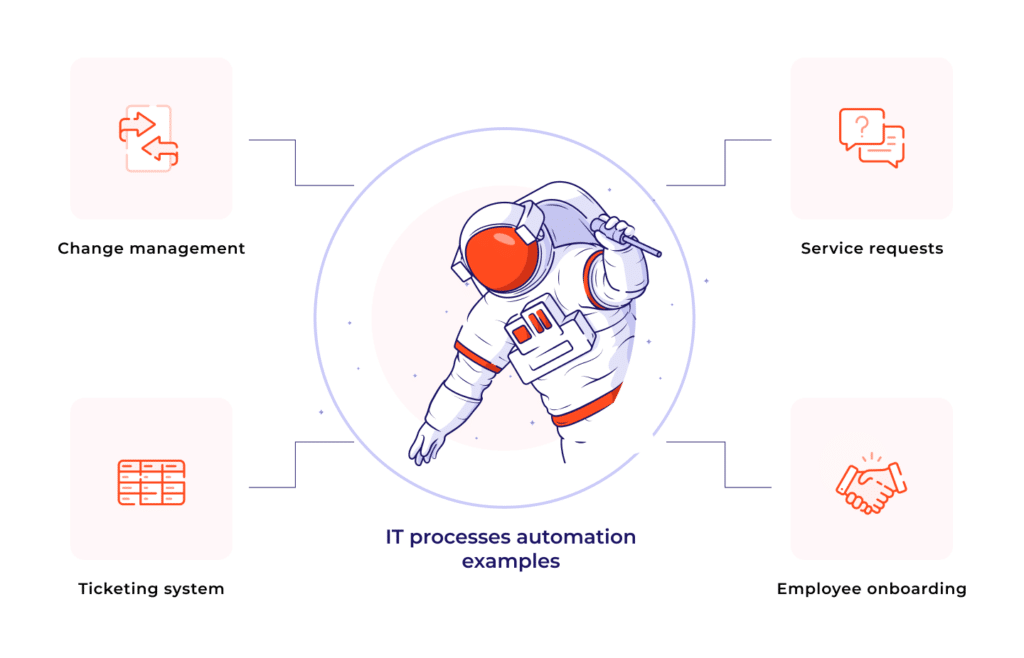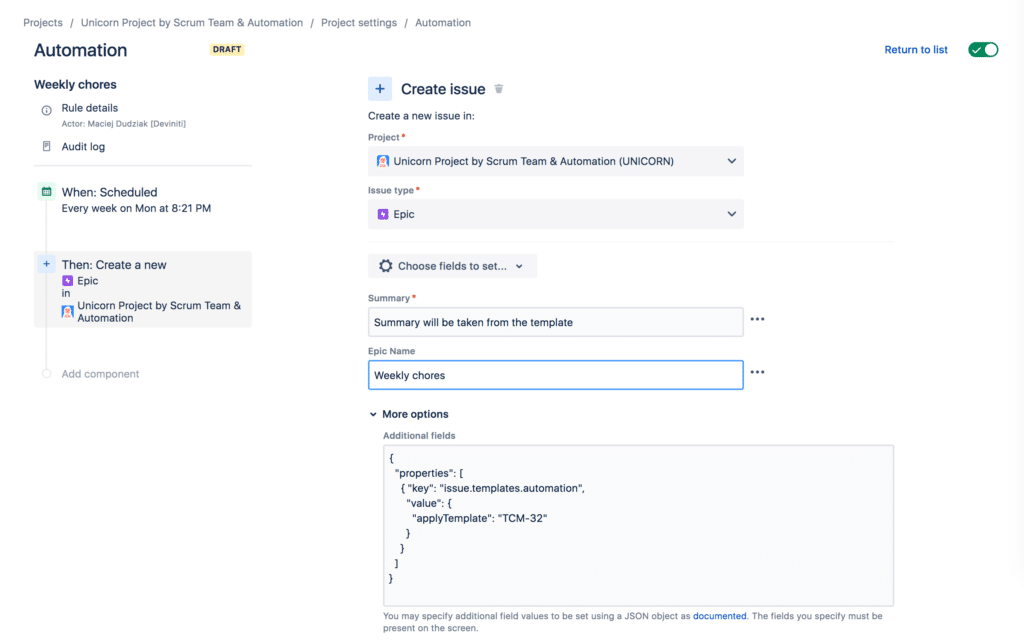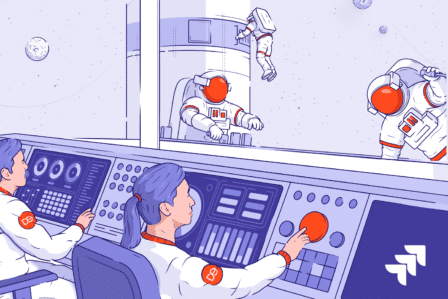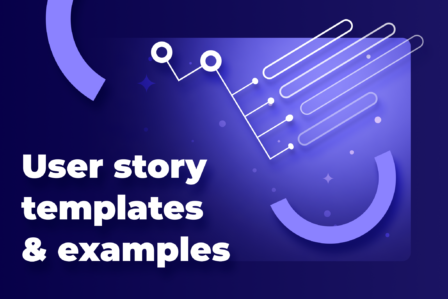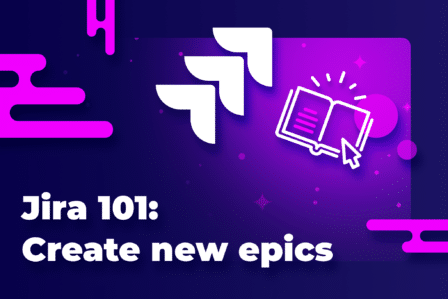How to support IT process automation inside your company with Issue Templates for Jira?

No matter where you are on your digital transformation roadmap or the complexity of your business, an IT process automation strategy will help you improve your current efficiency. With automation, companies can save time for their teams, increase quality, improve employee satisfaction, and reduce costs throughout the organization. Automation solutions are based on customers’ needs and goals and pay for themselves quickly due to lower operating costs and increased output. One of the tools we recommend to easily automate work inside companies of different scales is our Issue Templates for Jira app.
What is IT process automation and how to start?
IT process automation – what is it?
There are multiple IT processes that companies have to deal with on a daily basis. They include handling service requests, managing hardware and software, implementing new technologies, fixing bugs, monitoring compliance, and maintenance. Automating these processes helps save the time and cost of manually managing them. Nowadays, automation is a must-have amongst IT organizations in a competitive market. Businesses can’t allow delays and bottlenecks in their workflows. For this reason, IT process automation tools are getting more and more popular each year. What’s more, the automation software can connect multiple systems, unify the infrastructure, and eliminate blockages in workflows. The result of implementing them is faster, more efficient processes, fewer errors, cost savings and increased productivity. Plus, the more you automate, the faster bugs and other problems will be identified (and fixed!).
How to start automating processes?
How to start the automation process inside a company? First, we must have a solid idea of where we want to go. The organization needs to determine its objectives, and how automation will help achieve them. Also, it’s essential to plan how success will be measured. For instance, there can be fewer customer complaints, decreased turnaround time, or a conversion increase. The next step is choosing the manual process to automate in the first place. In the next part, you will find examples of the most common automated processes.
IT processes automation examples
Change management
Change management deals with the transformation of an organization’s goals, processes, or technologies. The purpose of change management is to implement strategies for effecting as well as controlling change, and helping people adapt to change. ITIL change management plays an important role in project management as each change request must be evaluated for its impact on the project. People responsible for change management must examine how a modification in one area of the project could affect other parts. They also define what impact that change could have on the project as a whole. Efficient automated change management allows for making sure that all team members involved in the projects know about the implemented modifications. Thanks to this, they can always react properly and on time. An automated change management process helps prevent data loss and duplicating work.
Ticketing system
An IT ticketing system makes it possible for IT support to be organized, focused, and productive. Effective ticketing software allows IT support to track, prioritize, and resolve incidents. Implementing automation can transform the way your team deals with repetitive activities. It minimizes the risk of so-called human mistakes in communication. Remember that an internal incident turned public can be a disaster in any company. What’s more, downtime costs money. This is why tools should allow people to spend less time on unnecessary manual processes and thus, free up valuable time for more important work.
Service requests
Service request management usually involves a user submitting a request for something new, whether that’s access to a service, a new phone, or information. In organizations that generate large numbers of service requests, it’s smart to handle service requests automatically. For example, if an employee submits a service request for access to an application, that request can be pre-approved and automatically granted. Thanks to this, the IT team is able to save time and avoid overly complicated workflows. Additionally, getting an IT process automation promotes better customer experience.
Employee onboarding
Onboarding is a great example of an easily-automated process that can be incorporated in every industry. Automation significantly speeds up preparing tasks for new employees as well as getting them up and running. Onboarding activities are similar each time a newcomer appears in a company. In general, they include providing equipment, scheduling meetings, pairing with a mentor or, for example, delivering a feedback survey. Usually, the only thing that requires change is the personal data of a new team member. Not having to write the same tasks over and over again saves time of HR teams and makes the onboarding process smooth and well-organized.
See what Issue Templates for Jira can do
Automate IT processes inside your company with one of our bestselling Jira plugins. See the possibilities of Issue Templates for Jira by checking it out on the Atlassian Marketplace.
The Issue Templates for Jira app as IT process automation software
How the Issue Templates plugin helps automate manual processes in Jira
The Issue Templates extension significantly speeds up Jira issue creation. Thanks to this, the app supports many IT automation processes. Instead of typing in almost the same data in similar issues, users can automatically create recurrent tasks and their structures from flexible templates. Thanks to the auto-filling feature, each sprint can be organized much faster. What’s more, the plugin enables adding predefined tasks to each incoming ticket. Reducing repetitive activities minimizes the risk of human errors and oversights. Thanks to this, the Issue Templates app prevents information loss and makes organizational work less frustrating. Issue Templates can successfully automate each IT process mentioned in the list above.
Apply template post-function
Apply template post-function allows for completing fields automatically with values from the template after performing a workflow transition. We can apply the post-function in every transition step, including the first one when we create a new issue. While adding a post-function, you can select a relevant template to apply to an already created issue. It’s possible to have different workflows for specific issue types. This enables setting up separate configuration models. It comes in handy when for example a development team needs to add predefined sub-tasks after an issue creation. When a tech lead or a project manager adds a development user story in Jira, sub-tasks for review, security, and documentation are created and assigned automatically. With Issue Templates, it’s also possible to trigger creating issues in another project. For example, submitting a request at Service Desk can trigger creating a bug-type issue in a development project.
Apply template property
You can schedule applying jira ticket templates thanks to the built-in Jira automation triggers. First, you need to create an automation rule, then select a trigger and actions that you want to activate. There are many triggers to choose from, but in the following example, we will focus on the Scheduled trigger. The app’s documentation page describes how to make the most of the solution. It is possible to create a structure of issues using just Jira Automation, however, we find it complex and hard to maintain. Therefore, we recommend delegating the process of creating a structure of issues to the Issue Templates app. By using our app, you can also benefit from multiple additional features, like inheriting values from parent issues, calculating dates automatically, and more.
In order to use templating features, add a Create issue action to your automation rule. Select a project and the issue type for your new issue.
Expand More options and paste the following JSON:
In the example above, TEMPLATE-1 is the issue key of a template we want to use. When Issue Templates receives a notification that a new issue was created, the app will use the information from the issue.templates.automation property to apply a specific template. The issue fields will be updated with values from the template. If a template contains child or linked issues, they will be created accordingly. Whilst configuring an automation rule, it is important to change the actor in Rule details which is by default set as Automation for Jira. The Issue Templates app uses user impersonation in the templating process, and the Automation for Jira actor can’t be applied. You will need to set an actor to any non-app user who has all the required permissions.
Dynamic variables in Issue Templates
Additionally, the advantage of the issue.templates.automation property is that it enables users to define dynamic variables and enter their values. Thanks to this, it’s possible to limit the number of similar templates, as otherwise we would have to create a separate template for each value. This functionality is also useful when it comes to integrating with external systems whilst we don’t know the variables’ exact values. Then, we can use dynamic variables to generate dynamic content.
The tutorial below shows how to configure creating tasks step by step using Jira Automation:
Scheduled issue creation from templates triggered by Jira Automation allows filling sprints with predefined tasks on a weekly basis. For this reason, planning work and assigning tasks get quicker and easier with Issue Templates. The other example of automating issue creation is triggering an automation rule using REST API. In the configuration of the Incoming webhook trigger, we get the link that we can use to send POST-type messages. It will activate events defined in Jira Automation rules. Thanks to Incoming Webhook trigger integration, your team will be able to integrate Jira with other systems and standardize tickets from external sources, for example, Salesforce.
Summary
If your team often encounters creating standard tasks in Jira, IT process automation is the solution you’re looking for. In all kinds of industries, there are multiple repetitive processes that can be simplified. With Issue Templates, you can introduce a set of useful templates to your Jira workflow. The app will help to improve the performance of new members – instead of having someone teach them how to fill in tickets, they’ll instantly jump on board thanks to a selection of templates that you create for them. Last but not least, by performing audits of the repository from time to time, you can improve your templates on a regular basis to make sure they fit your team members’ and clients’ expectations.
Discover Issue Templates for Jira
See for yourself how you can automate repetitive IT processes inside your company with our Issue Templates for Jira app. Read more on the Atlassian Marketplace and try the app 30 days for free!