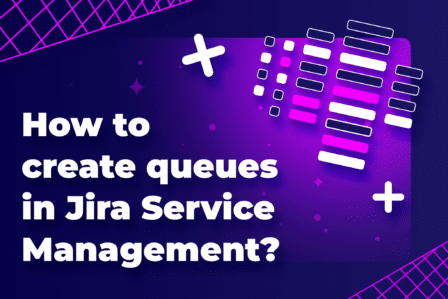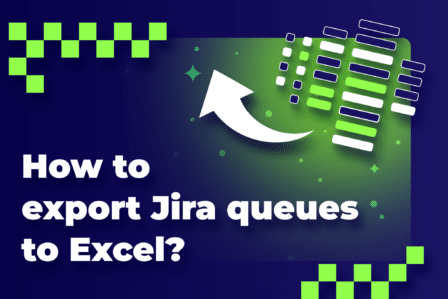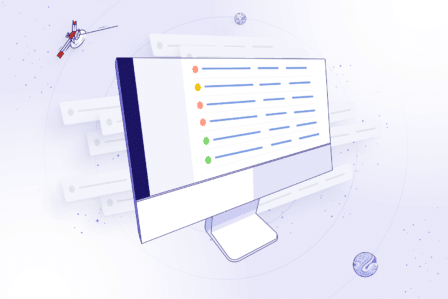Mastering Jira queue management: the ultimate guide
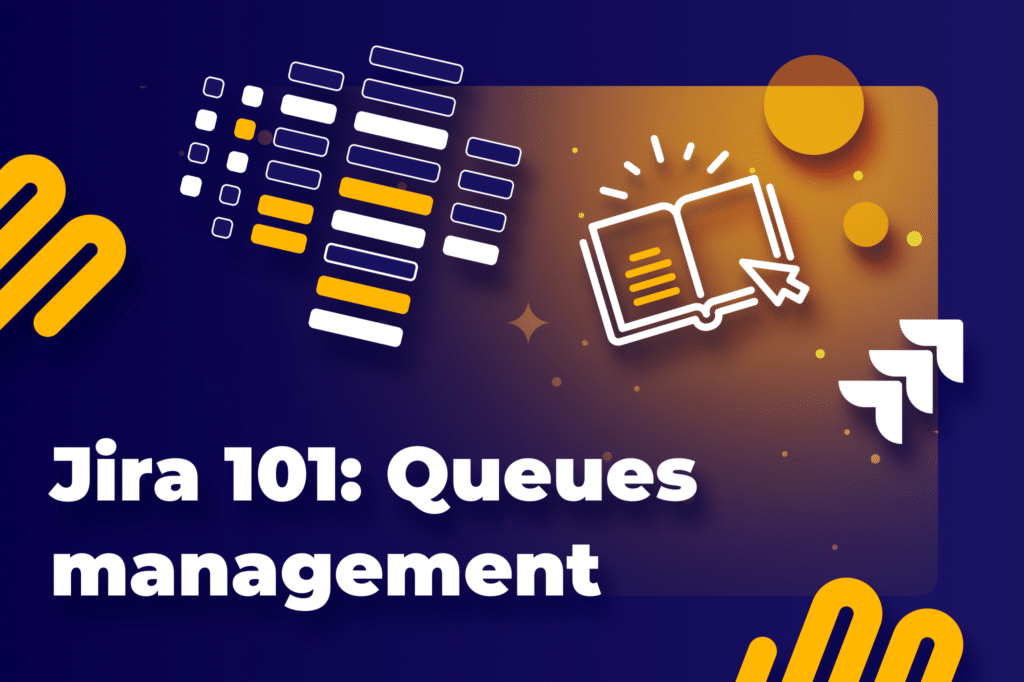
How to manage queues, especially the long ones? How to create or delete them? What are some best practices of Jira queue management? Find all that and more in this article. One guide to tell you everything you need to know about queues in Jira Service Management.
Table of contents
- What are queues? What is the queue in Jira Service Management?
- What is the difference between queue and filter in Jira?
- Who can edit queues in Jira Service Management?
- How to create a queue in Jira?
- How to delete a queue in Jira?
- How do I manage queues? Jira queue management 101
- How do you manage long queues?
- Jira Service Management queues: best practices
- Conclusion
What are queues? What is the queue in Jira Service Management?
Let’s start with the basics and then move on to our Jira queue management tutorial.
A queue is a list of issues, organized based on a chosen criteria. In Jira Service Management, queues are a way to organize and manage incoming issues or tickets. They are structured so that service teams can efficiently handle and prioritize their work.
Jira queues purpose and functionality
Organization of tickets
Queues categorize tickets based on various factors such as priority, status, assignee, service level agreement (SLA) status, and more. This helps agents quickly find the tickets they need to address.
Customization
Teams can create custom queues to reflect their specific workflows or operational requirements. For example, a queue might be set up for all “High Priority” tickets or for tickets that are overdue based on their SLA.
Efficiency and prioritization
By dividing tickets into queues, teams can prioritize work based on urgency or other criteria. This helps in managing the workload more effectively and ensures that agents address critical issues first.
Visibility and access
Queues provide a clear view of the tickets within their specific criteria. This visibility is crucial for team leaders and managers to monitor workload and distribute tasks appropriately.
How do I find queues in Jira?
To find and access queues in Jira Service Management, follow these steps:
1. Log in to Jira and find your Jira Service Management project. Click on Projects in the top navigation bar, then select the service desk project you want to work with from the list of available projects.
2. In the project dashboard, look for the Queues option in the sidebar menu on the left. Click on it. This will bring you to the section with all the configured queues for that project.
3. Once in the Queues section, you will see a list of all the queues that have been set up.
4. Click on any queue name to see the issues filtered by that specific queue. You can then work with these issues according to your needs.
If you don’t see the Queues option or cannot access certain queues, it might be because of permissions settings. Contact your Jira administrator to make sure you have the right permissions or to get the necessary access to the Jira Service Management project and its queues.
How Jira queues are configured
Queues are configured using Jira Query Language (JQL). It allows for setting specific criteria to filter tickets into the appropriate queues. For example, a queue might be configured to show only those tickets that are:
- Assigned to a particular team or agent,
- In a particular status, like “Open” or “Pending”,
- Related to a specific customer or project.
Example uses
Support tickets
A queue might be dedicated to all open support tickets that have not been assigned to an agent yet, helping ensure that new issues are addressed quickly.
Escalation management
Another queue could be for tickets marked as “Urgent” that require immediate attention or escalation.
Service requests
Separate queues can manage different types of service requests, such as hardware issues versus software installations, to streamline the resolution process.
Queues are essential tools in Jira Service Management, enabling teams to handle large volumes of tickets efficiently while maintaining high levels of customer service and support. They help keep the service desk operations organized and responsive, tailored to the specific needs of the organization.
What is the difference between queue and filter in Jira?
Queues
Queues are primarily used in Jira Service Management, which is tailored for helpdesk and support scenarios.
A queue is a way to organize issues based on certain criteria to help agents find and prioritize their work efficiently. It acts like a list of issues sorted into categories that are relevant to customer support or service teams.
Agents configure Queues based on specific criteria such as issue status, assignee, reporter, or priority. These can be tailored to the needs of the support team. This setup helps agents to quickly see which issues need attention based on their current role or responsibility.
Typically, queues are used to manage tickets in a support or operational context. They allow teams to handle customer requests and incidents effectively.
Jira queue filters
You can use filters across different Jira products. That includes Jira Software and Jira Service Management.
A Jira queue filter is a saved set of search criteria that you can apply to issues across projects. Filters are more general and can be used to view, report, or track issues for various purposes beyond just managing queues.
Users create filters using Jira Query Language (JQL) to display issues that meet specific criteria. These filters can be as simple or complex as needed, depending on what the user wants to track or manage.
Filters are very versatile. You can use them for:
- generating reports,
- creating dashboards,
- sharing views with other team members.
They’re integral to managing workflows, tracking progress, and analyzing data across projects.
Key differences between queues and filters
Queues are specifically designed for managing workflows in a service desk environment. Filters are a broader feature used for sorting and viewing issues across all Jira apps.
Filters offer more flexibility in terms of customization with JQL. They let users create highly tailored views of issues for various analytical and management purposes. Queues, on the other hand, are often pre-defined based on common support scenarios.
Queues are typically presented in a way that is optimized for rapid review and action on issues in a service management context. Filters can be applied to issues lists in any project for broader purposes.
Who can edit queues in Jira Service Management?
Natively, only admins can create, edit, or delete queues.
If you want to extend that functionality to other JSM or Jira Software users, you can do that with the Queues for Jira & JSM app.
How to create a queue in Jira?
Go to your Jira Service Management project.
From the project settings menu, choose Queues and then Manage queues.
Click on Create new queue. Enter a name and description for the queue.
Then use the Filter by section to define which issues will your queue consist of.
Customize the columns in each queue to display relevant information. This helps agents quickly assess what needs to be done. Typical columns might include Priority, Status, Assignee, Created Date, and SLA status.
Finally, click Create.
How to delete a queue in Jira?
Here’s how you can delete a queue in Jira:
1. Log in to Jira and go to your project. You can do this by clicking on Projects in the top navigation bar and selecting the relevant service desk project from the list.
2. Access the project queues. Once you’re in the project, find the Queues section in the project sidebar. Click on it to view all the queues currently configured for that project.
3. Find the queue to delete and click on it.
4. In the top right corner, there’s an ellipsis (three dots) menu next to it. Click on this icon or menu to open the settings or management options for the queue.
5. Click on the Delete queue and confirm your decision to delete the queue.
Confirm your choice if you are sure you want to proceed. Once you delete the queue, you can’t recover it.
Note that deleting a queue doesn’t delete any issues or tickets within that queue. It merely removes the organizational structure that was filtering and displaying those issues under that specific queue.
How do I manage queues? Jira queue management 101
Managing queues in Jira Service Management effectively requires a strategic approach to ensure that your support team can handle incoming tickets efficiently and maintain high levels of service. Here’s a step-by-step guide on how to set up and manage queues in Jira Service Management.
Define your needs
Before creating queues, understand the types of issues your team handles. This includes identifying key categories such as urgency, type of request (e.g., bug report, service request), customer impact, and specific project or team assignments.
Create and configure queues
To set up queues in Jira Service Management, follow the steps above.
Set up queue permissions
Determine who in your team can view or manage each queue. You might have some queues that are only relevant to certain roles or departments. Natively, only JSM admins and agents can view and edit queues.
If you need to extend visibility permissions to other team members, consider using a plugin. Queues for Jira & JSM lets you create cross-project queues that can be seen and managed by all team members you choose (from both JSM agents and Jira Software users). You can create individual or group-based permissions. The app is free for up to 10 users.
Sort and filter the issues
Sorting and filtering allow users to customize their queues’ view to their needs. For example, JSM agents can sort the queue based on SLA, and team managers can filter the queue to display only those issues that are critical or high priority.
JSM allows admins to filter issues using JQL. Once they define which issues will populate each queue, every JSM agent will see the same issues in this particular queue.
In the Queues for Jira & JSM app, there’s also another filtering option called “quick filters”. Using them, every user can filter their queue view according to their specific needs.
The filtered view is visible only to the user, not the entire team.

Use automation
Consider automating certain actions based on queue rules. For example, you can automatically escalate issues that have breached an initial SLA or auto-assign tickets based on chosen triggers.
Train your team
Ensure that all team members understand how to use queues effectively. They should know how to view tickets in a queue, move tickets between queues if needed, and update statuses as they work on tickets.
Monitor and optimize queues
Regularly review how effectively queues are helping manage workloads. This might include checking if some queues are always overloaded, which could indicate a need for more resources, or if some queues are rarely used, which might suggest a need for reconfiguration.
Regular updates and improvements
Continuously refine your queues based on feedback from users and evolving business needs. Changes in your product or service offerings might require adjustments in how you manage queues.
Review reports and metrics
Use Jira’s reporting tools to analyze the effectiveness of your queue management. Look at metrics like time-to-resolution, ticket volume by queue, and agent performance to make informed improvements.
How do you manage long queues?
Here are several strategies to manage long queues effectively:
Prioritize issues
Configure queues so that you can handle urgent and high-impact issues first. You can do that by:
- dividing issues from the long queue into queue groups and creating tree structures of these groups,

- creating a VIP queue that can be accessed only by senior developers that provide the best support,

- creating cross-project queues consisting of issues from multiple service desks or projects and sorting them appropriately.

Automate triage
Put in place automation rules to triage incoming issues. Automations can assign issues based on specific criteria. For example, automatically escalating high-priority tickets or routing specific issue types to specialized teams.
Improve queue visibility
Customize queues to enhance visibility into what needs attention. Creating tree structure of queues based on categories like urgency, type of request, or customer can help agents quickly understand and address the most pressing issues.
Streamline workflows
Optimize workflows to reduce processing time. This can include:
- simplifying approval processes,
- reducing steps that require manual intervention,
- ensuring that workflows are clear and well-documented.
Leverage SLAs
Define and put in place SLAs to set clear expectations for response and resolution times. SLAs help prioritize work and keep the team focused on meeting these targets.
Regularly review queue configuration
Periodically review and adjust queue configurations to ensure they still meet the team’s needs. This includes refining JQL queries that define queues, adding or removing criteria, and adjusting automation as processes evolve.
Scale team resources appropriately
Consider scaling up team resources either by adding more staff or by training existing staff to handle a broader range of issues.
Put in place knowledge management and self-service
Encourage the use of a knowledge base to document common issues and resolutions. This can reduce the ticket volume as users find solutions independently.
You might also consider using Atlassian Assist. It automates answering basic questions in Slack and frees your agents to handle more demanding ones.
Jira Service Management queues: best practices
Optimizing how you manage queues can enhance your team’s effectiveness and the satisfaction of your users. Here are some best practices for managing queues in Jira Service Management:
Define clear queue categories
Organize queues based on specific criteria such as issue type, customer segment, priority, or service level agreement (SLA) deadlines. This helps agents quickly identify which issues to focus on and improves response times.
Use the right names and descriptions
Clearly label your queues with descriptive names and provide details in the descriptions. This helps agents understand the purpose of each queue and ensures they use them correctly.
Prioritize issues based on SLAs
Put in place SLAs to ensure you prioritize and resolve issues within the agreed timeframes. Configure queues to display issues that are approaching or have breached their SLA deadlines prominently.
Automate routine tasks
Automating tasks in Jira to handle repetitive issues such as assigning tickets, changing statuses, or updating fields. Automation can help reduce manual errors and free up agent time for more complex issues.
Integrate with other tools
If you use other systems for monitoring, CRM, or messaging, consider integrating these with Jira Service Management. This can streamline workflows and reduce the time agents spend switching between tools.
Encourage agent feedback
Agents are the primary users of queues, so their feedback is invaluable in understanding what works and what doesn’t. Regularly solicit their input to make continuous improvements.
Monitor and act on analytics
Regularly analyze queue data to understand trends, bottlenecks, and agent performance. Use this data to make informed decisions about resource allocation, training needs, and process improvements.
Learn more in Jira Service Management documentation.
Conclusion
Jira queue management might seem complex, but it’s actually quite manageable once you get the hang of it. Jira Service Management provides a comprehensive suite of tools that help teams organize and address service requests and incidents effectively. It offers customizable queues for sorting tasks, automated processes to save time, and real-time reporting for keeping track of performance. With a bit of setup and some practice, managing queues in Jira can enhance your team’s ability to respond quickly and maintain high service standards.