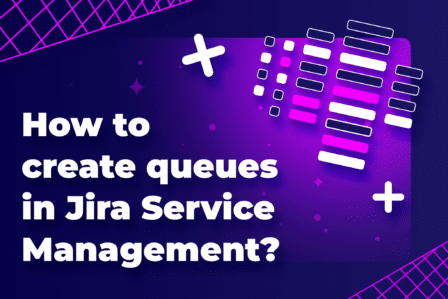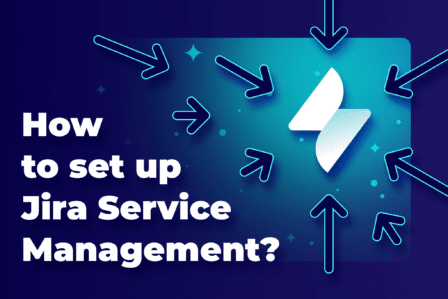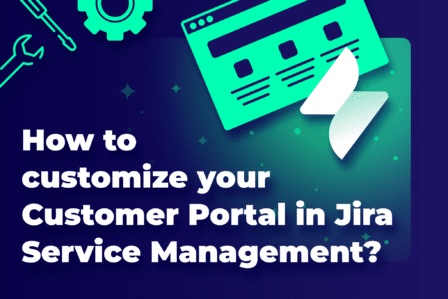How to export Jira queues to Excel in 4 easy steps

You’re here because you’re asking yourself one question: Can I export a queue in Jira? So, without further ado: yes and no.
Although Jira doesn’t provide the exporting option natively, there is a way to export Jira queues to Excel. Let us show you how.
Why would you want to export Jira queues to Excel?
First, let’s answer the question: Why would we even want to export queues to Excel?
Exporting queues from Jira Service Management to Excel offers several practical benefits:
- Excel’s advanced features, like pivot tables and custom formulas, allow for deeper analysis of service management data. It helps to identify trends and areas for improvement.
- Exported queues are necessary when migrating data to a new Jira instance.
- Excel enables precise customization of reports to meet the specific needs of different stakeholders. It enhances the clarity and impact of the data presented.
- Excel is ideal for manipulating data and modeling scenarios. It can help in strategic planning and operational adjustments.
- Exporting to Excel allows for easier sharing of queue data with those who don’t have access to Jira.
- Having data in Excel, you can access and review it even without internet connectivity. It’s useful for meetings and presentations.
- Excel exports can serve as comprehensive records for compliance and auditing processes. Using them you can ensure all actions are well-documented.
- Excel files can help bridge data to other systems not directly linked with Jira. It broadens the scope of analysis and utility of the data.
Overall, exporting queues to Excel helps in leveraging Jira data more effectively, supporting better decision-making, strategic planning, and operational efficiency.
How to export Jira queues to Excel?
Here’s how you can export a Jira queue to Excel.
1. Go to your queue
Open Jira Service Management and go to the project where your queue is.
Select Queues from the sidebar to view the list of available queues.
Click on the specific queue you want to export.
Then, go to the Issue Navigator by clicking on the icon:
2. Apply filters (Optional)
Before exporting, you might want to filter the issues in the queue to ensure you only export the data you need. Use the filter options at the top of the queue.
3. Export the data
Look for an Export button near the top right of the issue list.
Click on Export issues and select Excel (CSV) from the dropdown menu. This option exports the data in a format that you can then open with Excel.
4. Download and open the file
Once you select the export format, the file download will start.
Finally, open it with Microsoft Excel or any other compatible spreadsheet application.
Conclusion
In conclusion, exporting Jira queues to Excel is straightforward, even though Jira Service Management doesn’t support direct queue exports natively. By using workarounds, you can effectively gather and export the necessary queue data into Excel. This flexibility ensures that you can continue to analyze and manage your service operations efficiently. Even outside of Jira.
FAQ
-
Is there a way to export the Jira backlog to Excel?
Yes, you can export the Jira backlog to Excel. You can do that by using Jira’s built-in export functionality or through marketplace add-ons for more complex needs. To do this, go to your project’s backlog. Then apply any necessary filters to display the issues you want to export, and use the Export option found at the top of the backlog. Choose to export as Excel Excel CSV to download the issues in a format that can be opened and manipulated in Excel. If you need more advanced exporting features, such as including custom fields or exporting in specific formats, you might consider using Jira add-ons,
-
How do I export data from Jira to Excel?
To export data from Jira to Excel, first filter your desired issues using the Issue Navigator in Jira. Apply any specific filters or use Jira Query Language (JQL) to select precisely what you need. Once your issues are listed, find the Export dropdown at the top of the page and select Export Excel CSV to download the data.