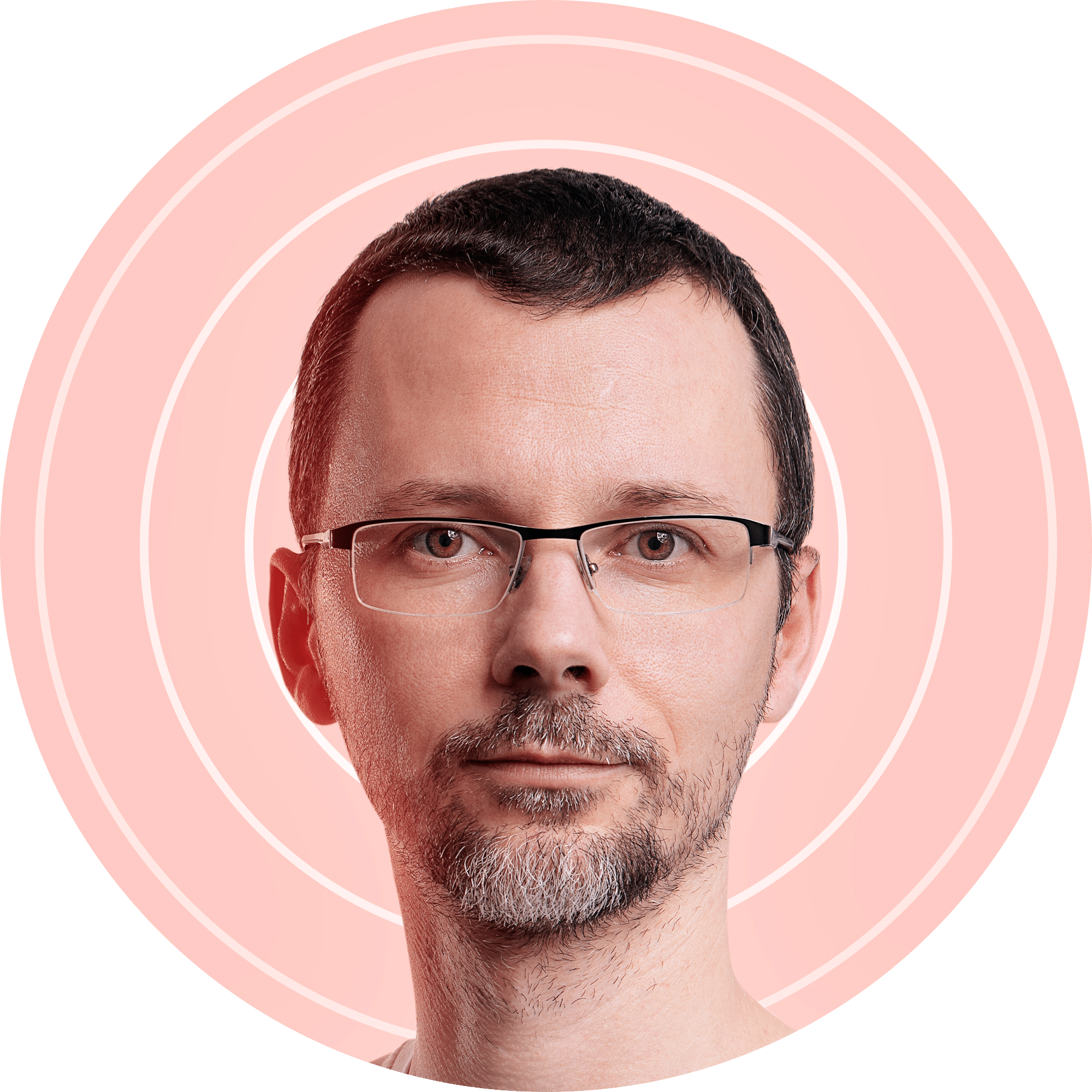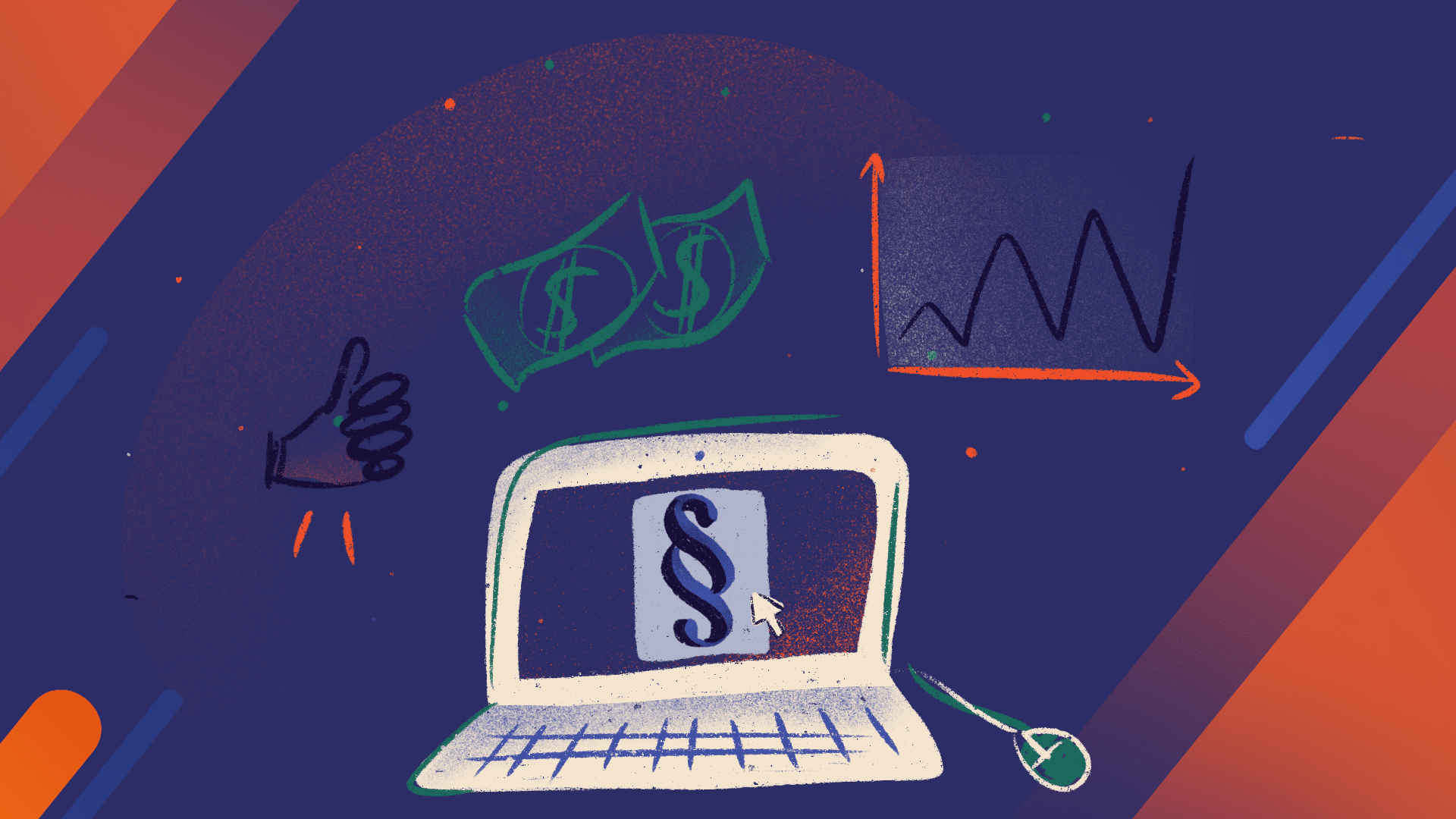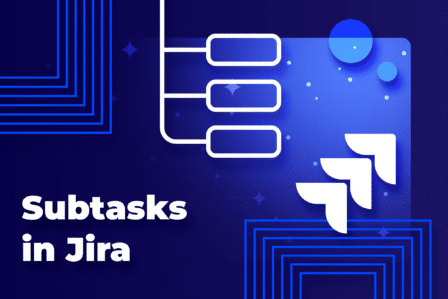Tracking requirements across multiple projects in Jira
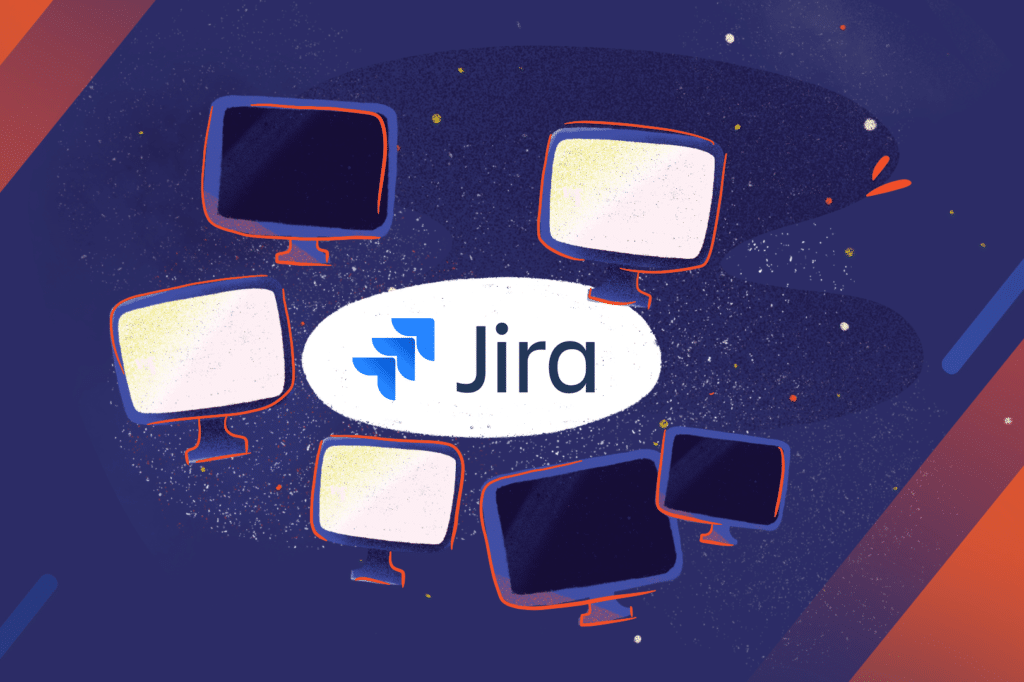
If your team uses Jira for managing projects, you’re probably aware of the incredible variety of functionalities it offers. Many teams use Jira as their requirements tracking tool. That’s pretty straightforward if your team is working on one project at a time.
But what happens if team members work across three different projects and need to track requirements for all of them at the same time?
And what if some of the requirements overlap between these projects? For example, requirement A applies to projects 1 and 2, and requirement B applies to projects 2 and 3.
Your team would probably love it if they could just enter a single Jira issue for each requirement. Since Jira issues and projects are tied to one another, that can be problematic.
But don’t worry, I have the answer.
Here are some strategies for tracking requirements across multiple Jira projects.
1. Solution for early-stage projects
Depending on your work process, you may be able to solve this problem this way. Requirements gathering is an activity that happens in projects in their early stages. So we can assume that projects 1, 2, and 3 are in the early stages.
Create a Jira project and put all the requirements for projects 1, 2, and 3 into it. Now you need to allow the many-to-many relationship between your requirements and actual projects. Set up a custom field, choose the type “multiple checkboxes” or something similar. Then configure “project 1,” “project 2,” and “project 3” as its values. That way, you can check the project to which a specific requirement applies to.
Once your process is underway, and some of your proposals are removed, you’ll need to extract all the requirements for the actual project 1 into the Jira project for project 1. You can do that with the help of search & bulk clone issues. Once you apply all the requirements to your existing projects, you can remove all the requirements that have no projects associated with them. You can do that by using the search & bulk delete function.
2. Use “duplicates” or “relates to” functions
To track requirements across multiple Jira projects, you can create an issue in each project – and then relate them together. You can have one requirement issue being “owned” by a specific project and then close all the related issues once you test them or decide to apply changes. You could even associate issues representing requirements with one another using “depends on” if that could work for your project.
3. Create custom fields
In some teams, one issue (for example, a new feature or bug) involves multiple products. To make it even more complicated, these issues may have dependencies between them. If you extend one part of your project, you may need to extend the associated part as well. For example, if you’re planning to add a new feature to the client application, it’s possible that the connection API and server will require some kind of extension as well.
Note that they might be developed by different teams or simply not handled in the same sprint or iteration. That’s why product owners need to track all these new features as a group.
Jira’s custom fields can help here.
Start by setting up a new custom field: a “Cascading select” – as “Program” and “Phase.” Product owners can use this custom field to group issues together under a program. That type of high-level view comes in handy for long-term planning.
Next, add another custom field (Text Field) for “Epic” (or “Theme” if that’s what your team is using). This field will bundle all the issues related to a specific Epic or Theme. This method works if you use “Epics” within the “Program” we established before. If you’re dealing with a large “Program,” it’s smart to break it into smaller parts which will be reflected in “Epics.” For example, it can be a group of stories that may spread over multiple products.
Thanks to these fields, you can now filter out issues that span across multiple projects efficiently. You can also create dependencies between the issues in different products.
4. Use a Jira issue synchronization app
Several projects in one Jira instance can be easily combined thanks to an application that allows internal data transfer between different projects. By using the app and its proper configuration, you can decide what information you need to be synchronized.
IssueSYNC is one of such applications. Thanks to this app, users save their time because they don’t have to search for information in other systems, emails, call, or send their own reports or comments to others. Everything happens spontaneously in real-time, and they receive all the information in one place.
IssueSYNC supports creating notifications, updating, sending comments, and attachments according to the rules defined by the administrators of both Jira instances.
Try Issue Sync
– Synchronization for Jira
Take a free 30-day trial from the Atlassian Marketplace!
The takeaway
Using Jira for tracking requirements is one of the most common use cases of this versatile tool. Fortunately, Jira offers a wide range of configuration options teams can use to adjust their project management tool to their unique work processes.
Do you have any questions about customizing Jira to match the requirements of your organization? Get in touch with our consultants; we help companies make the most of Atlassian tools and take their teams to the next level.