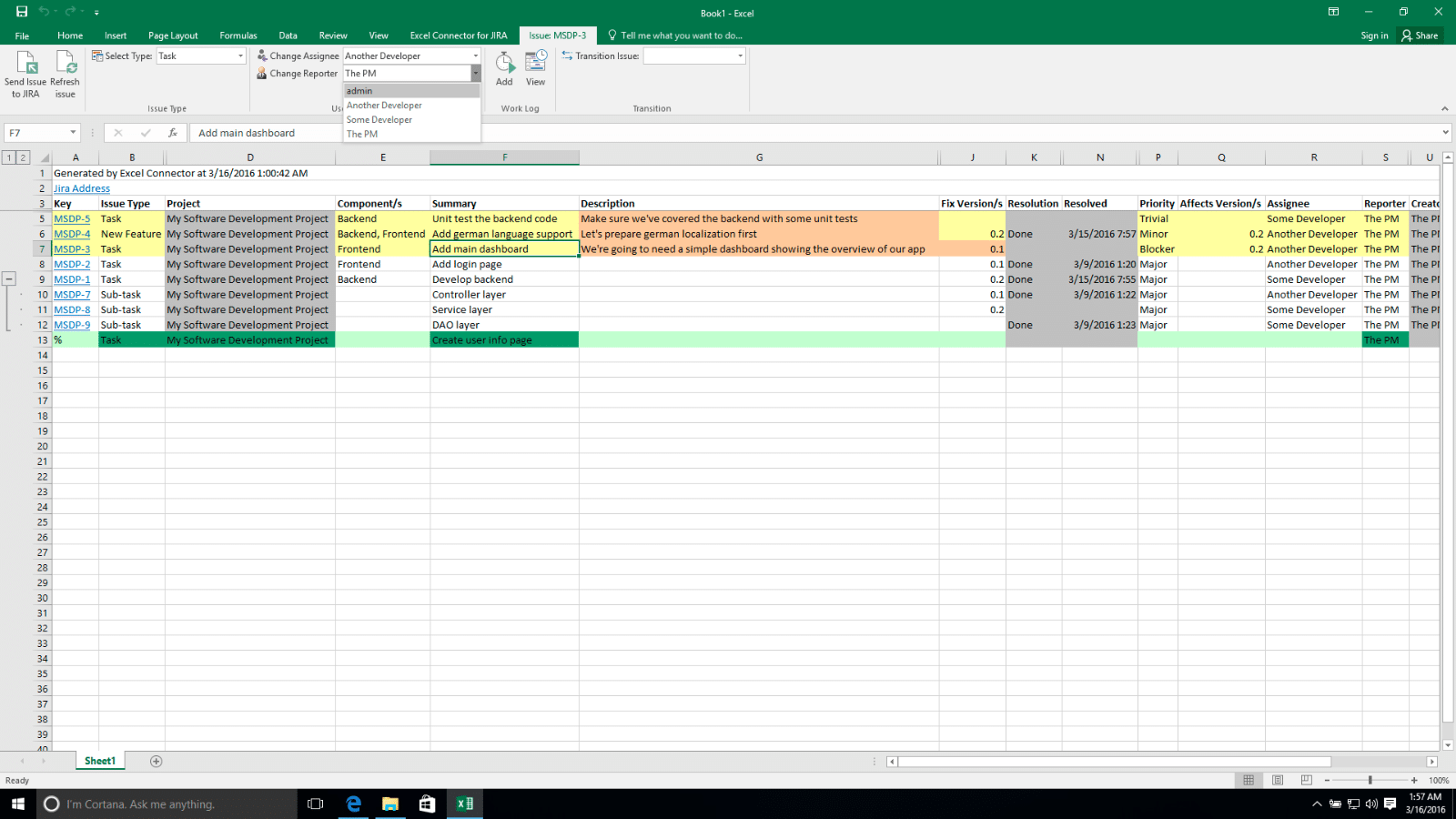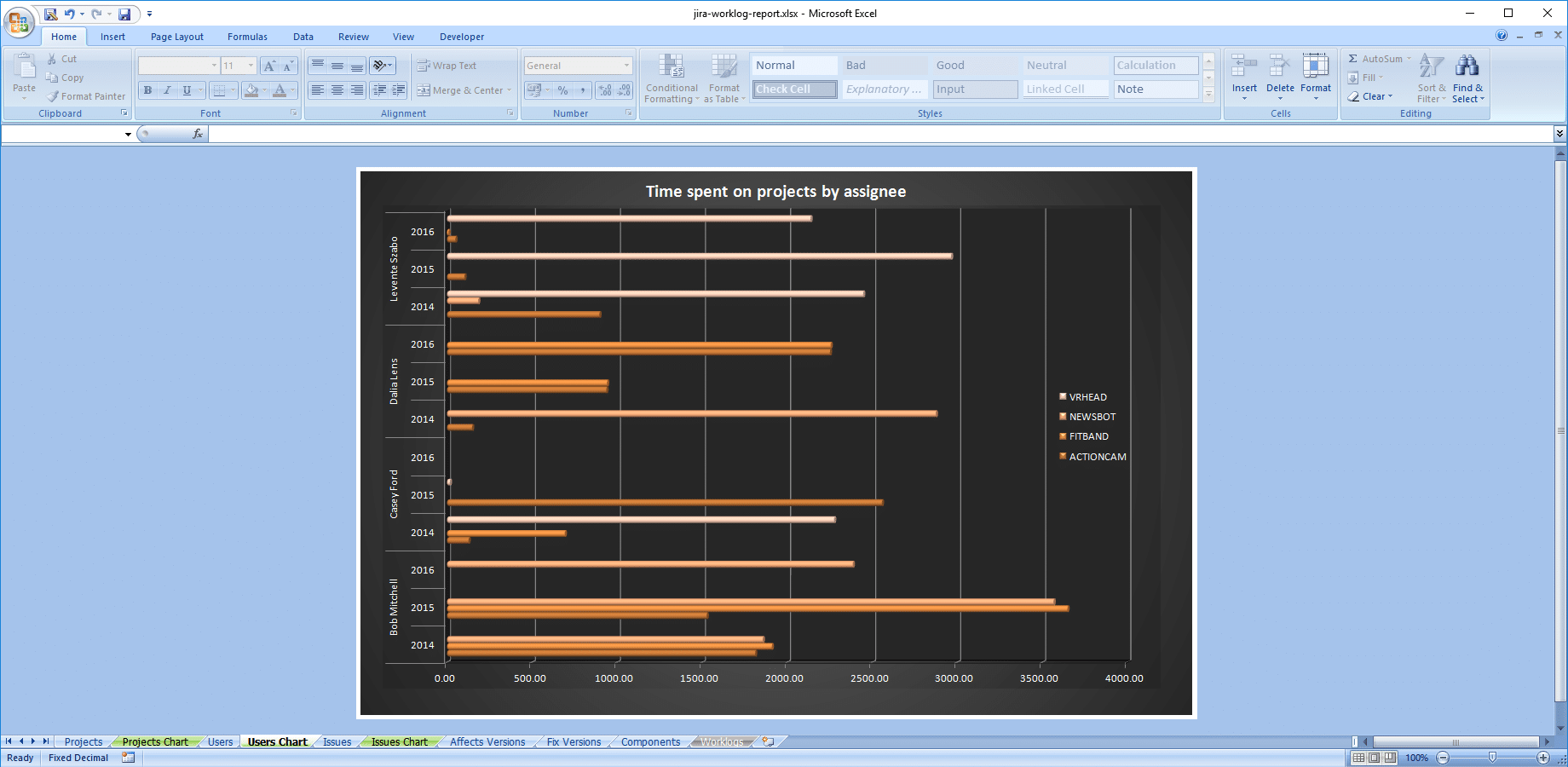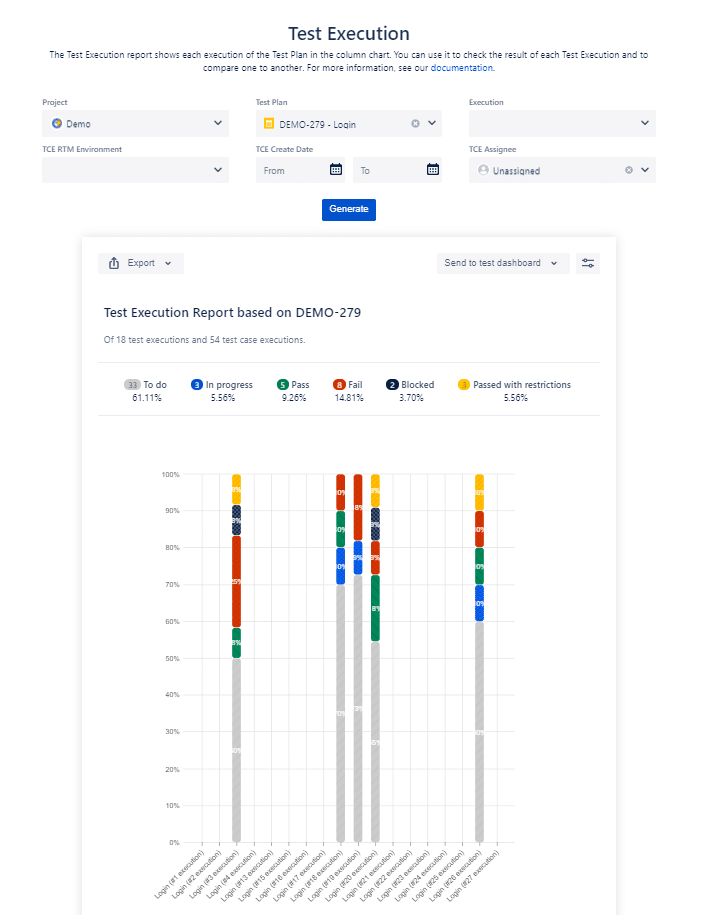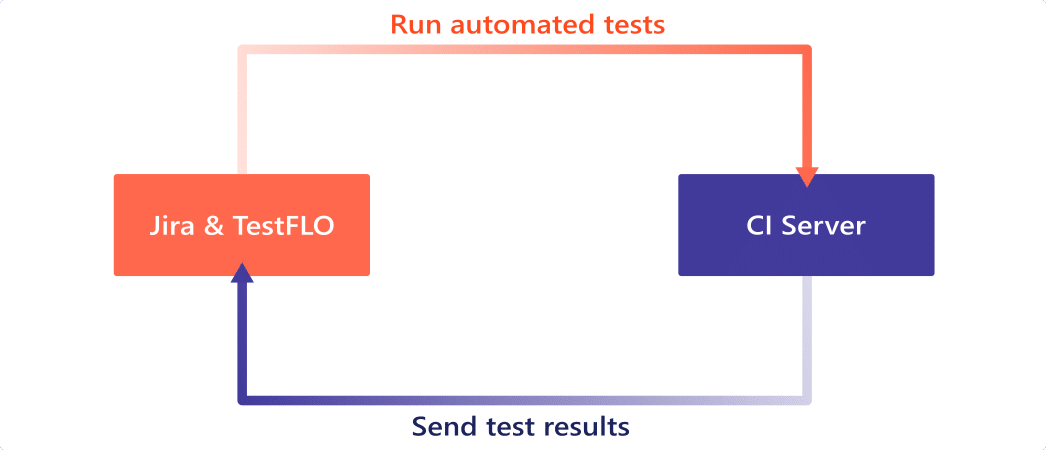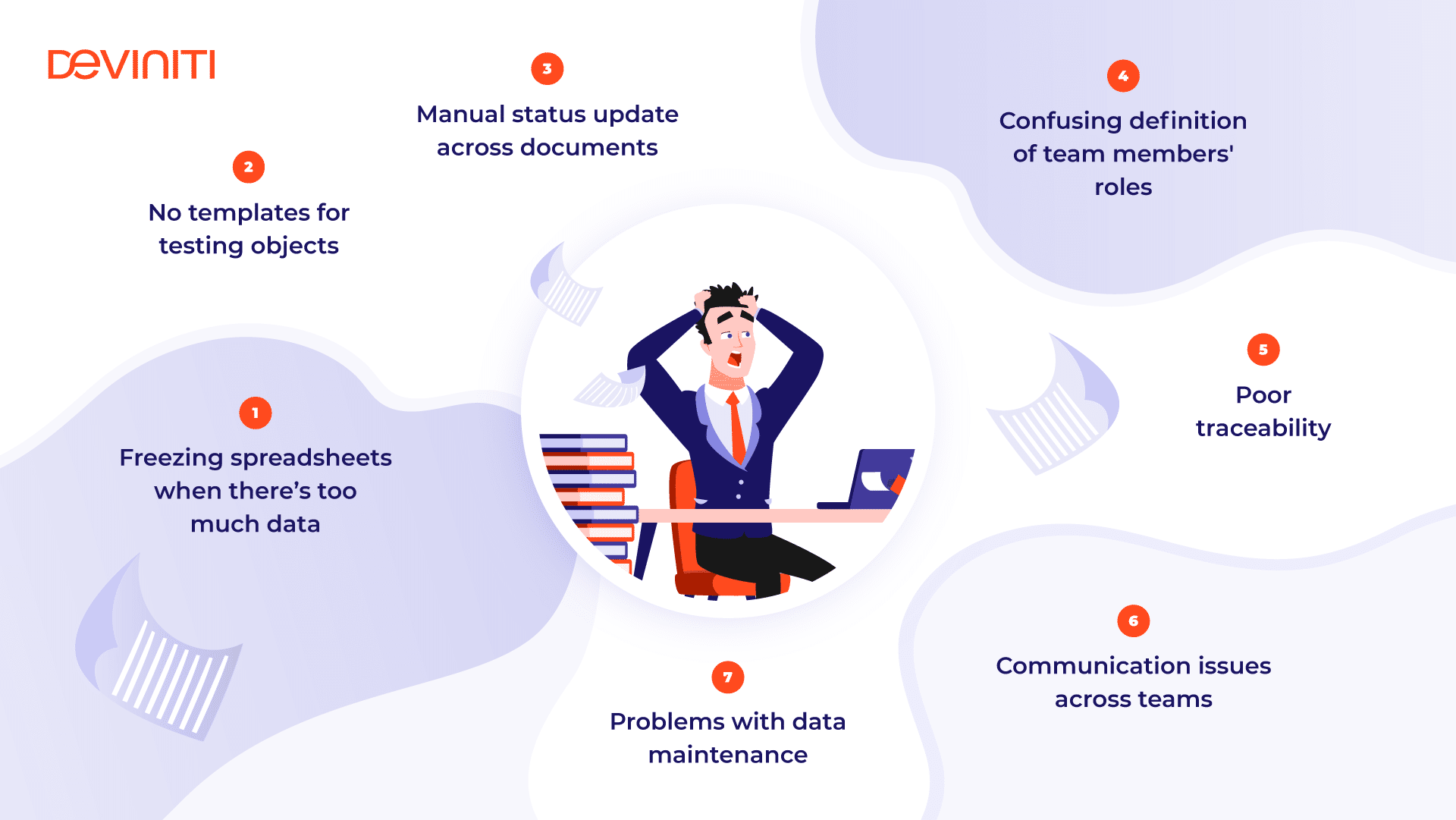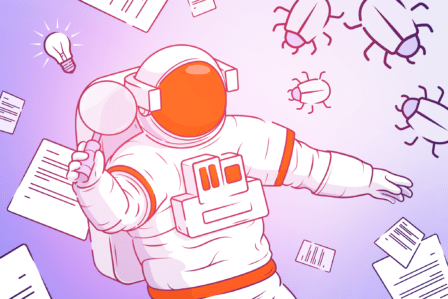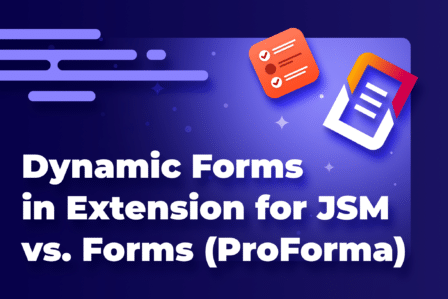Excel or Jira – which solution is better for your testing process?
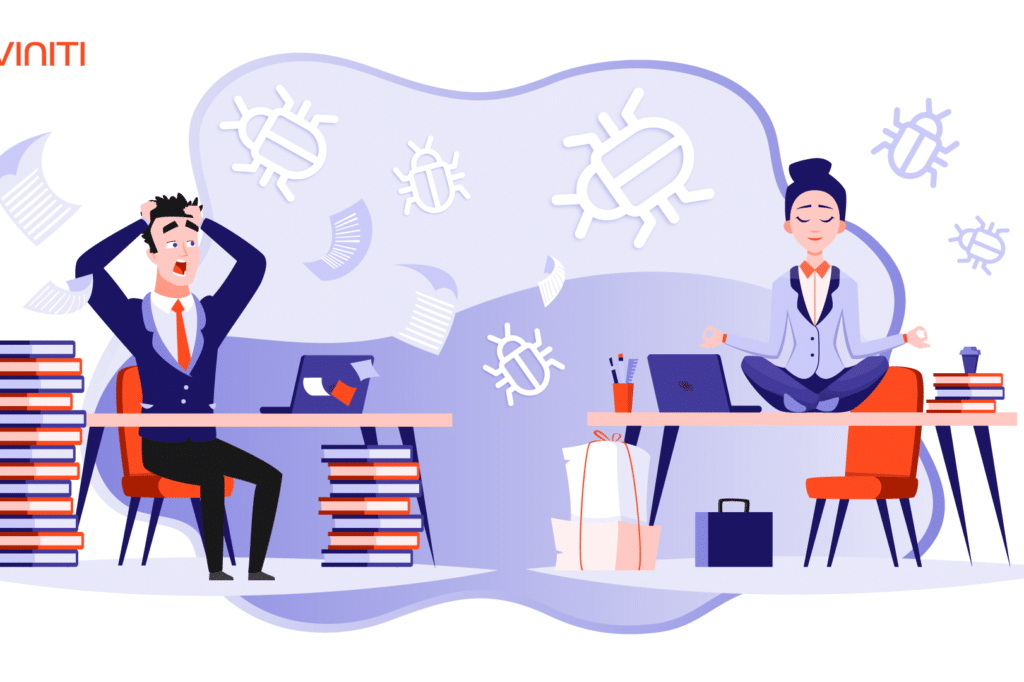
Originally posted on October 7, 2019, updated on March 15, 2021, by Magdalena Korgul, Content Specialist at Deviniti
A while ago we were writing about the most common testing challenges. Those were the problems that testers admit they have to face every day, like for example communication troubles, unstable working environment, and so on. However, we discovered another struggle which they usually don’t talk about, probably because it doesn’t concern testers exclusively. This secret issue we’re having in mind is a fear of change.
Although it may not seem like a serious software development-related matter, in fact, it is. Once users get used to a specific tool, they’re unwilling to change it, even if the market offers them better solutions. Executing testing activities in Excel, Google Docs, Open Office, Numbers, or even Microsoft Word, especially when the team already uses Jira Software for project management, depicts this kind of situation quite well. It’s possible to do it, but is it really the best idea when there are plenty of dedicated tools and built-in apps available?
How Excel can support tests in Jira?
Requirements & test cases management
Although Excel wasn’t exactly created to support testing, it can serve as a place for storing requirements, test cases, and possible defects. The sheets are rather simple, but for some people, it may constitute an advantage. All that has to be done is a creation of a plain list of the objects. In fact, there are some apps on the Atlassian Marketplace, which make it possible to export data directly from Jira to Excel, like Excel Connector to Jira. It provides the possibility of fetching issues from the Atlassian suite with the assigned information, like Priority, Assignee, Description, etc., so the structure you set up with your favorite project management tool will be reflected inside the sheet.
Having the list of tasks enables sorting elements, putting them into the table, and categorizing them. However, we have to remember that requirements tend to change throughout the process, even if we haven’t predicted modifications at the beginning. If analysts and/or managers decide to delete a requirement from the Excel sheet without knowing that testers are already executing the related test case, it equals a lot of unnecessary work for the team.
The testing objects can be exported from Jira and listed on the Excel sheet. Image source: Atlassian Marketplace
This rule relates not only to the requirements. Very often other testing elements are similarly dynamic. Priorities of test cases can vary during development, or managers can just change their minds about the release of a particular feature. This is why tests should be executed in an environment that lets teams easily track the progress and stay aware of all adjustments. Unfortunately, storing objects in Excel requires updating the sheet manually every time something changes. What’s even more important, a person who makes modifications must make sure that each stakeholder received a new document later on. Of course, it’s possible but certainly time-consuming.
Importing & organizing data
Sometimes we have our requirements delivered in an Excel file. This could be quite problematic, as copying information from Excel to Jira, creating tasks, and assigning them to specific team members takes a lot of time. If we decide on delegating this unrewarding job externally, it will bring additional expenses. Luckily, there are dedicated tools and converters that make it possible to import a table or a list of the objects from Excel to Jira. Of course, we have to prepare the file first according to the instruction, but it will surely take less time than doing it the old-fashioned way.
Some teams decide on sticking with Excel and not importing their testing objects into Jira. Managing tests this way is possible, even though usually testing software requires multiple test plans which then may include a great number of test cases. Test cases can also be organized in the Microsoft tool. Columns and rows are fully customizable, and we can set up a dropdown list for the statuses. Unfortunately, it still leaves us with the problems of scalability and duplicating work. Storing requirements, test cases, test plans, and defects in numerous spreadsheets, not to mention managing all of them simultaneously, can become overwhelming not only for the team members but also for the tool itself. Furthermore, it’s absolutely necessary to implement changes in several sheets and/or documents and to remember about keeping each stakeholder up-to-date, otherwise, consequences may cost us even more time and money.
Test reporting in Excel
In addition to exporting objects from Jira to Excel, using for example Better Excel Exporter for Jira, the Microsoft app allows creating reports. The reports can be pretty flexible, as Excel gives many customization possibilities. If we have the data gathered in the Excel table, we can create charts in basically any shape we want. After exporting our requirements and test cases from Jira, it’s a good idea to form a pivot table, as it allows us to summarize more extensive information. But these would be all advantages we could squeeze from the Microsoft spreadsheet. Reports generated from exported data aren’t automatically updated when you change something in Jira (for example close some tasks after finishing a test case execution). All modifications and progress will have to be separately confirmed in Jira, noted in the Excel sheet, moved into a report, and finally, sent out to the rest of the team. If it takes so much supplementary work, is it really the support you need?
Your testing reports in Excel can be customized as much as you want. Image source: Atlassian Marketplace
Jira for your test management
First of all, it needs to be explained why Jira can not only be your project management support but also a testing tool. It’s always better to have an integrated process than a scattered one. If tests are managed externally, communication difficulties between teams are rather inevitable. We should realize that there are a lot of team members who take part in software development who have different roles in the project. Seeing the bigger picture can help everyone handle their work in the best possible way.
Atlassian suite enables creating requirements, test cases, features, and defects as Jira issues. Thanks to this, you can seamlessly link them to each other and make a basic structure of related objects by forming tasks and sub-tasks. This turns out to be useful in the case of test plans and included test cases. Jira also supports defining roles as it allows setting up individual permissions. These are only a few examples illustrating what testing in Jira can do as a test management solution. Nevertheless, we know that more complicated projects usually require using additional tools for saving data, presenting test results, and tracking the progress of executions. Some teams decide on choosing Excel for the job. Microsoft spreadsheet is generally available, has many universal features, and everyone at least heard about it once.
Talking about testing tools often brings to mind additional costs, as extensions have to be separately bought from the Marketplace. Excel, on the other hand, comes along with Microsoft Office, which is installed on almost every computer. Even so, if we compare all the expenses, it will turn out that in fact, you can save more using a Jira app. Purchasing an extension is an extra investment, but it will make your teams’ work more efficient, easier, and faster, by bringing the whole process inside one well-known tool, which each member has access to. On the contrary, working with Excel will cost much more time which may indicate the necessity of hiring new people, or a higher salary for overtime work in order to complete the process on time.
The embedded testing process inside Jira
Although Excel is a tool known by almost everyone, it’s not considered an easy nor intuitive tool. It’s necessary to know its functionalities and formulas very well to create a good pivot chart or more complicated table. Sometimes it takes months of training before one gets to know all the secrets of the Microsoft tool. This only proves that even if we’re used to a solution, it doesn’t mean that it’s the easiest one. Built-in Jira best test case management tools, which we recommend for testing inside the Atlassian suite, tend to be user-friendly so that the process could be maximally clear for each person involved. If your team members know Jira, it won’t be long until they learn how to execute tests with a dedicated extension.
There are quite many apps on the Marketplace to choose from. Nevertheless, we’d like to proudly present the one we’ve created, having in mind that we need to have something up our sleeve to convince the loyal fans of the timeless tool. See for yourself that the change is at least worth trying.
Requirements and Test Management for Jira (RTM)
Tree-structured view
One of the built-in testing apps is RTM for Jira. Although it’s the youngest of the most popular tools for that purpose, it has all the features you need to execute a complete testing process. When it comes to presenting requirements, test cases, and defects, it beats Excel on every level. In RTM, you’re not limited only to a list of the objects, nor even to a table. It offers you the possibility of putting the elements into a transparent tree structure, where all the priorities and groups will be well visible. It’s an enormous advantage, as each stakeholder will understand the whole background of the project at a glance. If developers see the requirements established and prioritized at the beginning, they know how to proceed with fixing possible defects. Tracking the testing progress enables managers and product owners to estimate the time left to finish the project. When it comes to testers themselves, if they’re able to verify which requirements are related to which test cases, they can efficiently go from stage to stage and avoid duplicating tasks or misunderstandings.
Tree-structured view of the objects in RTM for Jira allows organizing your tests right from the start
High-grained relations tracking
The greatest advantage of embedded testing is the possibility of tracking relations between the objects. Thanks to this functionality we keep our process organized and chaos-free. If everyone is able to see which test case covers which requirement and which feature-to-be causes defects, there is no need to exchange dozens of messages or set up unnecessary meetings. It prevents overlooking of some elements as well, which is very probable, especially if we’re dealing with a big amount of details. This kind of high-level traceability is only possible when all phases are executed with the same tool by each team member. Requirements and Test Management for Jira focuses on providing its users with the possibility to control everything throughout the process. Why use Excel’s lookup formula for everything when you can have it all ten times quicker in the Requirement Coverage report?
The Requirement Coverage report helps make sure all your requirements are safely covered later on in the process
Reports are more than just colorful tables
As was mentioned before, with Excel we can create functional, colorful reports. Generating them requires a lot of time and isn’t easy nor intuitive, considering numerous functionalities gathered in Excel in order to make it universal, but is possible. Even so, are the multiple gradient options really what we expect from reporting features? Undoubtedly, the design is important and makes test results understandable and easier to verify. However, we all know it’s the actual and credible data that counts. RTM for Jira guarantees that the elements on the charts and tables are automatically synchronized with all the changes implemented in particular stages of our testing process. It certainly minimizes the risk of mistakes and omissions. Besides, being made especially for software development teams, the reports can be filtered and adjusted to fit the needs of all the stakeholders. This way, you can see all you want using a single report, without the necessity of creating a separate one for each chunk of data.
Reports in RTM are simple but functional and designed to fit every teams’ needs
One more thing needs to be said here. If you are an aesthete, don’t worry, we’ve got this side covered, too. Reports in RTM have simple, yet appealing forms of matrix, tables, and charts. All statuses vary in colors and are really easy on the eye. As all style experts use to say: less is more, and this is exactly the case here.
TestFLO – Advanced Test Management for Jira
Another extremely useful tool for testing in Jira is TestFLO. It was designed to meet the needs of test managers, test leads, manual and automation testers. The tool allows automating many testing-related processes, triggered directly from a Test Plan.
Test Plans and Cases
Test Plans, the specific TestFLO’s issue types that aggregate Test Case in a Test Cases panel, allow for executing tests step-by-step, according to the plan. Test Plan enables to plan what tests the testers have to perform, as well as plan the order of testing. You can assign a name to the iterations, in order to associate them with e.g. sprint names.
Test Cases, on the other hand, is a panel containing a list of tests we want to execute. In the panel, we can run through the repository of previously written tests, create the test steps manually, or through importing them from a CSV file and comment on the steps, attaching files, screenshots, and links to them.
Automated tests
The huge advantage of TestFLO over Excel is test automation. The Test Automation Module allows for adapting full continuous integration and continuous delivery (CI/CD) practices. Automated tests allow testers to do the exploratory testing, speeding along with the work and making it more efficient, giving employees less room to make mistakes. The module lets you trigger CI Server tests from Jira and when all tests are completed, gather and send results to Jira where TestFLO creates Test Cases in Test Plan based on a given test result.
Reports
Finally, TestFLO, just like RTM, enables creating full reports that allow us to collect all the information and draw conclusions for the future. Thanks to the reports, we can find out:
- What tests for critical requirements detected defects, and what’s the status of these defects?
- How far are we with the tests related to our clients?
- What are the results of the test plans executed by our team?
The final choice is always yours
As you can see, when it comes to testing solutions, the combat between Excel and Jira extensions is strongly uneven. No surprises here, Excel has never been made for tests, whereas creators of dedicated test management apps aim for making the process easier and faster yet by design. The present comparison only proves the point. Although Excel can sometimes support test management, it involves a lot of time, additional files, sheets, charts, and tables, and yet it’s still impossible to build a complete and reliable testing process using only this tool. As for the Excel pivot tables and macros, which actually can bring some automation into our testing, it’s possible to implement them, but at the same time it requires advanced know-how, and yet they fail in replacing the functionalities which Jira apps can offer. There are quite a few disadvantages that result from executing tests in Excel. Below, we listed the ones we believe are the most difficult to overcome:
All things considered, the most important fact is that if you decide on RTM for Jira, you’ll have a fully functional testing process inside one place. In the app, all objects are grouped and organized. Relations between them are traceable, which is rather impossible if they are stored separately. Maybe you don’t have so many possibilities when it comes to the colors of the charts and graphs in the reports, but flexible filters and simple yet appealing design totally make up for it. If your team members already work in Jira, you can be sure that they will appreciate using this solution also for software testing.
If you’d like to learn more about requirements/test management in Jira Software, check out this video tutorial series on our YouTube channel.
We also invite you to read more on bringing the test management process inside Jira on Deviniti blog: